filmov
tv
Autodesk AutoCAD installation not starting. don't start autocad setup
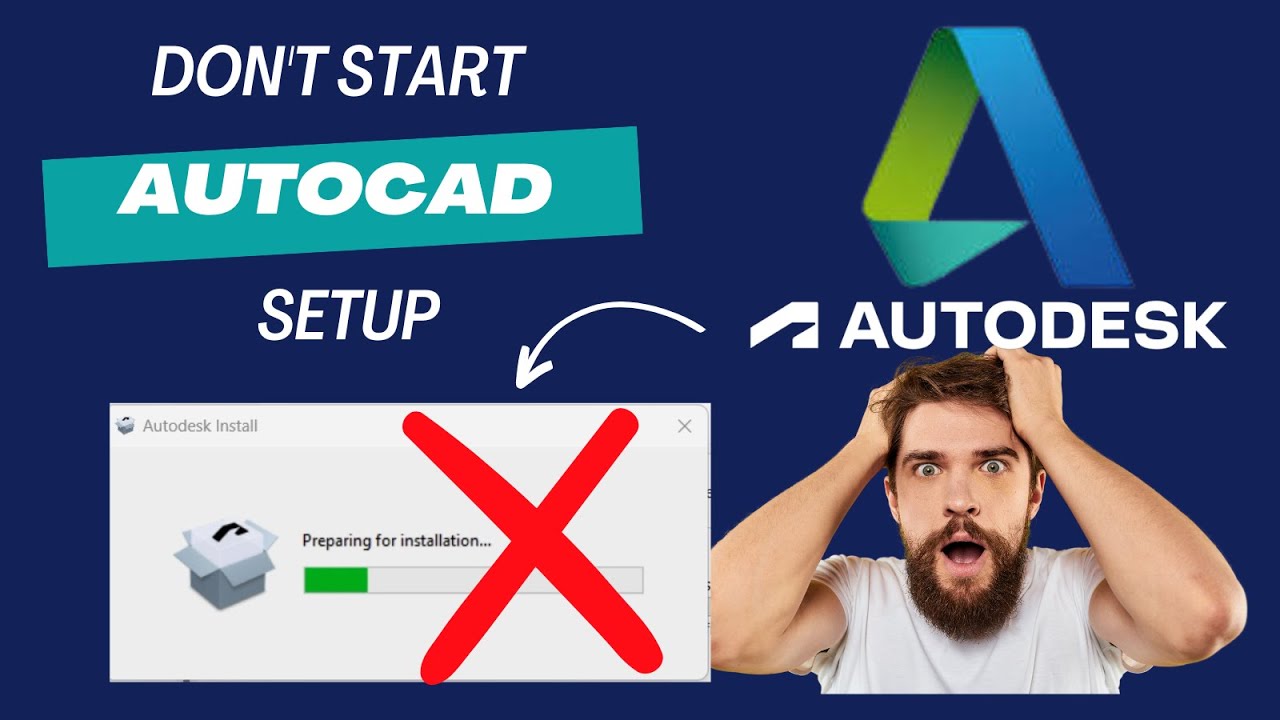
Показать описание
When launching Autodesk Installer, nothing happens and no user interface appears
Nothing happens after the “Preparing for installation…” when trying to install an Autodesk software 2021 or above
Products and versions covered
Issue:
When launching Autodesk Installer, nothing happens and no user interface appears
Causes:
Pending Windows update or restart.
Security restrictions.
Outdated or corrupted Autodesk On-Demand Install Service (ODIS) component
Corrupted download package.
Not enough storage space available to install Autodesk product.
Solution:
Pending Windows update or restart
Check for pending Operating System (OS) updates or pending restarts required to install recently installed OS updates.
Security restrictions
Turn off User Account Control in Windows (or lower it as much as possible).
Set up antivirus (AV) exclusions.
Adjust permissions as per:
What permissions are required for Autodesk software installation.
Which URLs/Protocols need to be allowed for Autodesk subscription Licensing.
Outdated or corrupted Autodesk On-Demand Install Service (ODIS) component
Press the Win + R keys on your keyboard.
Stop the service "Autodesk Access Service Host".
Go to C:\Program Files\Autodesk\AdODIS\V1.
Right click the "RemoveODIS.exe" and select run as administrator. If this option is not available, manually delete all the content in the folder.
Download and install the latest version of the Autodesk On-Demand Install Service (ODIS).
Run the Autodesk product install again.
Corrupted download package
Delete all data in the following folders:
C:\Autodesk\WI\
C:\Users\%USERPROFILE%\AppData\Local\Autodesk\ODIS\
C:\Users\%USERPROFILE%\AppData\Local\Temp\
Note: If you cannot find the C:\Users\%USERPROFILE%\AppData folder, refer to: How to turn on hidden files and folders on Windows.
If installing using the Custom Install option from the Autodesk Account, recreate the install package and run the install package. Refer to: Create deployments from Autodesk Account.
If the previous option does not work, download and install again using a different install method. See Download methods.
Not enough storage space available to install Autodesk product
Uninstall other software and clean up disk space, refer to: "Out of Disk Space" during Autodesk product installation.
Run the Autodesk product install again.
Nothing happens after the “Preparing for installation…” when trying to install an Autodesk software 2021 or above
Products and versions covered
Issue:
When launching Autodesk Installer, nothing happens and no user interface appears
Causes:
Pending Windows update or restart.
Security restrictions.
Outdated or corrupted Autodesk On-Demand Install Service (ODIS) component
Corrupted download package.
Not enough storage space available to install Autodesk product.
Solution:
Pending Windows update or restart
Check for pending Operating System (OS) updates or pending restarts required to install recently installed OS updates.
Security restrictions
Turn off User Account Control in Windows (or lower it as much as possible).
Set up antivirus (AV) exclusions.
Adjust permissions as per:
What permissions are required for Autodesk software installation.
Which URLs/Protocols need to be allowed for Autodesk subscription Licensing.
Outdated or corrupted Autodesk On-Demand Install Service (ODIS) component
Press the Win + R keys on your keyboard.
Stop the service "Autodesk Access Service Host".
Go to C:\Program Files\Autodesk\AdODIS\V1.
Right click the "RemoveODIS.exe" and select run as administrator. If this option is not available, manually delete all the content in the folder.
Download and install the latest version of the Autodesk On-Demand Install Service (ODIS).
Run the Autodesk product install again.
Corrupted download package
Delete all data in the following folders:
C:\Autodesk\WI\
C:\Users\%USERPROFILE%\AppData\Local\Autodesk\ODIS\
C:\Users\%USERPROFILE%\AppData\Local\Temp\
Note: If you cannot find the C:\Users\%USERPROFILE%\AppData folder, refer to: How to turn on hidden files and folders on Windows.
If installing using the Custom Install option from the Autodesk Account, recreate the install package and run the install package. Refer to: Create deployments from Autodesk Account.
If the previous option does not work, download and install again using a different install method. See Download methods.
Not enough storage space available to install Autodesk product
Uninstall other software and clean up disk space, refer to: "Out of Disk Space" during Autodesk product installation.
Run the Autodesk product install again.
Комментарии
 0:02:30
0:02:30
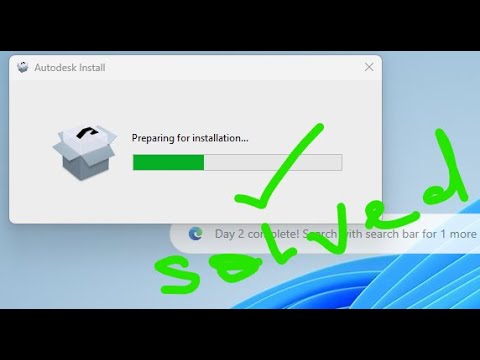 0:03:45
0:03:45
 0:02:03
0:02:03
 0:06:30
0:06:30
 0:04:33
0:04:33
 0:04:26
0:04:26
 0:02:42
0:02:42
 0:09:07
0:09:07
 0:02:28
0:02:28
 0:00:41
0:00:41
 0:02:29
0:02:29
 0:12:30
0:12:30
 0:06:19
0:06:19
 0:05:16
0:05:16
 0:05:57
0:05:57
 0:01:32
0:01:32
 0:10:05
0:10:05
 0:03:45
0:03:45
 0:00:57
0:00:57
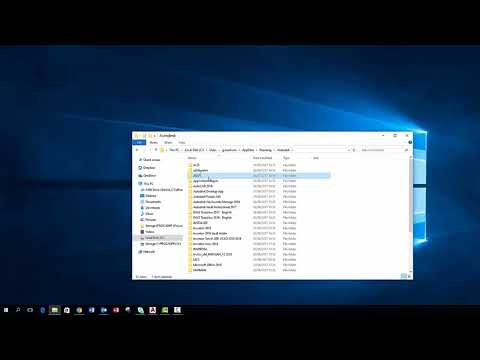 0:05:04
0:05:04
 0:02:48
0:02:48
 0:06:39
0:06:39
 0:04:16
0:04:16
 0:10:04
0:10:04