filmov
tv
elementary OS 7: is it enough for me to switch back?

Показать описание
👏 SUPPORT THE CHANNEL:
Get access to a weekly podcast, vote on the next topics I cover, and get your name in the credits:
👕 GET TLE MERCH
🎙️ LINUX AND OPEN SOURCE NEWS PODCAST:
🏆 FOLLOW ME ELSEWHERE:
This video is distributed under the Creative Commons Share Alike license.
#elementaryos #linux #linuxdistro
00:00 Intro
00:32 Sponsor: Secure and monitor your internet connection with Safing
01:37 The basics
02:30 Installation and First Run Changes
03:57 Look & Feel Changes
05:50 AppCenter: looks good, but it's been surpassed
09:15 Sideloading Flathub, and app integration
10:40 Apps updates: evolutionary changes
15:07 Settings: power profiles and more configuration
16:31 Is it enough for me to switch back?
18:43 Sponsor: Get a device that runs Linux perfectly
19:38 Support the channel
First, the store now works better on small sizes. The headerbar was redone, with a permanent "updates" button, and a settings icon to enable auto updates.
In application pages, you now get bigger screenshots, and they're surrounded by bright accent colors, and even captions to describe what the app can do.
OS 7 adds a few mentions on app pages as well, like an "outdated" tag if an app hasn't been updated for OS 7, and you also get more update notes, with up to 5 versions.
Now, let's look at the updates to the applications!
First, you get GNOME Web, ported to GTK4, with a much faster webkit engine. It supports creating webapps, that will show up in your elementary OS Menu.
The mail client also received a refreshed UI, that should make its way to other elementary apps as well: the icons are now part of the content, and not split in a separate headerbar. Office 365 accounts will now also appear in the unified inbox. The app is also a lot more stable.
The tasks app is much improved. You can create new task lists offline, and they'll sync to your caldav account when you get back online, and tasks that reach their due date can now send notifications.
The file manager now lets you select folders by clicking on them, when before a single click would open them. You can turn that option on in the context menu.
The Music app is the one that changed the most. It's been rewritten, and it's no longer a music collection manager: it's just a player, with a queue. You just add songs, and they play, and that's it.
Code, the text editor / small IDE also got a few updates, with a full height project bar. It also now supports your system wide dark preference instead of only having manual options for light and dark theme, they added the find tools to the application's menu, and they now support regular expressions, and selecting some text in a file will pre-fill the find tool with that text.
Hiding and showing panels is also now done from the app's menu, and hidden folders will appear in your project tree automatically.
The Terminal also now can follow your system wide dark or light mode, but it lost its transparency by default, which I'm sad about, but it gained the ability to create custom color profiles, which is pretty great.
Now let's finish this with the settings! First, you now get power profiles, with a performance mode, powersave mode, and balanced. Hotcorners are also more configurable, in the multitasking preferences. You can now execute a custom command when activating one of these.
The keyboard shortcuts panel lets you reset something to the default easily. More importantly, though, you can now easily set the super key to open the multitasking view, instead of either the shortcuts or the application menu.
You also get cleaner printer settings with the ability to clear the print queue per printer, and it shows ink levels much more legibly.
You also get a new option in the security panel to prevent new USB devices from being mounted when the computer is locked.
Комментарии
 0:20:49
0:20:49
 0:17:33
0:17:33
 0:12:20
0:12:20
 0:16:40
0:16:40
 0:21:55
0:21:55
 0:12:24
0:12:24
 0:14:01
0:14:01
 0:03:42
0:03:42
 0:16:29
0:16:29
 0:07:32
0:07:32
 0:19:35
0:19:35
 0:15:04
0:15:04
 0:17:03
0:17:03
 0:17:04
0:17:04
 0:04:26
0:04:26
 0:04:30
0:04:30
 0:19:59
0:19:59
 0:23:16
0:23:16
 0:25:18
0:25:18
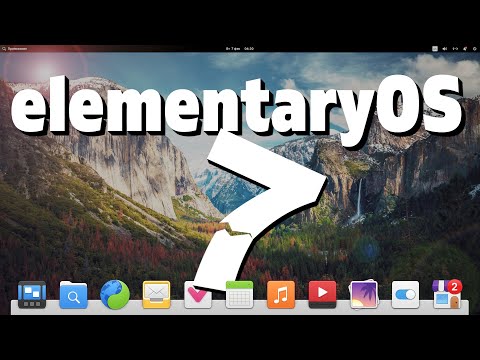 0:15:33
0:15:33
 0:17:57
0:17:57
 0:15:51
0:15:51
 0:31:21
0:31:21
 0:11:00
0:11:00