filmov
tv
How to Charge JBL Charge 4

Показать описание
This video shows you how to charge your JBL Charge 4 Bluetooth speaker.
JBL speakers:
Video Transcript:
The JBL Charge 4 speaker sits in the middle of the rotation in JBL's portable wireless Bluetooth speaker lineup, between the Flip 4 and the larger Xtreme. The Charge 4 pumps out an impressive 30 Watts of power, has a battery life of 20 hours, supports connecting multiple Bluetooth devices, has a USB port to charge other devices, and has an IPX7 waterproof rating. Charging your JBL Charge 4 Bluetooth speaker is fairly straightforward. All you need to charge your Charge 4 is a USB Type C cable and a USB adapter to connect to an AC power source.
Now let's walk through the steps to charge your JBL Charge 4 Bluetooth speaker.
Step 1. Locate the input cover on the back of your JBL Charge 4 speaker. The input cover is located in the bottom center part of the back of your device, directly above the base the speaker stands on. Open the cover. This reveals inputs for a 3.5mm audio cable, a USB Type C cable, and a regular USB cable.
Step 2. Connect the large end of the USB Type C cable to either a high-power USB port on your laptop or some other device, or to a USB power adapter that connects to a power outlet. Don't connect the cable to USB ports on a computer monitor, desk phone or other similar devices, as these are generally low-power USB ports and not high-power USB ports.
Step 3. Connect the small end of the USB Type C cable to the USB Type C input, which is the left-most port on the back of your JBL Charge 4 Bluetooth speaker. If possible, use the USB Type C cable that came with your JBL Charge 4 speaker. If the USB Type C cable is connected properly, you'll see one or all of the five LED lights located directly above the base stand on the front bottom part of the speaker light up. The number of LED lights that light up depends on the JBL speaker's current charge. For example, if your battery has an extremely low charge you'll see a single red light. Alternatively, if your speaker is fully charged, you'll see five LED lights lit up. If no lights come on after connecting the USB Type C cable, connect the USB cable to a different power source. If you're still not having any luck, try using a different USB Type C cable.
DISCLAIMER: This video and description contains affiliate links, which means that if you click on one of the product links, I’ll receive a small commission. This help support the channel and allows us to continue to make videos like this. Thank you for the support!
JBL speakers:
Video Transcript:
The JBL Charge 4 speaker sits in the middle of the rotation in JBL's portable wireless Bluetooth speaker lineup, between the Flip 4 and the larger Xtreme. The Charge 4 pumps out an impressive 30 Watts of power, has a battery life of 20 hours, supports connecting multiple Bluetooth devices, has a USB port to charge other devices, and has an IPX7 waterproof rating. Charging your JBL Charge 4 Bluetooth speaker is fairly straightforward. All you need to charge your Charge 4 is a USB Type C cable and a USB adapter to connect to an AC power source.
Now let's walk through the steps to charge your JBL Charge 4 Bluetooth speaker.
Step 1. Locate the input cover on the back of your JBL Charge 4 speaker. The input cover is located in the bottom center part of the back of your device, directly above the base the speaker stands on. Open the cover. This reveals inputs for a 3.5mm audio cable, a USB Type C cable, and a regular USB cable.
Step 2. Connect the large end of the USB Type C cable to either a high-power USB port on your laptop or some other device, or to a USB power adapter that connects to a power outlet. Don't connect the cable to USB ports on a computer monitor, desk phone or other similar devices, as these are generally low-power USB ports and not high-power USB ports.
Step 3. Connect the small end of the USB Type C cable to the USB Type C input, which is the left-most port on the back of your JBL Charge 4 Bluetooth speaker. If possible, use the USB Type C cable that came with your JBL Charge 4 speaker. If the USB Type C cable is connected properly, you'll see one or all of the five LED lights located directly above the base stand on the front bottom part of the speaker light up. The number of LED lights that light up depends on the JBL speaker's current charge. For example, if your battery has an extremely low charge you'll see a single red light. Alternatively, if your speaker is fully charged, you'll see five LED lights lit up. If no lights come on after connecting the USB Type C cable, connect the USB cable to a different power source. If you're still not having any luck, try using a different USB Type C cable.
DISCLAIMER: This video and description contains affiliate links, which means that if you click on one of the product links, I’ll receive a small commission. This help support the channel and allows us to continue to make videos like this. Thank you for the support!
Комментарии
 0:03:04
0:03:04
 0:01:48
0:01:48
 0:01:20
0:01:20
 0:03:17
0:03:17
 0:01:36
0:01:36
 0:03:53
0:03:53
 0:01:44
0:01:44
 0:01:27
0:01:27
 0:01:01
0:01:01
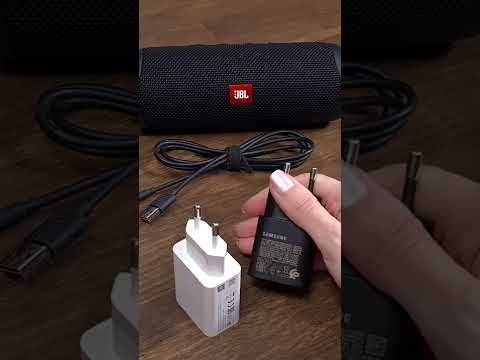 0:00:39
0:00:39
 0:00:33
0:00:33
 0:01:19
0:01:19
 0:00:15
0:00:15
 0:01:00
0:01:00
 0:01:01
0:01:01
 0:00:54
0:00:54
 0:01:42
0:01:42
 0:00:16
0:00:16
 0:00:25
0:00:25
 0:00:16
0:00:16
 0:00:27
0:00:27
 0:05:16
0:05:16
 0:00:25
0:00:25
 0:03:31
0:03:31