filmov
tv
Installing a New Linux Kernel (Ubuntu)

Показать описание
Change is a necessary part of life, and it is no different when it comes to the Linux Kernel. As improvements and security updates are made, new versions of the kernel will be released. As a Linux administrator, it is important to be able to upgrade your kernel or install kernels that will meet specific needs. In this task, we are tasked with installing a kernel and generating a new initramfs image.
The Scenario
You work for a small tech company, and, as one of the lead system administrators, you are responsible for ensuring that all of the backend Linux servers are up to date with the latest security and kernel updates. This week, a critical kernel update was released, and you have been tasked with upgrading all the Linux servers to the latest version. Before that can be done en masse, you need to test out the new kernel to ensure that it does not cause any issues on the servers. So, you will be performing a test update on one of your servers to make certain that the process runs smoothly.
For this test, you will be using the kernel image in the /home/cloud_user directory named bzImage. First, you will need to make copies of the current kernel and initramfs images, just in case you need to revert back. Then you need to move the new kernel image to be in place of the old one (the new kernel image should have the same name as the old one). Once you have added the kernel image, a new initramfs must be generated (this should also have the same name as the previous initramfs image).
Logging In
Use the SSH credentials provided to log in as cloud_user. All of the tasks should be performed as the root user though, so run a quick sudo -i as soon as you're in.
uname -r
Back up the Existing Kernel and initramfs Images (the Backups Should End in .bkp)
First, we'll get into the /boot directory:
cd /boot
Validate the current kernel version by running uname -r.
Back up the existing kernel and initramfs images with the mv command:
Note that [version] is what uname -r put out.
Install the New Kernel Image Located in the /home/cloud_user Directory
The new image is called bzImage, and is sitting in the /home/cloud_user directory. Move it to the boot directory (and ensure that it is named the same as your existing kernel image was):
mv /home/cloud_user/bzImage /boot/vmlinuz-[version]-aws
Update the permissions to match the other kernel images:
chmod 600 vmlinuz-[version]-aws
Generate a New initramfs Image
The Scenario
You work for a small tech company, and, as one of the lead system administrators, you are responsible for ensuring that all of the backend Linux servers are up to date with the latest security and kernel updates. This week, a critical kernel update was released, and you have been tasked with upgrading all the Linux servers to the latest version. Before that can be done en masse, you need to test out the new kernel to ensure that it does not cause any issues on the servers. So, you will be performing a test update on one of your servers to make certain that the process runs smoothly.
For this test, you will be using the kernel image in the /home/cloud_user directory named bzImage. First, you will need to make copies of the current kernel and initramfs images, just in case you need to revert back. Then you need to move the new kernel image to be in place of the old one (the new kernel image should have the same name as the old one). Once you have added the kernel image, a new initramfs must be generated (this should also have the same name as the previous initramfs image).
Logging In
Use the SSH credentials provided to log in as cloud_user. All of the tasks should be performed as the root user though, so run a quick sudo -i as soon as you're in.
uname -r
Back up the Existing Kernel and initramfs Images (the Backups Should End in .bkp)
First, we'll get into the /boot directory:
cd /boot
Validate the current kernel version by running uname -r.
Back up the existing kernel and initramfs images with the mv command:
Note that [version] is what uname -r put out.
Install the New Kernel Image Located in the /home/cloud_user Directory
The new image is called bzImage, and is sitting in the /home/cloud_user directory. Move it to the boot directory (and ensure that it is named the same as your existing kernel image was):
mv /home/cloud_user/bzImage /boot/vmlinuz-[version]-aws
Update the permissions to match the other kernel images:
chmod 600 vmlinuz-[version]-aws
Generate a New initramfs Image
 0:01:55
0:01:55
 0:05:56
0:05:56
 0:12:57
0:12:57
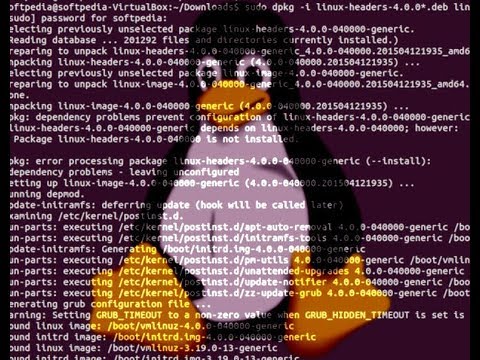 0:02:08
0:02:08
 0:14:16
0:14:16
 0:05:12
0:05:12
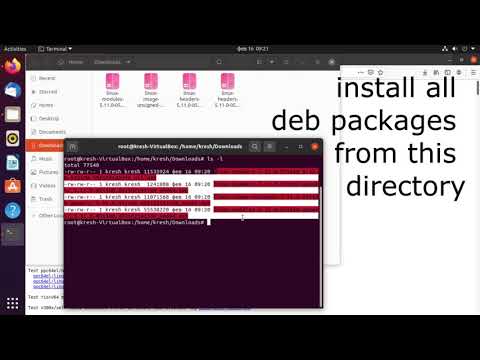 0:02:42
0:02:42
 0:00:16
0:00:16
 0:26:12
0:26:12
 0:04:05
0:04:05
 0:07:37
0:07:37
 0:02:09
0:02:09
 0:10:32
0:10:32
 0:02:53
0:02:53
 0:07:55
0:07:55
 0:22:35
0:22:35
 0:00:44
0:00:44
 0:11:49
0:11:49
 0:12:23
0:12:23
 0:01:12
0:01:12
 0:02:31
0:02:31
 0:13:41
0:13:41
 0:05:46
0:05:46
 0:10:31
0:10:31