filmov
tv
How to Remove Zero Value Rows from a Pivot Table

Показать описание
🎯 No more pointless zero value rows on your Pivot Tables. Filter out zero and empty rows from your pivot tables!
In this video, I show you how to efficiently clean up your pivot tables in Microsoft Excel by removing zero-value rows that are cluttering your report. By the end of the tutorial, you’ll be able to streamline your pivot tables and make them more readable, ensuring that only relevant data is displayed. This straightforward technique will help you optimize your reports and make them easier to analyze, ultimately saving you time and effort.
I’ll cover a step-by-step method on how to use Excel’s built-in filtering tools to automatically exclude rows where all the values are zero. This approach is especially useful when working with large data sets, where unnecessary rows can obscure meaningful insights. Removing these zero-value rows can improve the overall clarity of your report and make your tables much easier to interpret at a glance.
Here’s what I walk through in the video:
1. Identifying Zero-Value Rows in Pivot Tables: I show how to quickly spot rows in your pivot table where all the numbers add up to zero. Knowing how to identify these rows is crucial for making your pivot table more concise and focused. You’ll learn how to quickly determine if certain rows are just taking up space without adding value to your analysis.
2. Using Value Filters to Exclude Zero Rows: I demonstrate how to apply Excel’s value filters to automatically hide any row where the sum of sales or other metrics is equal to zero. This technique will allow you to focus on data that actually matters, eliminating the clutter caused by zero-value rows and making your reports cleaner and more professional.
3. Simplifying Large Pivot Tables: For those dealing with large data sets, I show how to significantly reduce the size of your pivot table by cutting out unnecessary rows. This reduction will not only make your pivot tables look better but also enhance readability, making it easier to spot trends and insights without having to sift through irrelevant information.
4. Improving the Usability of Your Excel Reports: Once you’ve removed the zero-value rows, your pivot table will be much more user-friendly. This is key for anyone who needs to share reports with colleagues or stakeholders, as a cleaner table is easier to understand and interpret. This improvement in usability is an essential skill for Excel users looking to present their data in a clear and impactful way.
5. Saving Time and Effort: By using these filtering techniques, you can eliminate the manual process of going row-by-row to find and delete zero-value entries. This time-saving strategy is perfect for anyone working with complex data who wants to get results faster and avoid unnecessary steps.
The benefits of learning this technique go beyond just tidying up your data; it’s about making your Excel skills more efficient, cutting down on the time spent managing your tables, and ensuring your reports communicate the right information without extra noise. If you’re looking to enhance your Excel proficiency and make your pivot tables look more polished, this video is a must-watch.
Throughout this tutorial, I focus on providing clear, actionable instructions that get straight to the point, allowing you to implement these changes immediately in your own work. There’s no need for long-winded explanations or unnecessary details — I show you exactly what you need to do and why it works, so you can see the impact on your reports right away.
This video is ideal for anyone who wants to become more proficient in Excel, particularly in managing pivot tables and filtering data. Whether you’re a beginner looking to improve your skills or an advanced user needing to refine your data management techniques, you’ll find this tutorial helpful for making your pivot tables more effective and visually appealing.
By the end of this video, you’ll be able to:
- Remove zero-value rows from your pivot tables with ease
- Optimize your reports for better readability
- Save time by using efficient filtering techniques
- Present your data more professionally and effectively
If you’re tired of navigating through cluttered pivot tables and want a quick and simple way to clean up your data, this tutorial will provide you with the exact solution you need. Dive in, and learn how to make your pivot tables work smarter, not harder.
In this video, I show you how to efficiently clean up your pivot tables in Microsoft Excel by removing zero-value rows that are cluttering your report. By the end of the tutorial, you’ll be able to streamline your pivot tables and make them more readable, ensuring that only relevant data is displayed. This straightforward technique will help you optimize your reports and make them easier to analyze, ultimately saving you time and effort.
I’ll cover a step-by-step method on how to use Excel’s built-in filtering tools to automatically exclude rows where all the values are zero. This approach is especially useful when working with large data sets, where unnecessary rows can obscure meaningful insights. Removing these zero-value rows can improve the overall clarity of your report and make your tables much easier to interpret at a glance.
Here’s what I walk through in the video:
1. Identifying Zero-Value Rows in Pivot Tables: I show how to quickly spot rows in your pivot table where all the numbers add up to zero. Knowing how to identify these rows is crucial for making your pivot table more concise and focused. You’ll learn how to quickly determine if certain rows are just taking up space without adding value to your analysis.
2. Using Value Filters to Exclude Zero Rows: I demonstrate how to apply Excel’s value filters to automatically hide any row where the sum of sales or other metrics is equal to zero. This technique will allow you to focus on data that actually matters, eliminating the clutter caused by zero-value rows and making your reports cleaner and more professional.
3. Simplifying Large Pivot Tables: For those dealing with large data sets, I show how to significantly reduce the size of your pivot table by cutting out unnecessary rows. This reduction will not only make your pivot tables look better but also enhance readability, making it easier to spot trends and insights without having to sift through irrelevant information.
4. Improving the Usability of Your Excel Reports: Once you’ve removed the zero-value rows, your pivot table will be much more user-friendly. This is key for anyone who needs to share reports with colleagues or stakeholders, as a cleaner table is easier to understand and interpret. This improvement in usability is an essential skill for Excel users looking to present their data in a clear and impactful way.
5. Saving Time and Effort: By using these filtering techniques, you can eliminate the manual process of going row-by-row to find and delete zero-value entries. This time-saving strategy is perfect for anyone working with complex data who wants to get results faster and avoid unnecessary steps.
The benefits of learning this technique go beyond just tidying up your data; it’s about making your Excel skills more efficient, cutting down on the time spent managing your tables, and ensuring your reports communicate the right information without extra noise. If you’re looking to enhance your Excel proficiency and make your pivot tables look more polished, this video is a must-watch.
Throughout this tutorial, I focus on providing clear, actionable instructions that get straight to the point, allowing you to implement these changes immediately in your own work. There’s no need for long-winded explanations or unnecessary details — I show you exactly what you need to do and why it works, so you can see the impact on your reports right away.
This video is ideal for anyone who wants to become more proficient in Excel, particularly in managing pivot tables and filtering data. Whether you’re a beginner looking to improve your skills or an advanced user needing to refine your data management techniques, you’ll find this tutorial helpful for making your pivot tables more effective and visually appealing.
By the end of this video, you’ll be able to:
- Remove zero-value rows from your pivot tables with ease
- Optimize your reports for better readability
- Save time by using efficient filtering techniques
- Present your data more professionally and effectively
If you’re tired of navigating through cluttered pivot tables and want a quick and simple way to clean up your data, this tutorial will provide you with the exact solution you need. Dive in, and learn how to make your pivot tables work smarter, not harder.
Комментарии
 0:02:14
0:02:14
 0:01:49
0:01:49
 0:01:29
0:01:29
 0:00:18
0:00:18
 0:00:58
0:00:58
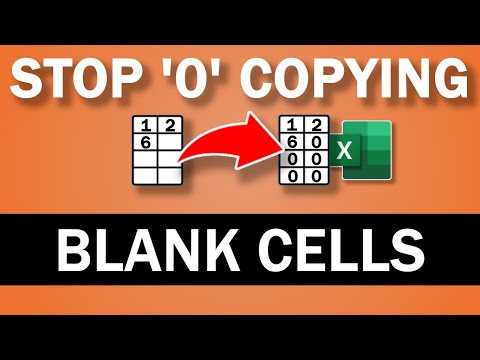 0:00:44
0:00:44
 0:01:29
0:01:29
 0:01:44
0:01:44
 0:36:34
0:36:34
 0:00:24
0:00:24
 0:00:20
0:00:20
 0:10:36
0:10:36
 0:01:34
0:01:34
 0:03:36
0:03:36
 0:00:43
0:00:43
 0:04:08
0:04:08
 0:02:07
0:02:07
 0:01:28
0:01:28
 0:00:43
0:00:43
 0:01:24
0:01:24
 0:02:04
0:02:04
 0:03:09
0:03:09
 0:02:47
0:02:47
 0:00:36
0:00:36