filmov
tv
How to Disable Command Prompt in Windows 11
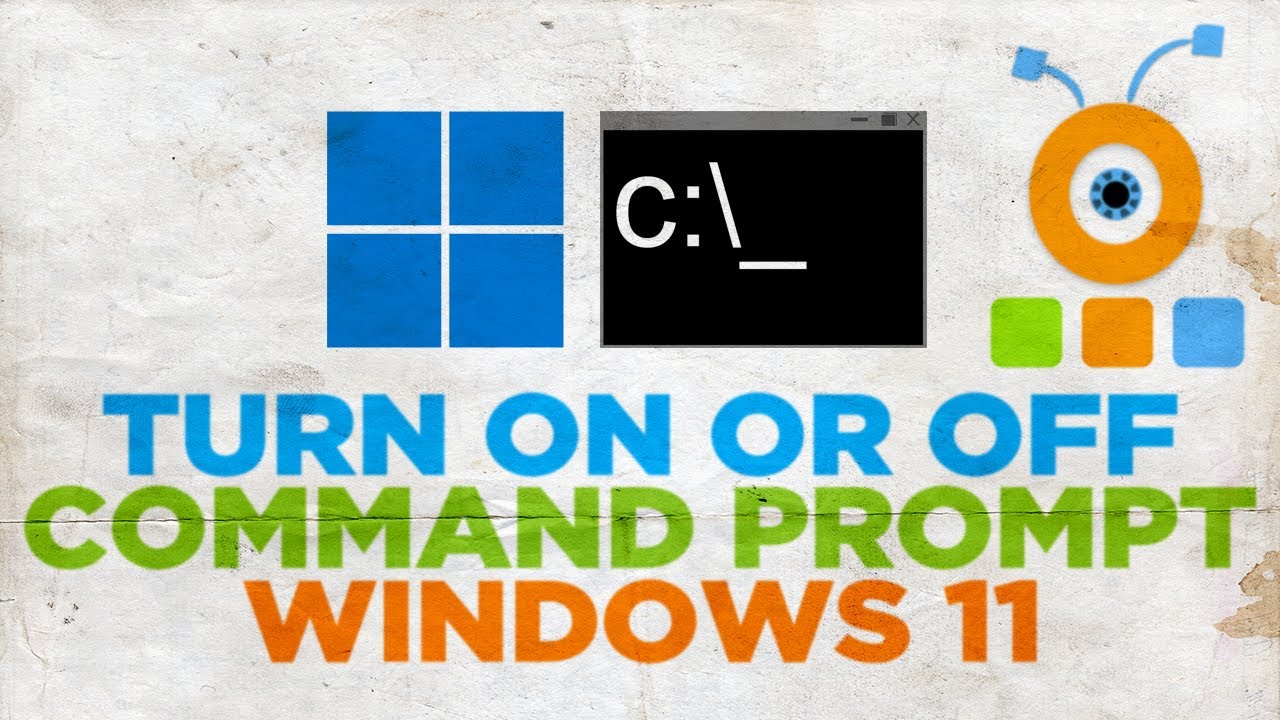
Показать описание
Hey! Welcome to HOWZA channel! In today's lesson, you will learn how to disable command prompt in Windows 11.
Go to taskbar search. Type cmd. You can open Command Prompt. You can type commands in there to make changes in your system. Let's disable it.
Open taskbar search. Type gpedit. Click on Edit group policy to open it.
Expand User Configuration folder. Go to Administrative templates and open System folder. Click on Prevent access to the command prompt on the right-side of the window.
A new window will open. Check enabled option. Go to Options block. Look for Disable the command prompt script processing also. Select Yes from the drop-down list. Click on Apply and Ok to save the changes. The command prompt is disabled.
You can enable command Prompt.
Open taskbar search. Type gpedit. Click on Edit group policy to open it.
Expand User Configuration folder. Go to Administrative templates and open System folder. Click on Prevent access to the command prompt on the right-side of the window.
A new window will open. Check not configured option. The command prompt is enabled.
Go to taskbar search. Type cmd. You can open Command Prompt. You can type commands in there to make changes in your system. Let's disable it.
Open taskbar search. Type gpedit. Click on Edit group policy to open it.
Expand User Configuration folder. Go to Administrative templates and open System folder. Click on Prevent access to the command prompt on the right-side of the window.
A new window will open. Check enabled option. Go to Options block. Look for Disable the command prompt script processing also. Select Yes from the drop-down list. Click on Apply and Ok to save the changes. The command prompt is disabled.
You can enable command Prompt.
Open taskbar search. Type gpedit. Click on Edit group policy to open it.
Expand User Configuration folder. Go to Administrative templates and open System folder. Click on Prevent access to the command prompt on the right-side of the window.
A new window will open. Check not configured option. The command prompt is enabled.
How to Disable Command Prompt in Windows 10/8/7 [Tutorial]
How To Disable Command Prompt(CMD) For Windows 10 Users
How To Turn off or Disable Command Prompt(CMD) in Windows 11
How to Disable / Enable the Windows Command Prompt in 2 SECONDS
to enable and disable command prompt cmd
How to Disable Command Prompt
How to Disable Command Prompt in Windows 11
How to Disable Command Prompt in Windows 11 - 100% Works
Windows 11 Taskbar Not Working
How to Disable Command Prompt in Windows 11
How to Disable Command Prompt in Windows 10 | Definite Solutions
How to Disable Command Prompt and Run Program in Windows 10
How to Disable Command Prompt in Windows 11
How To Disable Command Prompt CMD in Windows 10/11/8
How To Disable Access To Command Prompt (Without Group Policy)
How to Enable and Disable Command Prompt in windows 10
How to Disable User in (CMD) Command Prompt
HOW TO TERMINATE A RUNNING COMMAND IN CMD
Enable or Disable Command Prompt using Group Policy or Registry in Windows 10
How to Enable or Disable Command Prompt in Windows 10/8/7 [Tutorial]
how to disable command prompt using group policy and registry editor
How to Disable Command Prompt (CMD) in Windows 10 | Computer Tricks
How To Disable cmd in Windows 10 | Enable/Disable command Prompt on Windows 10 in Admin/Normal Mode
40 Windows Commands you NEED to know (in 10 Minutes)
Комментарии
 0:06:08
0:06:08
 0:01:24
0:01:24
 0:01:26
0:01:26
 0:01:54
0:01:54
 0:05:04
0:05:04
 0:18:37
0:18:37
 0:03:01
0:03:01
 0:02:31
0:02:31
 0:03:35
0:03:35
 0:01:31
0:01:31
 0:02:37
0:02:37
 0:06:37
0:06:37
 0:01:47
0:01:47
 0:04:05
0:04:05
 0:02:54
0:02:54
 0:02:10
0:02:10
 0:03:27
0:03:27
 0:00:33
0:00:33
 0:02:08
0:02:08
 0:02:49
0:02:49
 0:03:51
0:03:51
 0:07:21
0:07:21
 0:03:09
0:03:09
 0:10:54
0:10:54