filmov
tv
How to migrate a WordPress website manually using cPanel
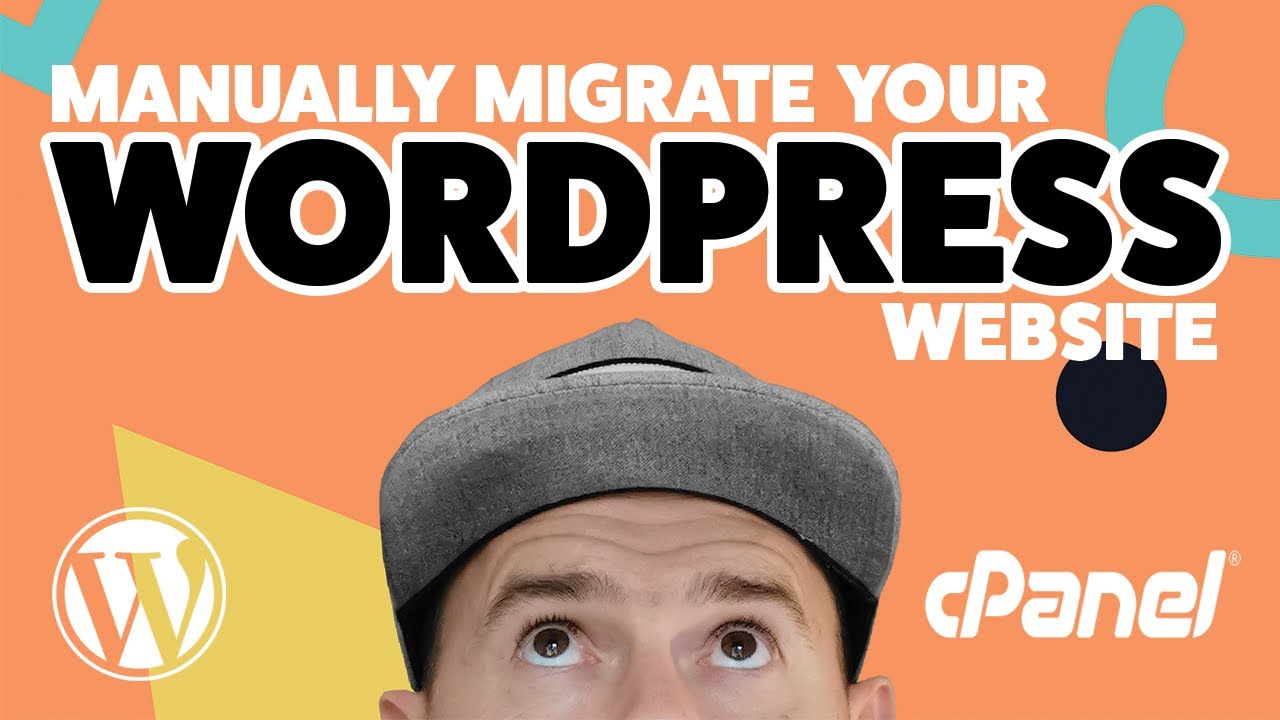
Показать описание
How to migrate a WordPress website manually using cPanel - Full Tutorial
In this video I walk you through how you can manually migrate a WordPress website from one server to another. We’ll run through the exact steps required to get the website up and running in it’s new home, from backups, to uploading the files and editing the database on the new server and finally we’ll look at updating the domain DNS.
There could be several reason that you may want to be able to this, this most common being that a plugin you used may have timed out or maybe you just want to learn how to do this manually. It’s always useful to know and understand how this works.
I hope you find the video useful and please be sure to like and subscribe.
See you on the next one!
**************************************************************************
More Resources:
Mac commands for updating hosts file.
sudo nano /etc/hosts
Command for flushing DNS
sudo killall -HUP mDNSResponder
How to edit a hosts file on Windows:
Testing DNS Status:
Chapters
00:00 - Intro.
00:17 - Bumper.
00:22 - Prerequisites for this tutorial.
00:40 - What we’re going to be doing and why.
00:55 - Making a backup of our WordPress website files.
03:04 - Making a backup of our WordPress database.
04:40 - Uploading the backup to our new hosting account.
06:00 - Uploading the backup of our WordPress database.
07:15 - Configuring the database (if URL change).
09:40 - Identifying which version server files you are seeing.
10:44 - Testing the new site - updating local hosts file.
13:08 - Testing the website migration was successful.
14:28 - Updating domain DNS.
16:09 - Testing DNS status
16:41 - Removing hosts entry.
17:36 - Outro.
Subscribe:
Social
Need help with your WordPress website - get in touch:
In this video I walk you through how you can manually migrate a WordPress website from one server to another. We’ll run through the exact steps required to get the website up and running in it’s new home, from backups, to uploading the files and editing the database on the new server and finally we’ll look at updating the domain DNS.
There could be several reason that you may want to be able to this, this most common being that a plugin you used may have timed out or maybe you just want to learn how to do this manually. It’s always useful to know and understand how this works.
I hope you find the video useful and please be sure to like and subscribe.
See you on the next one!
**************************************************************************
More Resources:
Mac commands for updating hosts file.
sudo nano /etc/hosts
Command for flushing DNS
sudo killall -HUP mDNSResponder
How to edit a hosts file on Windows:
Testing DNS Status:
Chapters
00:00 - Intro.
00:17 - Bumper.
00:22 - Prerequisites for this tutorial.
00:40 - What we’re going to be doing and why.
00:55 - Making a backup of our WordPress website files.
03:04 - Making a backup of our WordPress database.
04:40 - Uploading the backup to our new hosting account.
06:00 - Uploading the backup of our WordPress database.
07:15 - Configuring the database (if URL change).
09:40 - Identifying which version server files you are seeing.
10:44 - Testing the new site - updating local hosts file.
13:08 - Testing the website migration was successful.
14:28 - Updating domain DNS.
16:09 - Testing DNS status
16:41 - Removing hosts entry.
17:36 - Outro.
Subscribe:
Social
Need help with your WordPress website - get in touch:
Комментарии
 0:08:54
0:08:54
 0:03:58
0:03:58
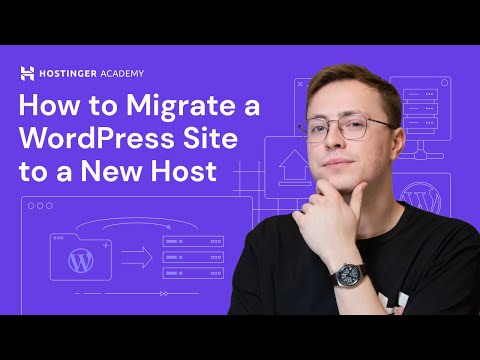 0:08:04
0:08:04
 0:09:04
0:09:04
 0:05:07
0:05:07
 0:16:57
0:16:57
 0:06:53
0:06:53
 0:05:42
0:05:42
 0:12:50
0:12:50
 0:05:47
0:05:47
 0:20:19
0:20:19
 0:04:26
0:04:26
 0:05:00
0:05:00
 0:15:48
0:15:48
 0:03:36
0:03:36
 0:04:50
0:04:50
 0:04:50
0:04:50
 0:09:14
0:09:14
 0:06:48
0:06:48
 0:14:21
0:14:21
 0:04:50
0:04:50
 0:18:03
0:18:03
 0:17:04
0:17:04
 0:00:50
0:00:50