filmov
tv
How to Create, save and Run HTML File
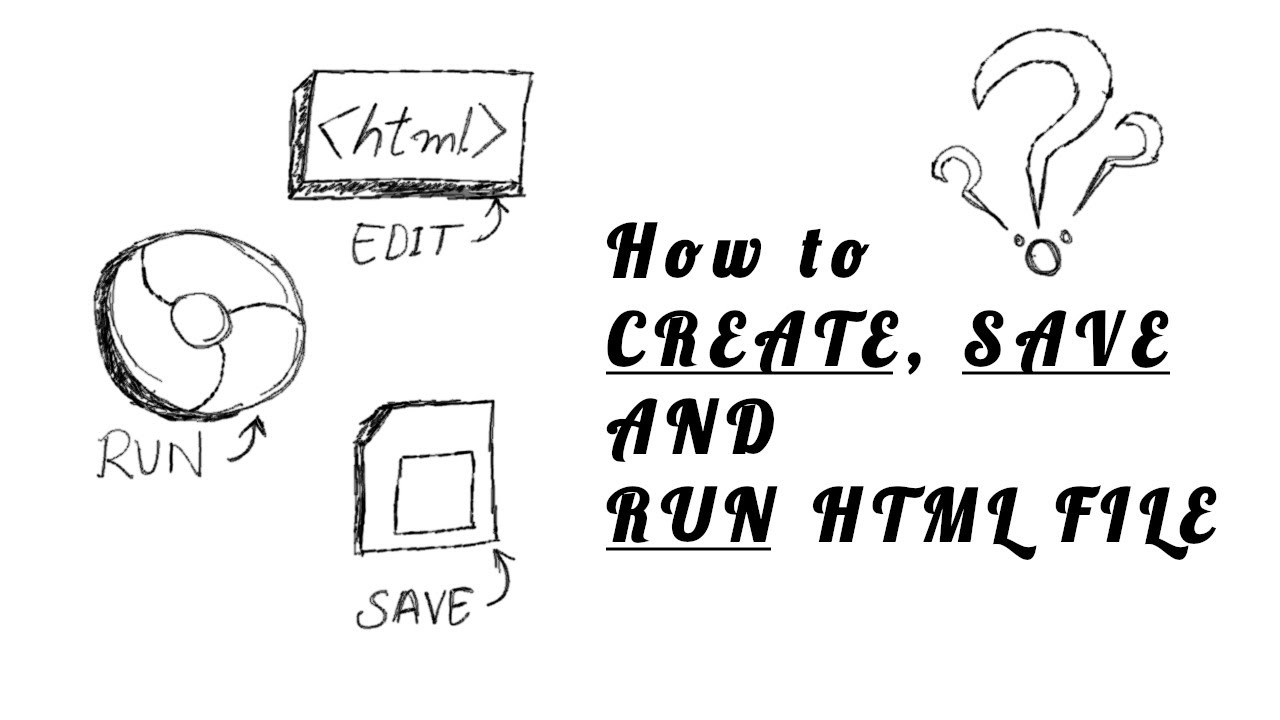
Показать описание
How to Create, save and Run HTML File
Video Content:
0:00 Introduction
0:40 Open Notepad Text Editor
1:28 HTML Syntax
1:46 Saving HTML File using Notepad
3:32 Running HTML file inside our Web Browser
5:11 Creating and Saving HTML files in Subline and Notepad++
5:41 Saving HTML file using Sublime Text 3
6:04 Saving HTML file using Notepad ++
6:43 Creating HTML file with using any Text Editor
7:52 Thanks for Watching. Have a Great Time
Notepad is a Windows Text Editor which comes free, Pre-installed in our Windows Operating Systems like Windows 7, Windows 8 and Windows 10,
Notepad is Build to write notes by using a Windows Machine. But Notepad is also capable to Create, Save, Edit and Open an HTML File.
So in this tutorial, we are going to discuss How to Create, Save and Open an HTML file in Notepad.
Open Notepad Text Editor
As I told you Earlier Notepad Text Editor comes Pre-Installed with windows OS. So you don’t need to download and install Notepad if you are using a Windows Machine.
Just goto your Search Box and Search for Notepad.
You will found Notepad on your Search Results. Double click to Launch Notepad Text Editor in your Windows Machine.
How to use Notepad for HTML
Notepad is Just like Other HTML Editors. You can Open, Edit, Save all the Process you can do with other HTML Editors.
But Notepad Text Editor doesn’t support Many Features that Other HTML Editor Supports. Like:
Syntax highlighter,
Code Prediction,
Auto Code Generator
And Starting and Closing Tag Identifier.
So if you don’t need those features then Notepad is for you.
How to Create an HTML File using Notepad
To Create HTML File using Notepad, You need to create a Blank file. (Which automatically created when you Launch the Notepad Application or your can Click the File menu from the Top-Left-Corner and Select New from there. This will Open a New Blank File For you)
After that Write your HTML Code inside the Notepad text Editor’s Blank File.
You have successfully created an HTML File. Now your Final Step is to save your HTML file.
How to Save HTML Code in Notepad
To save HTML Code using Notepad Text Editor you need to Select the File Menu from the Top Navigation Bar.
Select Save Option from there,
After that Windows Explorer will Pop-up on your Screen.
Here you have to Choose a Location for your HTML File,
Give your HTML file a Name with .html Extension,
(So our Browser can Get the File type and Run this file as an HTML Document/Web page)
And click save Button to save your HTML File.
How to Open HTML file in Notepad Text Editor
To open an HTML file or .html File in Notepad Text Editor, you have to follow These Steps:
Step 1: Select File Menu
Step 2: Select Open option From There
Step 3: File Explorer will Pop-Up on your Screen
(Locate your HTML file in your File Explorer)
Step 4: Select and Open your HTML from there.
Similar Titles:
how to save html file in notepad
how to open html file in notepad
how to open a html file in notepad
how to create html file in notepad
how to save a html file in notepad
how to open html in notepad
how to open an html file in notepad
how to save html in notepad
how to save html file
how to run html program in notepad
Video Content:
0:00 Introduction
0:40 Open Notepad Text Editor
1:28 HTML Syntax
1:46 Saving HTML File using Notepad
3:32 Running HTML file inside our Web Browser
5:11 Creating and Saving HTML files in Subline and Notepad++
5:41 Saving HTML file using Sublime Text 3
6:04 Saving HTML file using Notepad ++
6:43 Creating HTML file with using any Text Editor
7:52 Thanks for Watching. Have a Great Time
Notepad is a Windows Text Editor which comes free, Pre-installed in our Windows Operating Systems like Windows 7, Windows 8 and Windows 10,
Notepad is Build to write notes by using a Windows Machine. But Notepad is also capable to Create, Save, Edit and Open an HTML File.
So in this tutorial, we are going to discuss How to Create, Save and Open an HTML file in Notepad.
Open Notepad Text Editor
As I told you Earlier Notepad Text Editor comes Pre-Installed with windows OS. So you don’t need to download and install Notepad if you are using a Windows Machine.
Just goto your Search Box and Search for Notepad.
You will found Notepad on your Search Results. Double click to Launch Notepad Text Editor in your Windows Machine.
How to use Notepad for HTML
Notepad is Just like Other HTML Editors. You can Open, Edit, Save all the Process you can do with other HTML Editors.
But Notepad Text Editor doesn’t support Many Features that Other HTML Editor Supports. Like:
Syntax highlighter,
Code Prediction,
Auto Code Generator
And Starting and Closing Tag Identifier.
So if you don’t need those features then Notepad is for you.
How to Create an HTML File using Notepad
To Create HTML File using Notepad, You need to create a Blank file. (Which automatically created when you Launch the Notepad Application or your can Click the File menu from the Top-Left-Corner and Select New from there. This will Open a New Blank File For you)
After that Write your HTML Code inside the Notepad text Editor’s Blank File.
You have successfully created an HTML File. Now your Final Step is to save your HTML file.
How to Save HTML Code in Notepad
To save HTML Code using Notepad Text Editor you need to Select the File Menu from the Top Navigation Bar.
Select Save Option from there,
After that Windows Explorer will Pop-up on your Screen.
Here you have to Choose a Location for your HTML File,
Give your HTML file a Name with .html Extension,
(So our Browser can Get the File type and Run this file as an HTML Document/Web page)
And click save Button to save your HTML File.
How to Open HTML file in Notepad Text Editor
To open an HTML file or .html File in Notepad Text Editor, you have to follow These Steps:
Step 1: Select File Menu
Step 2: Select Open option From There
Step 3: File Explorer will Pop-Up on your Screen
(Locate your HTML file in your File Explorer)
Step 4: Select and Open your HTML from there.
Similar Titles:
how to save html file in notepad
how to open html file in notepad
how to open a html file in notepad
how to create html file in notepad
how to save a html file in notepad
how to open html in notepad
how to open an html file in notepad
how to save html in notepad
how to save html file
how to run html program in notepad
Комментарии
 0:20:44
0:20:44
 0:02:27
0:02:27
 0:24:09
0:24:09
 0:02:41
0:02:41
 0:08:05
0:08:05
 0:01:34
0:01:34
 0:10:27
0:10:27
 0:08:42
0:08:42
 0:01:00
0:01:00
 0:07:22
0:07:22
 0:01:31
0:01:31
 0:02:32
0:02:32
 0:03:54
0:03:54
 0:08:03
0:08:03
 0:07:31
0:07:31
 0:05:34
0:05:34
 0:08:15
0:08:15
 0:27:36
0:27:36
 0:20:56
0:20:56
 0:05:23
0:05:23
 0:04:48
0:04:48
 0:02:36
0:02:36
 0:04:13
0:04:13
 0:03:07
0:03:07