filmov
tv
How to Install Microsoft Power BI Desktop for Windows 11 (2024)
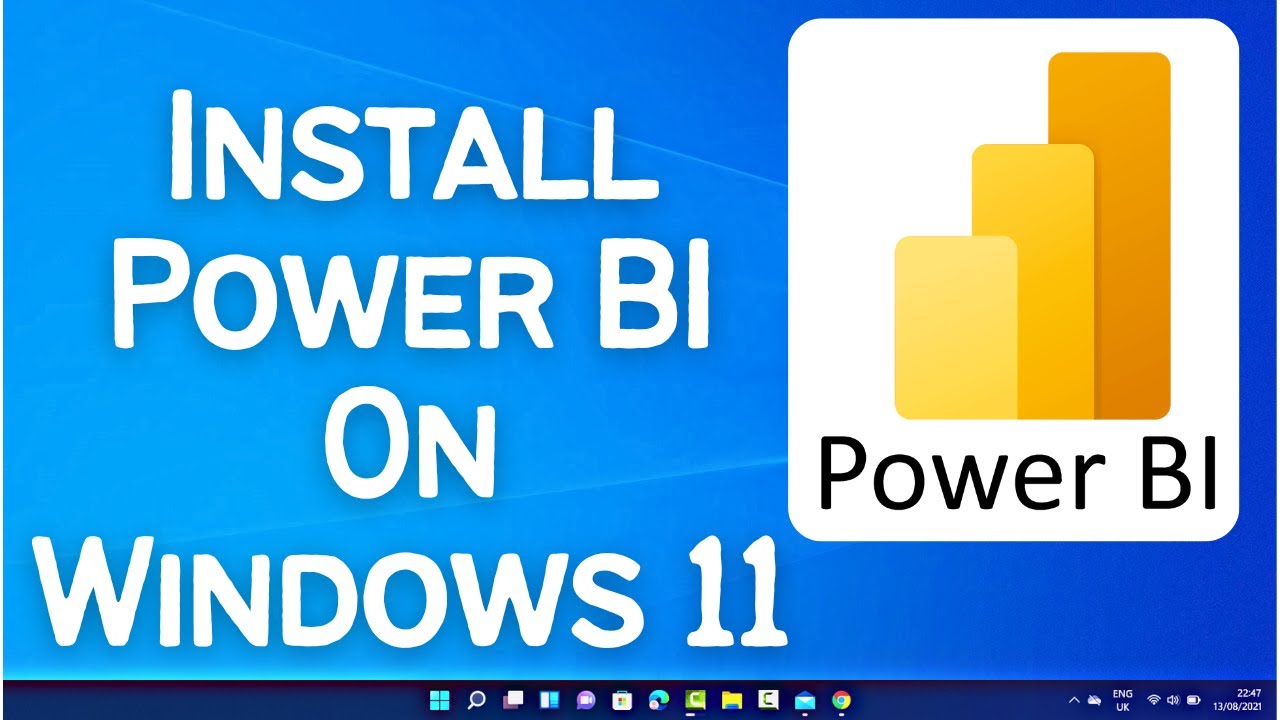
Показать описание
Unlock the power of data analysis and visualization by installing Microsoft Power BI Desktop on your Windows 11 machine. This video will guide you through the step-by-step process of downloading and installing Power BI Desktop, enabling you to create stunning reports and dashboards. Whether you're a business analyst, data scientist, or just looking to explore data visualization, this tutorial will help you get started with Power BI Desktop.
**Steps to Install Microsoft Power BI Desktop for Windows 11:**
1. **Visit the Microsoft Power BI Website:**
2. **Navigate to the Download Section:**
- On the Power BI website, click on the 'Products' tab in the top menu.
- Under the 'Products' dropdown, select 'Power BI Desktop'.
3. **Download Power BI Desktop:**
- On the Power BI Desktop page, click the 'Download Free' button. This will redirect you to the Microsoft Store page for Power BI Desktop.
4. **Microsoft Store Installation:**
- In the Microsoft Store, click the 'Get' button to download and install Power BI Desktop.
- If prompted, sign in with your Microsoft account. If you don't have one, you can create it for free.
5. **Wait for the Download to Complete:**
- The download and installation process will start automatically. Wait for it to complete. This may take a few minutes depending on your internet speed.
6. **Launch Power BI Desktop:**
- Once installed, you can launch Power BI Desktop directly from the Microsoft Store by clicking 'Launch'.
- Alternatively, you can find Power BI Desktop in your Start menu. Click on the Start button, search for 'Power BI Desktop', and click on the app to open it.
7. **Complete Initial Setup:**
- Upon first launch, Power BI Desktop may prompt you to sign in with your Microsoft account. Enter your credentials to proceed.
- You may also see a welcome screen with various tutorials and resources. You can explore these to familiarize yourself with the tool.
8. **Start Using Power BI Desktop:**
- You are now ready to start using Power BI Desktop. You can begin by importing data from various sources, creating visualizations, and building your first report or dashboard.
**Additional Tips:**
- **Regular Updates:** Power BI Desktop receives regular updates from Microsoft. Make sure to keep your software up to date to access new features and improvements.
- **Learning Resources:** Utilize Microsoft’s extensive learning resources and community forums to enhance your Power BI skills.
- **Data Sources:** Power BI supports a wide range of data sources including Excel, SQL Server, and online services like Azure and Google Analytics.
**Why Use Power BI Desktop?**
- **Data Visualization:** Create compelling visualizations and interactive reports with ease.
- **Data Integration:** Connect to hundreds of data sources to combine and analyze data from different systems.
- **User-Friendly:** Intuitive interface designed for users of all skill levels, from beginners to advanced analysts.
- **Community Support:** Access a large community of users and experts for support and inspiration.
**Conclusion:**
By following these simple steps, you can easily install Microsoft Power BI Desktop on your Windows 11 machine and start harnessing the power of data visualization and analysis. Don't forget to like, share, and subscribe for more tech tutorials and tips!
If this video was helpful, please give it a thumbs up and share it with your friends. If you have any questions or need further assistance, leave a comment below. Stay tuned for more tech tutorials and tips to make the most out of your devices!
#PowerBI #Windows11 #PowerBIDesktop #DataVisualization #TechTutorial #HowTo #Microsoft #DataAnalysis #BI #BusinessIntelligence #Windows #TechTips #DataScience #PowerBISetup #DataTools
---
With this guide, you'll be up and running with Microsoft Power BI Desktop in no time, ready to create insightful reports and visualizations to power your data-driven decisions.
**Steps to Install Microsoft Power BI Desktop for Windows 11:**
1. **Visit the Microsoft Power BI Website:**
2. **Navigate to the Download Section:**
- On the Power BI website, click on the 'Products' tab in the top menu.
- Under the 'Products' dropdown, select 'Power BI Desktop'.
3. **Download Power BI Desktop:**
- On the Power BI Desktop page, click the 'Download Free' button. This will redirect you to the Microsoft Store page for Power BI Desktop.
4. **Microsoft Store Installation:**
- In the Microsoft Store, click the 'Get' button to download and install Power BI Desktop.
- If prompted, sign in with your Microsoft account. If you don't have one, you can create it for free.
5. **Wait for the Download to Complete:**
- The download and installation process will start automatically. Wait for it to complete. This may take a few minutes depending on your internet speed.
6. **Launch Power BI Desktop:**
- Once installed, you can launch Power BI Desktop directly from the Microsoft Store by clicking 'Launch'.
- Alternatively, you can find Power BI Desktop in your Start menu. Click on the Start button, search for 'Power BI Desktop', and click on the app to open it.
7. **Complete Initial Setup:**
- Upon first launch, Power BI Desktop may prompt you to sign in with your Microsoft account. Enter your credentials to proceed.
- You may also see a welcome screen with various tutorials and resources. You can explore these to familiarize yourself with the tool.
8. **Start Using Power BI Desktop:**
- You are now ready to start using Power BI Desktop. You can begin by importing data from various sources, creating visualizations, and building your first report or dashboard.
**Additional Tips:**
- **Regular Updates:** Power BI Desktop receives regular updates from Microsoft. Make sure to keep your software up to date to access new features and improvements.
- **Learning Resources:** Utilize Microsoft’s extensive learning resources and community forums to enhance your Power BI skills.
- **Data Sources:** Power BI supports a wide range of data sources including Excel, SQL Server, and online services like Azure and Google Analytics.
**Why Use Power BI Desktop?**
- **Data Visualization:** Create compelling visualizations and interactive reports with ease.
- **Data Integration:** Connect to hundreds of data sources to combine and analyze data from different systems.
- **User-Friendly:** Intuitive interface designed for users of all skill levels, from beginners to advanced analysts.
- **Community Support:** Access a large community of users and experts for support and inspiration.
**Conclusion:**
By following these simple steps, you can easily install Microsoft Power BI Desktop on your Windows 11 machine and start harnessing the power of data visualization and analysis. Don't forget to like, share, and subscribe for more tech tutorials and tips!
If this video was helpful, please give it a thumbs up and share it with your friends. If you have any questions or need further assistance, leave a comment below. Stay tuned for more tech tutorials and tips to make the most out of your devices!
#PowerBI #Windows11 #PowerBIDesktop #DataVisualization #TechTutorial #HowTo #Microsoft #DataAnalysis #BI #BusinessIntelligence #Windows #TechTips #DataScience #PowerBISetup #DataTools
---
With this guide, you'll be up and running with Microsoft Power BI Desktop in no time, ready to create insightful reports and visualizations to power your data-driven decisions.
Комментарии
 0:00:25
0:00:25
 0:02:47
0:02:47
 0:02:25
0:02:25
 0:12:50
0:12:50
 0:04:03
0:04:03
 0:11:37
0:11:37
 0:04:09
0:04:09
 0:01:07
0:01:07
 0:22:41
0:22:41
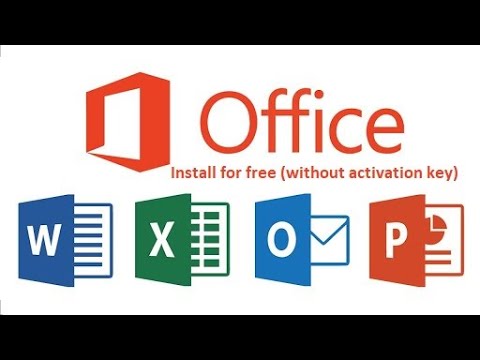 0:10:26
0:10:26
 0:04:17
0:04:17
 0:04:00
0:04:00
 0:02:24
0:02:24
 0:13:40
0:13:40
 0:04:52
0:04:52
 0:17:18
0:17:18
 0:04:54
0:04:54
 0:07:14
0:07:14
 0:09:17
0:09:17
 0:14:10
0:14:10
 0:06:04
0:06:04
 0:13:14
0:13:14
 0:05:55
0:05:55
 0:09:24
0:09:24