filmov
tv
Pairing an Apple Keyboard with Windows 10

Показать описание
In this episode I'll show you how to successfully pair an Apple Wireless Magic Keyboard (first generation, MC184B/A) with Windows 10 (Version 1809). I've found so much conflicting information on the web, so I'm showing you what worked for me - in May 2019.
I'm using a HP Z800 Workstation here, with a no-frills Belkin F8T013 (early millennial vintage).
#Apple #Keyboard #Windows
SUPPORT MY PROJECTS HERE
==========================
BUY ANYTHING from Amazon and I'll get 4% (I think)
===========================================
LISTEN ON SPOTIFY
=================
I'm using a HP Z800 Workstation here, with a no-frills Belkin F8T013 (early millennial vintage).
#Apple #Keyboard #Windows
SUPPORT MY PROJECTS HERE
==========================
BUY ANYTHING from Amazon and I'll get 4% (I think)
===========================================
LISTEN ON SPOTIFY
=================
Pairing an Apple Keyboard with Windows 10
How to PAIR an Apple Bluetooth wireless Keyboard to a Macbook MacOS Sierra
Connecting Magic Keyboard to any iMac or MacBook - Pairing them easily to any Mac - Tech Tips
Resetting the Bluetooth on my Apple Magic Keyboard Wireless A1314. When off, press hold power button
How to Reset Apple Magic Keyboard For Not Connecting/Pairing/Turning On
How to connect Magic / Apple Keyboard with Windows 10 - 2021? Easy and Detailed
How To Pair Your Apple Keyboard With What Whatever
How To Pair and Connect Apple Keyboard To iPad, iPhone and Tablets
Perfect Keyboard for Mac Users... but not PC Gamers?
How to connect Apple Magic Keyboard
How To Pair Apple Wireless Keyboard with iPhone or iPad
How to Connect Pair a Bluetooth Wireless Keyboard to your iPad
Apple Wireless Keyboard A1016 M9270LL/A Bluetooth
Solved - Enter The Pin For Your Keyboard [ All Bluetooth Devices Pairing Fix With Windows 10 ] 2022
How To Pair And Connect Apple Wireless Keyboard To Mac and Macbook Pro
Connecting Apple Magic Keyboard Wireless A1314 bluetooth to Ipad. Settings, Bluetooth, Apple Wirel
How to pair iPad with Inateck Keyboard Case?
How to turn OFF an Apple Wireless keyboard
How to connect Apple keyboard to android device.
Connect Magic Keyboard to MacBook M1 - How to Reset Apple Magic Keyboard Not Connecting or Pairing
How to Pair & Use Magic Keyboard with iPad
How To Connect Apple Magic Keyboard To iPad!
Fix- Apple Magic Keyboard Not Connecting/Pairing/Turning ON! [macOS Monterey]
Fix Apple Magic Keyboard Not Connecting/Pairing/Turning On
Комментарии
 0:04:24
0:04:24
 0:01:13
0:01:13
 0:00:44
0:00:44
 0:01:22
0:01:22
 0:05:13
0:05:13
 0:01:05
0:01:05
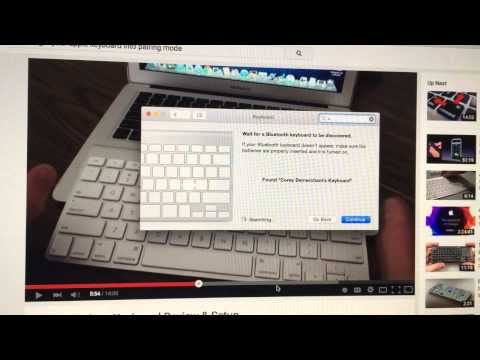 0:02:39
0:02:39
 0:03:45
0:03:45
 0:12:43
0:12:43
 0:01:54
0:01:54
 0:00:42
0:00:42
 0:03:34
0:03:34
 0:00:25
0:00:25
 0:01:46
0:01:46
 0:01:42
0:01:42
 0:02:39
0:02:39
 0:00:36
0:00:36
 0:00:18
0:00:18
 0:02:21
0:02:21
 0:01:24
0:01:24
 0:02:15
0:02:15
 0:02:20
0:02:20
 0:03:20
0:03:20
 0:04:25
0:04:25