filmov
tv
How to use VLC media player 2024 : Media Mastery

Показать описание
New to VLC Media Player? Learn how to use VLC Media Player with this comprehensive step-by-step guide. Explore its features and functionalities! Subscribe now for more media tips and tricks! 🎬🔊
📌 Presenting a streamlined step-by-step shortcut guide for your convenience. Hope it helps! 🚀
Step 1: Download and Install VLC Media Player on Your Device.
Step 2: Open VLC Media Player.
Step 3: Familiarize Yourself with the Interface and Controls.
Step 4: Play Media Files - Audio or Video.
Step 5: Adjust Playback Settings (Speed, Subtitles, Equalizer, etc.).
Step 6: Utilize Advanced Features (Streaming, Recording, etc.).
📖 Chapters of How to Use VLC Media Player:
00:00 - Introduction: Greeting and introducing the topic
00:06 - Opening BLC Media Player on your computer
00:11 - Method 1: Double-clicking the desktop icon
00:25 - Method 2: Searching for BLC in the Start menu
00:35 - Step 1: Click on the "Media" tab at the top right corner of the BLC window
00:43 - Step 2: Select "Open File" or "Open Folder" from the drop-down menu
00:54 - Playback Controls: Overview of controls (play, stop, volume, timeline slider, etc.)
01:15 - Additional Features: Adjusting playback speed, subtitles, audio tracks, video effects, and equalizer settings
01:36 - Advanced Features: Streaming, converting media formats, capturing screenshots, etc.
01:52 - Conclusion: Recap of BLC Media Player as a powerful and easy-to-use tool
02:00 - Closing: Encouragement to stay tuned for more tutorials at Initial Solution
02:06 - Sponsorship: Sponsored by Xirosoft, offering graphic design, UI/UX design, digital marketing, and web development
02:15 - Outro: Promoting Xirosoft and inviting viewers to check the description for more details
02:29 - End
💥 Check out our other playlists for more valuable insights! 💥
🌐 Follow 'Initial Solution' on Social Media:
🌐 Social Media:
Stay connected with us on our social media channels for the latest updates and tips!
📛 DISCLAIMER: The content provided by the 'Initial Solution' channel is for EDUCATIONAL purposes only. The content is based on individual research and is not financial advice. The channel does not promote illegal content or mislead viewers. 'Initial Solution' is not responsible for external website content. 📣 Copyright Disclaimer Under Section 107 of the Copyright Act 1976, allowance is made for 'fair use' for purposes such as criticism, comment, news reporting, teaching, scholarship, and research. Fair use is permitted by copyright statute that might otherwise be infringing. Non-profit, educational, or personal use tips the balance in favor of fair use.
🙌 Thank you for watching! If you found this video helpful, remember to give it a thumbs up 👍 and subscribe 🔔 to my channel for more.
#VLCMediaPlayer #MediaPlayerTips #VLCGuide #TechTips #InitialSolution
📌 Presenting a streamlined step-by-step shortcut guide for your convenience. Hope it helps! 🚀
Step 1: Download and Install VLC Media Player on Your Device.
Step 2: Open VLC Media Player.
Step 3: Familiarize Yourself with the Interface and Controls.
Step 4: Play Media Files - Audio or Video.
Step 5: Adjust Playback Settings (Speed, Subtitles, Equalizer, etc.).
Step 6: Utilize Advanced Features (Streaming, Recording, etc.).
📖 Chapters of How to Use VLC Media Player:
00:00 - Introduction: Greeting and introducing the topic
00:06 - Opening BLC Media Player on your computer
00:11 - Method 1: Double-clicking the desktop icon
00:25 - Method 2: Searching for BLC in the Start menu
00:35 - Step 1: Click on the "Media" tab at the top right corner of the BLC window
00:43 - Step 2: Select "Open File" or "Open Folder" from the drop-down menu
00:54 - Playback Controls: Overview of controls (play, stop, volume, timeline slider, etc.)
01:15 - Additional Features: Adjusting playback speed, subtitles, audio tracks, video effects, and equalizer settings
01:36 - Advanced Features: Streaming, converting media formats, capturing screenshots, etc.
01:52 - Conclusion: Recap of BLC Media Player as a powerful and easy-to-use tool
02:00 - Closing: Encouragement to stay tuned for more tutorials at Initial Solution
02:06 - Sponsorship: Sponsored by Xirosoft, offering graphic design, UI/UX design, digital marketing, and web development
02:15 - Outro: Promoting Xirosoft and inviting viewers to check the description for more details
02:29 - End
💥 Check out our other playlists for more valuable insights! 💥
🌐 Follow 'Initial Solution' on Social Media:
🌐 Social Media:
Stay connected with us on our social media channels for the latest updates and tips!
📛 DISCLAIMER: The content provided by the 'Initial Solution' channel is for EDUCATIONAL purposes only. The content is based on individual research and is not financial advice. The channel does not promote illegal content or mislead viewers. 'Initial Solution' is not responsible for external website content. 📣 Copyright Disclaimer Under Section 107 of the Copyright Act 1976, allowance is made for 'fair use' for purposes such as criticism, comment, news reporting, teaching, scholarship, and research. Fair use is permitted by copyright statute that might otherwise be infringing. Non-profit, educational, or personal use tips the balance in favor of fair use.
🙌 Thank you for watching! If you found this video helpful, remember to give it a thumbs up 👍 and subscribe 🔔 to my channel for more.
#VLCMediaPlayer #MediaPlayerTips #VLCGuide #TechTips #InitialSolution
 0:14:03
0:14:03
 0:12:06
0:12:06
 0:03:13
0:03:13
 0:10:02
0:10:02
 0:02:13
0:02:13
 0:04:57
0:04:57
 0:00:55
0:00:55
 0:00:16
0:00:16
 0:00:41
0:00:41
 0:03:57
0:03:57
 0:14:05
0:14:05
 0:02:30
0:02:30
 0:04:51
0:04:51
 0:06:56
0:06:56
 0:02:12
0:02:12
 0:05:33
0:05:33
 0:00:52
0:00:52
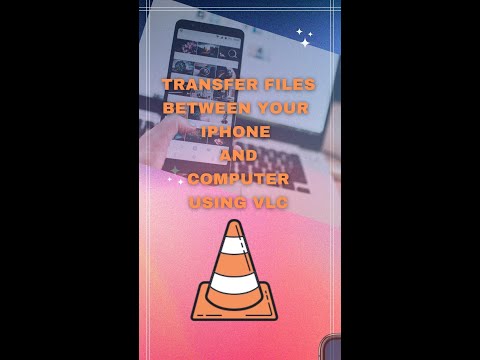 0:00:42
0:00:42
 0:05:36
0:05:36
 0:02:56
0:02:56
 0:00:15
0:00:15
 0:03:31
0:03:31
 0:03:47
0:03:47
 0:10:39
0:10:39