filmov
tv
Notability Tutorial and Paperless Class Notes on an iPad

Показать описание
In this video, I’m going to give you a quick tutorial on my favorite handwriting app — Notability — and show you how I take notes in class and from textbooks using the Notability app on the iPad.
Please subscribe and leave comments below!
There are many people who open up their laptops during class and type out their notes. There are some nice things about this. You can store your notes with all of your other class documents and they are searchable. The problem for me is that I don’t retain information quite as well when I type it. The kinesthetic act of writing actually helps me to commit information to memory. Add to that the ability with handwritten notes to color code, pull in photos, draw sketches, and create relationships and it is hands down better for me than typewritten notes.
I’ve tried a bunch of different note apps. Notability continues to be my favorite for a couple of reasons. For one thing — it allows me to pull photos into my note and draw on top of them. For whatever reason, that is crucial to me. Here’s one way I might use this. I need to give my mom directions to my son’s tennis practice. I’ll screenshot the map and then mark it up to show home, the route, and some important landmarks that might help her. Sure, I could just do all of this on Google Maps and then make some text notes underneath, but this is much more intuitive for her. I also use this feature to take a picture of my son’s math homework and write on top of it when I am helping him with his Algebra. Plus, I can take pictures of PowerPoint slides during class and then draw on and engage with that material in real time.
The other thing that I like about Notability is that you have lots of options for backing up your notes and sharing with other devices. Some note taking apps are like a little lonely island, but Notability does a pretty good job allowing you to see your notes in other places than just your iPad. I have my notes backed up to Google Drive, where it saves them as PDFs and I have iCloud turned on so that I can see and manipulate those same notes on my phone with the Notability App for iPhone. For example, here is a note that I created on my iPad, and here it is — courtesy of iCloud — on my iPhone. There are also lots of ways to export notes, but I'll talk about that a little later on.
Okay — those are just some of the things that differentiate Notability from the other apps I’ve tried. But crucially, it also does the basics of note-taking and drawing really well. Let me show you.
* Organization - Notability has 2 levels of organization. It refers to them as dividers (that is the top level) and subjects (the second level). I have a bunch of dividers including one for Home, Grad School, Work, and Writing. Then under those dividers, you can add categories or subjects. I have really straightforward categories under Grad School -- one subject for each class. But under Home, I have subjects for Forms, Packing Lists, and a Random category. You can split this up however you need your notes organized. Notability has not yet adopted virtual organization or tagging — they are still operating with physical organization. Because I don’t keep a ton of notes in Notability, that is fine by me. Let’s start a note in one of my Grad School classes, so I can show you how I take Class notes.
* Title - Okay, go ahead and title this whatever you want. Notability date stamps each note, so you don’t have to include the date in the title unless you need that redundancy. Or you need the date in the title when you export the note later on.
* Sort - Notability gives you 3 different was to sort your notes: by name, by the date you created the note, and by the name that you last modified the note. I normally use last modified.
* Page - by default, I like the white paper with no lines. But when I’m taking classroom notes, I prefer writing on lined paper otherwise I tend to write on a slant. To change it, you tap on this wrench in the upper right hand corner and choose Paper. There are 4 different width choices for lined paper, several for graphing paper and a bunch of other colored paper options. You can see what the paper looks like with your note before even leaving this area. I usually use this lined option. . . .
Please subscribe and leave comments below!
There are many people who open up their laptops during class and type out their notes. There are some nice things about this. You can store your notes with all of your other class documents and they are searchable. The problem for me is that I don’t retain information quite as well when I type it. The kinesthetic act of writing actually helps me to commit information to memory. Add to that the ability with handwritten notes to color code, pull in photos, draw sketches, and create relationships and it is hands down better for me than typewritten notes.
I’ve tried a bunch of different note apps. Notability continues to be my favorite for a couple of reasons. For one thing — it allows me to pull photos into my note and draw on top of them. For whatever reason, that is crucial to me. Here’s one way I might use this. I need to give my mom directions to my son’s tennis practice. I’ll screenshot the map and then mark it up to show home, the route, and some important landmarks that might help her. Sure, I could just do all of this on Google Maps and then make some text notes underneath, but this is much more intuitive for her. I also use this feature to take a picture of my son’s math homework and write on top of it when I am helping him with his Algebra. Plus, I can take pictures of PowerPoint slides during class and then draw on and engage with that material in real time.
The other thing that I like about Notability is that you have lots of options for backing up your notes and sharing with other devices. Some note taking apps are like a little lonely island, but Notability does a pretty good job allowing you to see your notes in other places than just your iPad. I have my notes backed up to Google Drive, where it saves them as PDFs and I have iCloud turned on so that I can see and manipulate those same notes on my phone with the Notability App for iPhone. For example, here is a note that I created on my iPad, and here it is — courtesy of iCloud — on my iPhone. There are also lots of ways to export notes, but I'll talk about that a little later on.
Okay — those are just some of the things that differentiate Notability from the other apps I’ve tried. But crucially, it also does the basics of note-taking and drawing really well. Let me show you.
* Organization - Notability has 2 levels of organization. It refers to them as dividers (that is the top level) and subjects (the second level). I have a bunch of dividers including one for Home, Grad School, Work, and Writing. Then under those dividers, you can add categories or subjects. I have really straightforward categories under Grad School -- one subject for each class. But under Home, I have subjects for Forms, Packing Lists, and a Random category. You can split this up however you need your notes organized. Notability has not yet adopted virtual organization or tagging — they are still operating with physical organization. Because I don’t keep a ton of notes in Notability, that is fine by me. Let’s start a note in one of my Grad School classes, so I can show you how I take Class notes.
* Title - Okay, go ahead and title this whatever you want. Notability date stamps each note, so you don’t have to include the date in the title unless you need that redundancy. Or you need the date in the title when you export the note later on.
* Sort - Notability gives you 3 different was to sort your notes: by name, by the date you created the note, and by the name that you last modified the note. I normally use last modified.
* Page - by default, I like the white paper with no lines. But when I’m taking classroom notes, I prefer writing on lined paper otherwise I tend to write on a slant. To change it, you tap on this wrench in the upper right hand corner and choose Paper. There are 4 different width choices for lined paper, several for graphing paper and a bunch of other colored paper options. You can see what the paper looks like with your note before even leaving this area. I usually use this lined option. . . .
Комментарии
 0:09:06
0:09:06
 0:05:36
0:05:36
 0:43:23
0:43:23
 0:13:05
0:13:05
 0:16:56
0:16:56
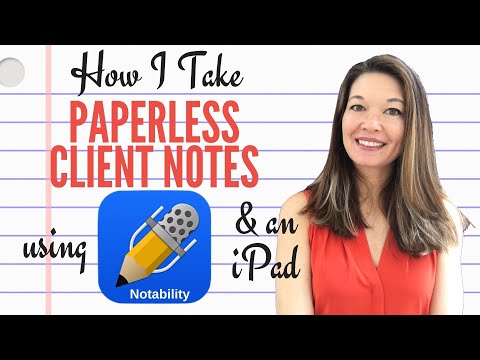 0:08:12
0:08:12
 0:07:01
0:07:01
 0:06:45
0:06:45
 0:29:28
0:29:28
 0:19:34
0:19:34
 0:12:25
0:12:25
 0:17:11
0:17:11
 0:00:35
0:00:35
 0:00:06
0:00:06
 0:07:24
0:07:24
 0:00:51
0:00:51
 0:04:07
0:04:07
 0:01:49
0:01:49
 0:26:33
0:26:33
 0:00:21
0:00:21
 0:00:13
0:00:13
 0:01:00
0:01:00
 0:00:15
0:00:15
 0:16:16
0:16:16