filmov
tv
How to Delete a Table (and Table Borders) in Microsoft Word
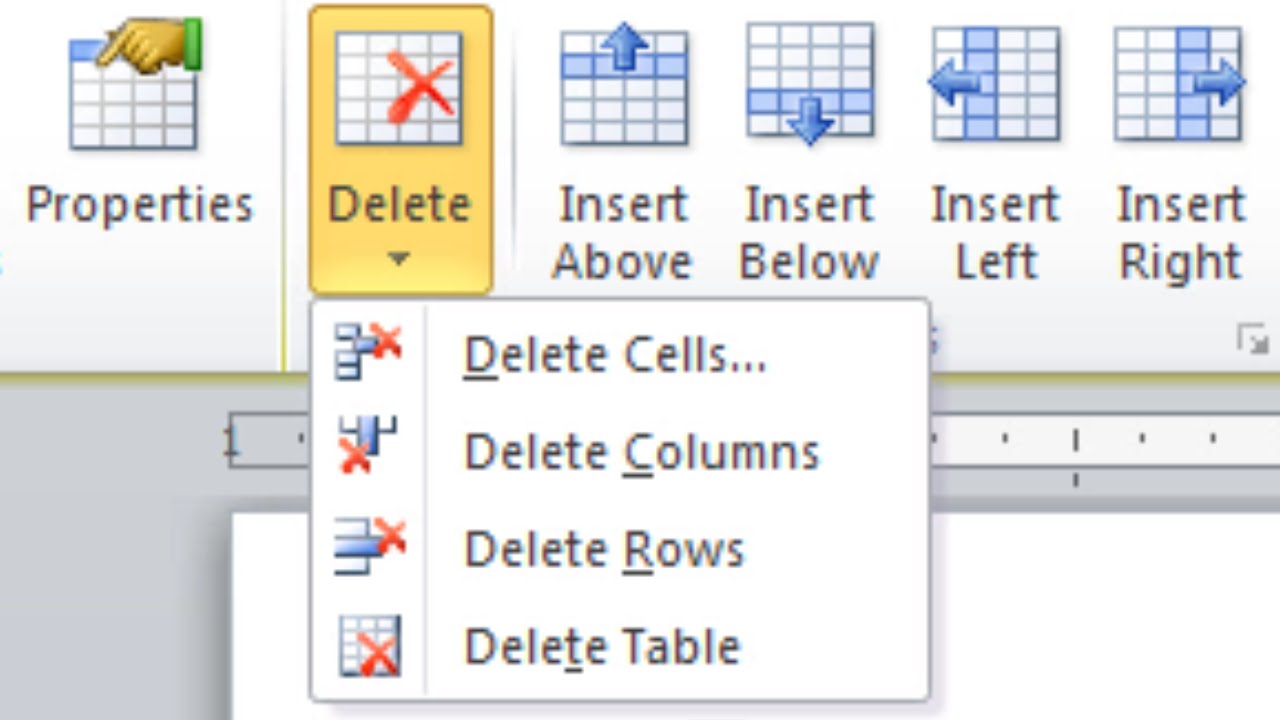
Показать описание
How to delete a table quickly and easily is shown in this video.
YouTube Channel: Office Pros
At Office Pros, we focus on creating quick and easy-to-follow video tutorials on Word, Excel, PowerPoint, and other software. Our focus is on providing the help you're looking for fast. New videos posted regularly. With Office Pros, get the most out of your software, increase productivity, and save time. Subscribe today!
Save time and increase productivity!
This video illustrates how to delete a table in Microsoft Word.
Table in Word
Delete a Table in Microsoft Word
Remove Table in Word
Delete Table Borders in Word
Delete Table Gridlines in Word
YouTube Channel: Efficient Learning
At efficient learning, we focus on creating quick and easy-to-follow video tutorials on Word, Excel, PowerPoint, and other software. Our focus is on providing the help you're looking for fast. New videos posted regularly. With Efficient Learning, get the most out of your software, increase productivity, and save time. Subscribe today!
Video Transcript:
In this video we'll take a look at how to delete an entire table in Microsoft Word. Now suppose I have this information here and I want to get rid of it. So I can select all of this. A common thing that people will do is they'll select this entire table and then they'll press Delete on their keyboard and then the information inside the table is removed, but notice the table is still there. So, for example, if i went to print the document you still see the table there. And then it can be confusing, we'll how do I get rid of this thing? Well, what I want to do is I want to select the entire table. I can do that by scrolling through and grabbing all the cells. Or I can just click this button right here which is a quicker way to do it and it'll grab the whole table for me. And then once I do that I want to right-click the mouse and then select Delete Table from that shortcut menu and then it's gone. And when we go to Print Preview just to confirm notice there's no table there any longer. So that looks great. Now, another way to do that is, if I bring that back using Ctrl + z I can also go to the Layout tab and with the cursor flashing somewhere inside the table I can select Delete and then Delete Table and that will also remove it. And as we see confirmed in our Print Preview. OK that's it for deleting a table in Microsoft Word. Thanks for watching.
YouTube Channel: Office Pros
At Office Pros, we focus on creating quick and easy-to-follow video tutorials on Word, Excel, PowerPoint, and other software. Our focus is on providing the help you're looking for fast. New videos posted regularly. With Office Pros, get the most out of your software, increase productivity, and save time. Subscribe today!
Save time and increase productivity!
This video illustrates how to delete a table in Microsoft Word.
Table in Word
Delete a Table in Microsoft Word
Remove Table in Word
Delete Table Borders in Word
Delete Table Gridlines in Word
YouTube Channel: Efficient Learning
At efficient learning, we focus on creating quick and easy-to-follow video tutorials on Word, Excel, PowerPoint, and other software. Our focus is on providing the help you're looking for fast. New videos posted regularly. With Efficient Learning, get the most out of your software, increase productivity, and save time. Subscribe today!
Video Transcript:
In this video we'll take a look at how to delete an entire table in Microsoft Word. Now suppose I have this information here and I want to get rid of it. So I can select all of this. A common thing that people will do is they'll select this entire table and then they'll press Delete on their keyboard and then the information inside the table is removed, but notice the table is still there. So, for example, if i went to print the document you still see the table there. And then it can be confusing, we'll how do I get rid of this thing? Well, what I want to do is I want to select the entire table. I can do that by scrolling through and grabbing all the cells. Or I can just click this button right here which is a quicker way to do it and it'll grab the whole table for me. And then once I do that I want to right-click the mouse and then select Delete Table from that shortcut menu and then it's gone. And when we go to Print Preview just to confirm notice there's no table there any longer. So that looks great. Now, another way to do that is, if I bring that back using Ctrl + z I can also go to the Layout tab and with the cursor flashing somewhere inside the table I can select Delete and then Delete Table and that will also remove it. And as we see confirmed in our Print Preview. OK that's it for deleting a table in Microsoft Word. Thanks for watching.
Комментарии
 0:01:28
0:01:28
 0:00:59
0:00:59
 0:01:38
0:01:38
 0:01:01
0:01:01
 0:00:25
0:00:25
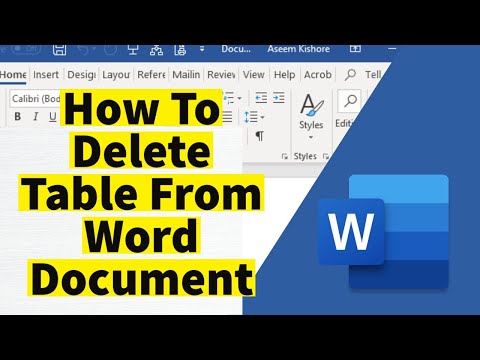 0:00:43
0:00:43
 0:01:50
0:01:50
 0:00:27
0:00:27
 0:01:51
0:01:51
 0:00:53
0:00:53
 0:00:45
0:00:45
 0:01:59
0:01:59
 0:02:09
0:02:09
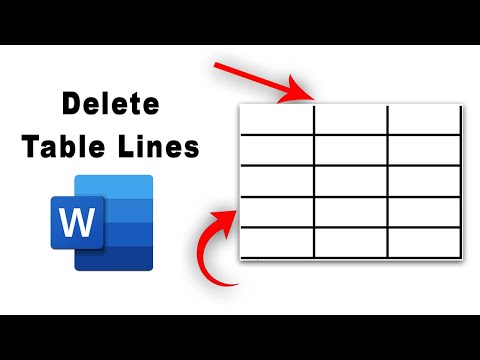 0:00:50
0:00:50
 0:00:22
0:00:22
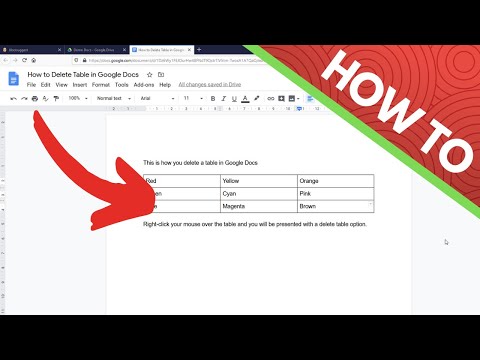 0:00:12
0:00:12
 0:01:16
0:01:16
 0:03:32
0:03:32
 0:04:13
0:04:13
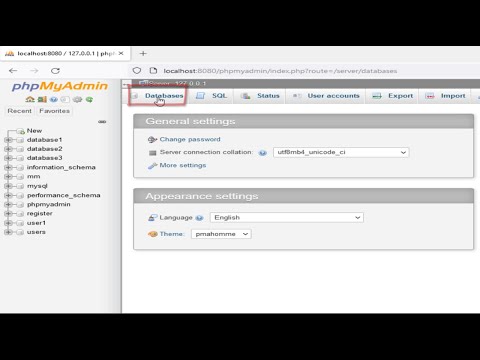 0:01:37
0:01:37
 0:00:57
0:00:57
 0:00:24
0:00:24
 0:00:21
0:00:21
 0:00:28
0:00:28