filmov
tv
How to reset the password on a Windows 10 or 11 Local account using just a USB stick...

Показать описание
A simple method for resetting or removing the password on a Windows 10 (or 8, 8.1 and 11) Local Account, to access an account with a lost of forgotten password.
This does not work with encrypted drives (unless you have the key) or Microsoft accounts (which can be reset online).
Method:
- Create a Windows 10 bootable USB stick
- Boot from this device, Repair, Troubleshoot, Command Prompt
- Locate the drive (typically c: or d:) with Windows installed and switch to it
- cd windows\system32
- Reboot into Windows and bring up Accessibility options, On Screen Keyboard
- At the Command Prompt type "net user USERNAME password" - replace username with the account name (which can be found just by typing net user)
- Login with the password "password"
This does not work with encrypted drives (unless you have the key) or Microsoft accounts (which can be reset online).
Method:
- Create a Windows 10 bootable USB stick
- Boot from this device, Repair, Troubleshoot, Command Prompt
- Locate the drive (typically c: or d:) with Windows installed and switch to it
- cd windows\system32
- Reboot into Windows and bring up Accessibility options, On Screen Keyboard
- At the Command Prompt type "net user USERNAME password" - replace username with the account name (which can be found just by typing net user)
- Login with the password "password"
How to unlock Android phones when forgot Password
How to reset password windows 10 If you forget it - Easy
Forgot your iPhone Passcode? Try this
How To Reset Forgotten Password In Windows 10 Without Losing Data | Without Disk & USB
Lenovo Tab M10 HD TB-X306x Hard Reset Unlock Password || lenovo tb x306x hard reset password
How to Hard Reset (Factory Reset) If Forgot Password on Galaxy A50s, A50, A40, A30, A20, A10, etc
HOW TO RESET WINDOWS WHEN YOU FORGET YOUR PASSWORD
All Android Phones: Forgot Password Cannot Factory Hard Reset Need Password? How to Bypass!
HOW TO RESET HIKVISION DVR PASSWORD 2024|HIKVISION DVR PASSWORD RESET 2024|DS-7104-HQHI-K1 [2024]
How to Reset Windows 11 Password Without Any Software
CNET How To - Easily bypass and reset the password on any Mac
[2023] Forgot Your MacBook Password? Reset Quickly Without Data Loss [M2 Ventura OS]
How to Reset Password Samsung Account : Forget Your Password
How to RESET Forgotten Roblox PASSWORD (Updated 2024)
How To Reset Your Roblox Password Without Email (2023) - Get Your Roblox Account Back (Working)
How to reset password on M1 MacBook Pro if you forgot it without data loss!
How to Reset Google Password if Forgotten on Android
✨Windows is locked? Forgot my PASSWORD? I can’t log in ➡️ Bypass Password /Tutorial step by step...
LG Smart TV : How to Reset your Password (in case you forgot it)
RESET PASSWORD TO DEFAULT OF MOBILE POCKET WIFI!!!
Windows 10 Password Reset Without Losing Data | Windows 10/11 Forgotten Password Reset
(2023) Forgot your Apple ID (iCloud) Password? Here's How To Reset It!!
Windows Password Bypass - Forgot Password Fix - How To Get Past Password
How To Reset Your Mobile Banking Pin and Password
Комментарии
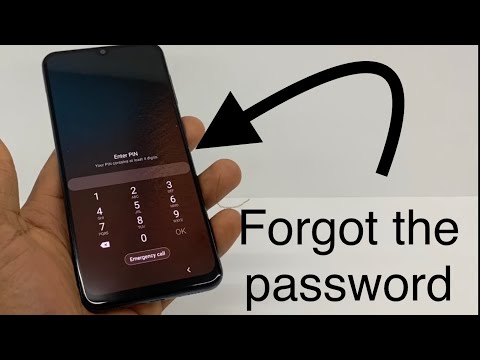 0:02:31
0:02:31
 0:03:09
0:03:09
 0:03:18
0:03:18
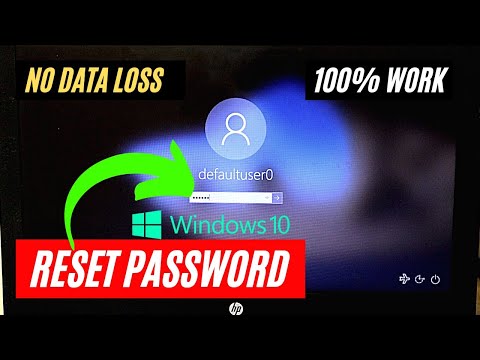 0:03:35
0:03:35
 0:01:23
0:01:23
 0:04:20
0:04:20
 0:02:53
0:02:53
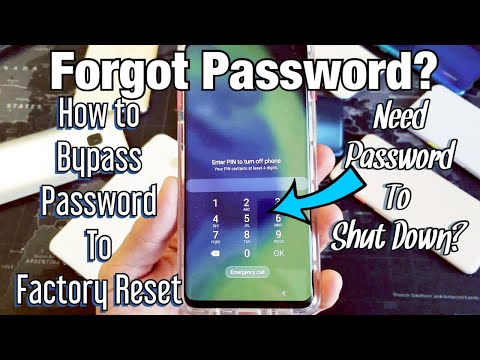 0:06:33
0:06:33
 0:02:56
0:02:56
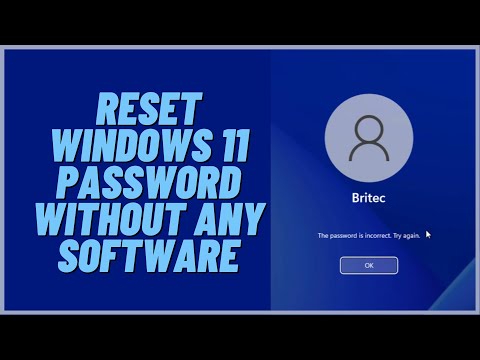 0:09:41
0:09:41
 0:01:10
0:01:10
![[2023] Forgot Your](https://i.ytimg.com/vi/0mXfEY2Onps/hqdefault.jpg) 0:04:34
0:04:34
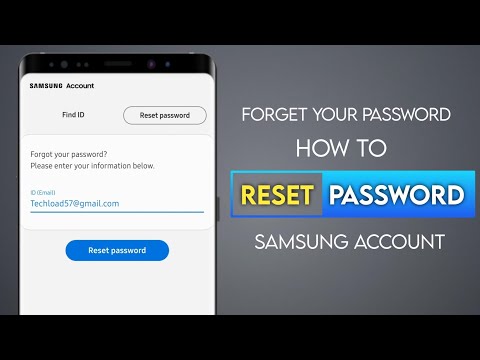 0:04:41
0:04:41
 0:02:09
0:02:09
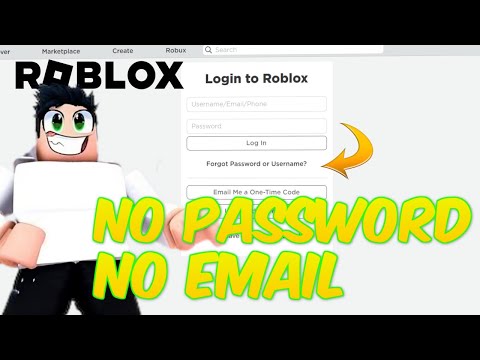 0:04:46
0:04:46
 0:03:36
0:03:36
 0:02:26
0:02:26
 0:05:27
0:05:27
 0:02:26
0:02:26
 0:01:37
0:01:37
 0:04:39
0:04:39
 0:02:45
0:02:45
 0:07:04
0:07:04
 0:00:25
0:00:25