filmov
tv
Windows 10 Tutorial: How to Disable Quick Access in File Explorer
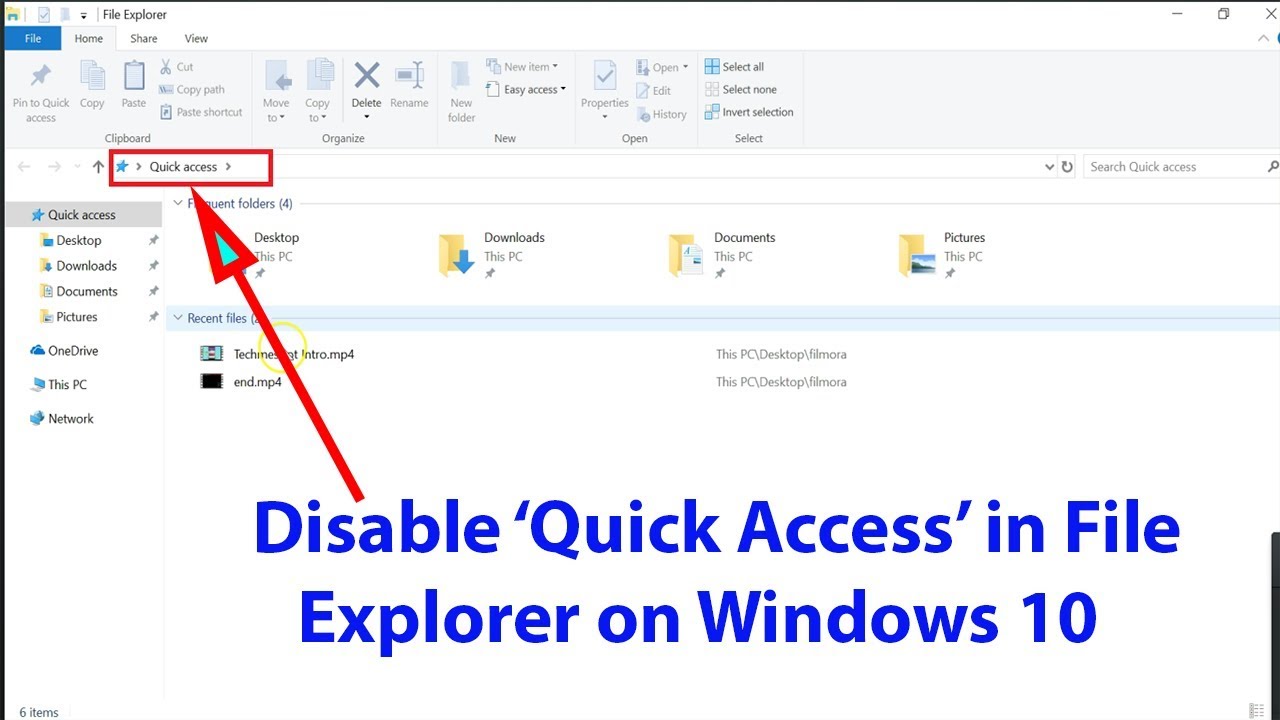
Показать описание
Windows 10 Tutorial: How to Disable Quick Access in File Explorer
Step 1: Open File Explorer.
Step 2: Click on 'View' in Menu bar.
Step 3: Click on 'Options'.
Step 4: Click on 'Change folder and search options.'
Step 5: Click on the drop down 'open file explorer to.'
Step 6: Click on 'This PC.'
Step 7: Click on 'Apply' and 'Ok' button.
Close the file explorer and when you open it again, it opens in 'This PC.'
It's Done
Thanks for watching, please like and subscribe
==============================================
Step 1: Open File Explorer.
Step 2: Click on 'View' in Menu bar.
Step 3: Click on 'Options'.
Step 4: Click on 'Change folder and search options.'
Step 5: Click on the drop down 'open file explorer to.'
Step 6: Click on 'This PC.'
Step 7: Click on 'Apply' and 'Ok' button.
Close the file explorer and when you open it again, it opens in 'This PC.'
It's Done
Thanks for watching, please like and subscribe
==============================================
Windows 10 (Beginners Guide)
Windows 10 Tutorial - 3.5 Hour Windows Guide + Windows 10 Tips
Windows 10 for Beginners Tutorial
Windows 10 Tips and Tricks
Windows 10 Tutorial: A Comprehensive Tutorial on Windows 10
Cum instalezi Windows 10 - TUTORIAL - Cavaleria.ro + SUBS
Windows 10 Tutorial | Anfänger Basics | Deutsch (German)
Windows Basics: Getting Started with the Desktop
Only 2 steps to activate Windows 10/11 in 2024 | Tutorial
Windows 10 Tips & Tricks You Should Be Using!
Windows 10 neu installieren 👍 Tutorial: Den Computer neu aufsetzen, ohne CD
[Tutorial] -Alte Spiele auf Windows 10 spielen/ 1080p / german
How to use Free Windows 10 Video Editor
How to Create a Windows 10 Bootable USB Drive (Tutorial)
Microsoft Warning Against WIndows 10
Reset your Windows 10 PC and make it like new again
How To Factory Reset Windows 10
Windows 10 - How To Partition Hard Drives [Tutorial]
How to Install Windows 10 on your NEW PC! (And how to activate it)
Windows 10 MS (Microsoft) Paint - Beginners Tutorial (How to)
How To Install Windows 10 From USB (2022)
Top Windows 10 Shortcut Keys
How To Update Windows 10
Windows 11 (Grundkurs) Alles was du zum Einstieg wissen musst (Tutorial)
Комментарии
 0:17:19
0:17:19
 3:33:34
3:33:34
 1:21:26
1:21:26
 0:21:03
0:21:03
 0:55:51
0:55:51
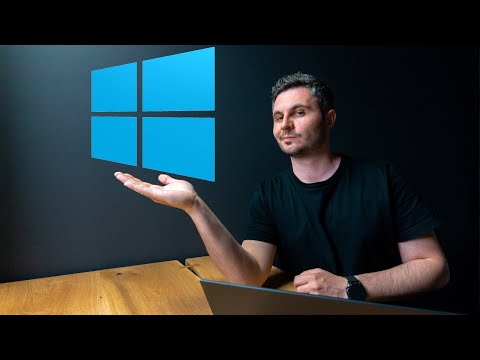 0:15:37
0:15:37
 0:34:12
0:34:12
 0:02:09
0:02:09
 0:01:51
0:01:51
 0:17:58
0:17:58
 0:12:14
0:12:14
![[Tutorial] -Alte Spiele](https://i.ytimg.com/vi/Gie0_2cxKww/hqdefault.jpg) 0:07:57
0:07:57
 0:28:02
0:28:02
 0:03:39
0:03:39
 0:00:34
0:00:34
 0:04:58
0:04:58
 0:01:15
0:01:15
 0:03:34
0:03:34
 0:06:17
0:06:17
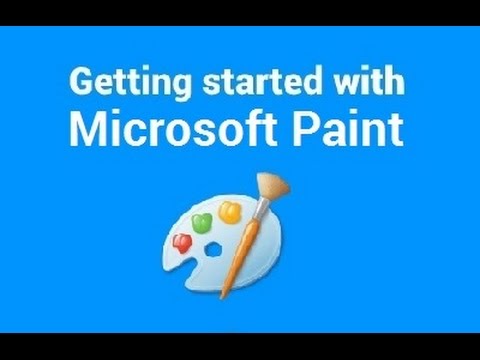 0:44:18
0:44:18
 0:04:11
0:04:11
 0:16:58
0:16:58
 0:01:22
0:01:22
 0:21:41
0:21:41