filmov
tv
How To Add A Resource Pack to Your Minecraft Server

Показать описание
If you want to know how to add a resource pack to your Minecraft server, this is the video for you. We show you exactly how to setup a resource pack to automatically download when someone joins your Minecraft server. This will allow you to make sure everyone playing your server has a similar experience with the same look and feel. It doesn’t matter what resource pack you want to use, this video will show you how to add it to your Minecraft server!
Start your 24-hour DDOS-Protected Minecraft server with Apex Minecraft Hosting!
---------------------------------------------
---------------------------------------------
---------------------------------------------
---------------------------------------------
**SOCIAL MEDIA**
---------------------------------------------
★ My Gear
About this video: This video is our step-by-step guide on how to add a resource pack to your Minecraft server. We go over every single step of getting resource pack adding to a Minecraft server. From how to setup a resource pack on Dropbox for your players to download to how you can add the resource pack to your server and allow your players to download the texture pack automatically. Oh yeah! Did I mention that this video will also show you how to add texture packs to your Minecraft server? This is because texture packs and resource packs are the exact same thing. Thus, without any more delay, here is how to add resource packs to your Minecraft server!
The very first step of adding a resource pack to a #Minecraft #Server is actually finding the resource pack that you want to use on your server. Luckily, we have a list of 15 incredible resource packs linked in the description above. Any resource pack will work on your server though even if you create the resource pack yourself. As long as it works in single player, you can add it to your Minecraft server.
After you have your #ResourcePack downloaded for you server, you need to make sure the zip file is compressed correctly. You can do this by ensuring when you double-click the .zip file, you see an ‘assets’ folder. If you do, you are good to go. If not drop the folder you see to your desktop. Now, open that folder and keep opening folders until you see an ‘assets’ folder. When you do, select everything in that folder, right-click, select ‘send to’, and click ‘compressed zip folder’. You will the see a new .zip file appear.
Now, when you join into your Minecraft server, you will be prompted to use the server’s resource pack. If you do decide to download and use the pack, it will download and install itself automatically without you or any players on your server having to do anything.
Congratulations! You now know how to add resource packs to your Minecraft server. If you have any issues getting resource packs on your Minecraft server, please let us know in the comment section down below, and if we did help you setup a resource pack on a server in Minecraft, give the video a thumbs up and subscribe to the channel if you haven’t already. It really helps us out, and it means a ton to me. Thank you very, very much in advance!
Note: Some of the above links are affiliate links. I may receive a commission at no additional cost to you if you go to these sites and make a purchase.
Start your 24-hour DDOS-Protected Minecraft server with Apex Minecraft Hosting!
---------------------------------------------
---------------------------------------------
---------------------------------------------
---------------------------------------------
**SOCIAL MEDIA**
---------------------------------------------
★ My Gear
About this video: This video is our step-by-step guide on how to add a resource pack to your Minecraft server. We go over every single step of getting resource pack adding to a Minecraft server. From how to setup a resource pack on Dropbox for your players to download to how you can add the resource pack to your server and allow your players to download the texture pack automatically. Oh yeah! Did I mention that this video will also show you how to add texture packs to your Minecraft server? This is because texture packs and resource packs are the exact same thing. Thus, without any more delay, here is how to add resource packs to your Minecraft server!
The very first step of adding a resource pack to a #Minecraft #Server is actually finding the resource pack that you want to use on your server. Luckily, we have a list of 15 incredible resource packs linked in the description above. Any resource pack will work on your server though even if you create the resource pack yourself. As long as it works in single player, you can add it to your Minecraft server.
After you have your #ResourcePack downloaded for you server, you need to make sure the zip file is compressed correctly. You can do this by ensuring when you double-click the .zip file, you see an ‘assets’ folder. If you do, you are good to go. If not drop the folder you see to your desktop. Now, open that folder and keep opening folders until you see an ‘assets’ folder. When you do, select everything in that folder, right-click, select ‘send to’, and click ‘compressed zip folder’. You will the see a new .zip file appear.
Now, when you join into your Minecraft server, you will be prompted to use the server’s resource pack. If you do decide to download and use the pack, it will download and install itself automatically without you or any players on your server having to do anything.
Congratulations! You now know how to add resource packs to your Minecraft server. If you have any issues getting resource packs on your Minecraft server, please let us know in the comment section down below, and if we did help you setup a resource pack on a server in Minecraft, give the video a thumbs up and subscribe to the channel if you haven’t already. It really helps us out, and it means a ton to me. Thank you very, very much in advance!
Note: Some of the above links are affiliate links. I may receive a commission at no additional cost to you if you go to these sites and make a purchase.
Комментарии
 0:04:09
0:04:09
 0:04:46
0:04:46
 0:07:56
0:07:56
 0:08:50
0:08:50
 0:01:52
0:01:52
 0:09:03
0:09:03
 0:04:23
0:04:23
 0:05:09
0:05:09
 0:02:12
0:02:12
 0:12:31
0:12:31
 0:10:25
0:10:25
 0:06:03
0:06:03
 0:01:52
0:01:52
 0:03:55
0:03:55
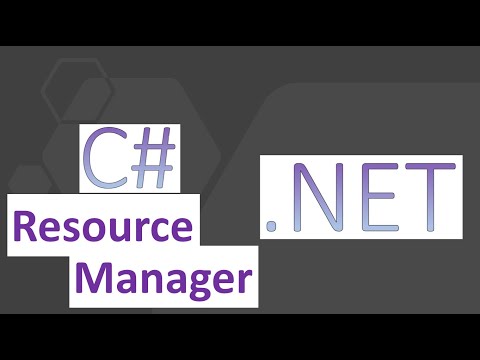 0:12:04
0:12:04
 0:02:22
0:02:22
 0:03:53
0:03:53
 0:05:55
0:05:55
 0:02:38
0:02:38
 0:01:41
0:01:41
 0:13:10
0:13:10
 0:03:43
0:03:43
 0:03:57
0:03:57
 0:04:02
0:04:02