filmov
tv
Layer Opacity vs Fill in Photoshop (What's the Difference?)

Показать описание
Learn the differences between Opacity and Fill in Photoshop and how Fill can be used to create fantastic looks in combination with Blending Modes. Details below...
0:00 - Opacity vs Fill with Effects
Effects (Layer Styles) can be added to a layer by double clicking on a blank part of a layer within the Layers panel. In the top right of the Layers panel are two sliders. The Opacity slider equally controls the visibility of both the layer content and any applied effects. The Fill slider, however, controls the visibility of the layer content while leaving the visibility of any applied effects unaltered.
0:50 - Opacity vs Fill with Blending Modes
Changing the Blending Mode of a layer controls how that layer interacts with the layer(s) below it. For most Blending Modes, adjusting the Opacity or Fill of the layer produces the same result. However, the resultant combination differs for the following Blending Modes...
- Color Burn
- Linear Burn
- Color Dodge
- Linear Dodge (Add)
- Vivid Light
- Linear Light
- Hard Mix
- Difference
2:21 - Teaser for Knockout Look
The Fill option is an important component in creating the effect where one element knocks out a hole in an element(s) below it. The following video demonstrates this technique in full...
Create Transparent (Knockout) Text in Photoshop
Fire image by:
Almos Bechtold
Cracked earth image by:
Brad Helmink
Concrete image by:
Philippe Ramakers
0:00 - Opacity vs Fill with Effects
Effects (Layer Styles) can be added to a layer by double clicking on a blank part of a layer within the Layers panel. In the top right of the Layers panel are two sliders. The Opacity slider equally controls the visibility of both the layer content and any applied effects. The Fill slider, however, controls the visibility of the layer content while leaving the visibility of any applied effects unaltered.
0:50 - Opacity vs Fill with Blending Modes
Changing the Blending Mode of a layer controls how that layer interacts with the layer(s) below it. For most Blending Modes, adjusting the Opacity or Fill of the layer produces the same result. However, the resultant combination differs for the following Blending Modes...
- Color Burn
- Linear Burn
- Color Dodge
- Linear Dodge (Add)
- Vivid Light
- Linear Light
- Hard Mix
- Difference
2:21 - Teaser for Knockout Look
The Fill option is an important component in creating the effect where one element knocks out a hole in an element(s) below it. The following video demonstrates this technique in full...
Create Transparent (Knockout) Text in Photoshop
Fire image by:
Almos Bechtold
Cracked earth image by:
Brad Helmink
Concrete image by:
Philippe Ramakers
Комментарии
 0:09:53
0:09:53
 0:24:18
0:24:18
 0:02:23
0:02:23
 0:02:58
0:02:58
 0:13:17
0:13:17
 0:00:57
0:00:57
 0:01:51
0:01:51
 0:05:33
0:05:33
 1:05:41
1:05:41
 0:13:56
0:13:56
 0:01:37
0:01:37
 0:09:23
0:09:23
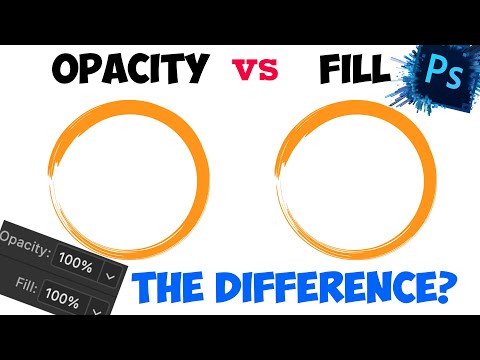 0:01:32
0:01:32
 0:00:35
0:00:35
 0:04:35
0:04:35
 0:16:22
0:16:22
 0:00:51
0:00:51
 0:01:12
0:01:12
 0:05:04
0:05:04
 0:07:24
0:07:24
 0:07:10
0:07:10
 0:04:51
0:04:51
 0:01:27
0:01:27
 0:03:53
0:03:53