filmov
tv
D2L Brightspace v10.7 Daylight Using the Email Tool Demo
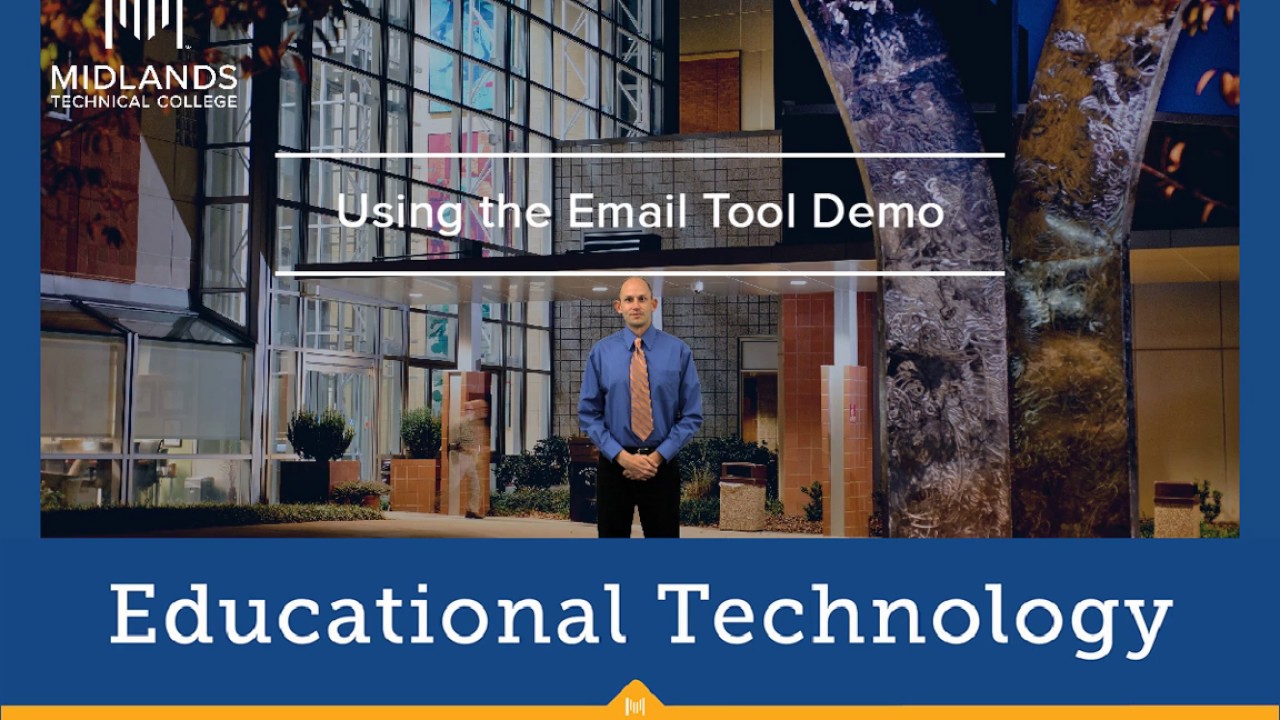
Показать описание
Welcome to the Using the D2L Email Tool Demo.
In this demo, you will learn how to send an email from D2L Brightspace.
At the end of this demo, you will be able to send emails from inside of D2L Brightspace.
First, log in to your D2L Brightspace account.
-----------------------------
Once you are inside of D2L Brightspace, you can start an email through the envelope icon in the middle of the top navigation bar. Click on the icon, and then click on “Email.”
-----------------------------
In the To: field, type in the email address of the user you would like to send the email to.
By default, the Subject field will be pre-populated with the title of the course you are currently in. You can edit this field to say something different.
-----------------------------
In the Body area, type in the message you want to be sent.
In the Attachments area, you can upload files or record audio or video files to be attached.
-----------------------------
When you are finished, click on the Send button in the top left corner of the screen.
------------------------------
You can also send emails from various tools inside of your D2L Brightspace courses.
First, go into one of your courses.
-------------------------------
For this demo, we are going to use the Classlist tool as an example. The process will be the same in the other tools that also allow you to send emails.
__________
To send an email to just one person, click on that person’s name. A new window will open. Notice that this time the To: field is pre-populated with this user’s email address. The Subject field is also pre-populated with the title of the course. You can edit the subject if you need to. Then fill in the body and add attachments. When you are finished, click the Send button in the top left corner.
To send an email to more than one person, click on the checkbox next to the people you want the email to be sent to. Then click on the email icon at the top of the column. This time the To: field is pre-populated with all of the users’ email addresses that were selected. Finish creating the email message like before and click the Send button.
From the Classlist tool, you can also email everyone on the classlist at once. To do this click on the Email Classlist button. The screen will refresh showing you everyone that is on the classlist. Scroll down to the bottom of the page, and click on the Send Email button. Then finish creating the email message like before and click the Send button. Then click the Close button to return to the Classlist tool.
You have now successfully used the Email Tool.
In this demo, you will learn how to send an email from D2L Brightspace.
At the end of this demo, you will be able to send emails from inside of D2L Brightspace.
First, log in to your D2L Brightspace account.
-----------------------------
Once you are inside of D2L Brightspace, you can start an email through the envelope icon in the middle of the top navigation bar. Click on the icon, and then click on “Email.”
-----------------------------
In the To: field, type in the email address of the user you would like to send the email to.
By default, the Subject field will be pre-populated with the title of the course you are currently in. You can edit this field to say something different.
-----------------------------
In the Body area, type in the message you want to be sent.
In the Attachments area, you can upload files or record audio or video files to be attached.
-----------------------------
When you are finished, click on the Send button in the top left corner of the screen.
------------------------------
You can also send emails from various tools inside of your D2L Brightspace courses.
First, go into one of your courses.
-------------------------------
For this demo, we are going to use the Classlist tool as an example. The process will be the same in the other tools that also allow you to send emails.
__________
To send an email to just one person, click on that person’s name. A new window will open. Notice that this time the To: field is pre-populated with this user’s email address. The Subject field is also pre-populated with the title of the course. You can edit the subject if you need to. Then fill in the body and add attachments. When you are finished, click the Send button in the top left corner.
To send an email to more than one person, click on the checkbox next to the people you want the email to be sent to. Then click on the email icon at the top of the column. This time the To: field is pre-populated with all of the users’ email addresses that were selected. Finish creating the email message like before and click the Send button.
From the Classlist tool, you can also email everyone on the classlist at once. To do this click on the Email Classlist button. The screen will refresh showing you everyone that is on the classlist. Scroll down to the bottom of the page, and click on the Send Email button. Then finish creating the email message like before and click the Send button. Then click the Close button to return to the Classlist tool.
You have now successfully used the Email Tool.
 0:04:10
0:04:10
 0:11:19
0:11:19
 0:04:10
0:04:10
 0:03:33
0:03:33
 0:06:26
0:06:26
 0:08:50
0:08:50
 0:04:20
0:04:20
 0:01:34
0:01:34
 0:03:24
0:03:24
 0:06:53
0:06:53
 0:04:29
0:04:29
 0:07:02
0:07:02
 0:03:20
0:03:20
 0:06:37
0:06:37
 0:01:41
0:01:41
 0:04:14
0:04:14
 0:03:48
0:03:48
 0:01:33
0:01:33
 0:01:28
0:01:28
 0:03:10
0:03:10
 0:03:02
0:03:02
 0:05:35
0:05:35
 0:06:35
0:06:35
 0:03:32
0:03:32