filmov
tv
How To Fix Media Streaming Not Working Issues in Windows 11/10 [Solution]
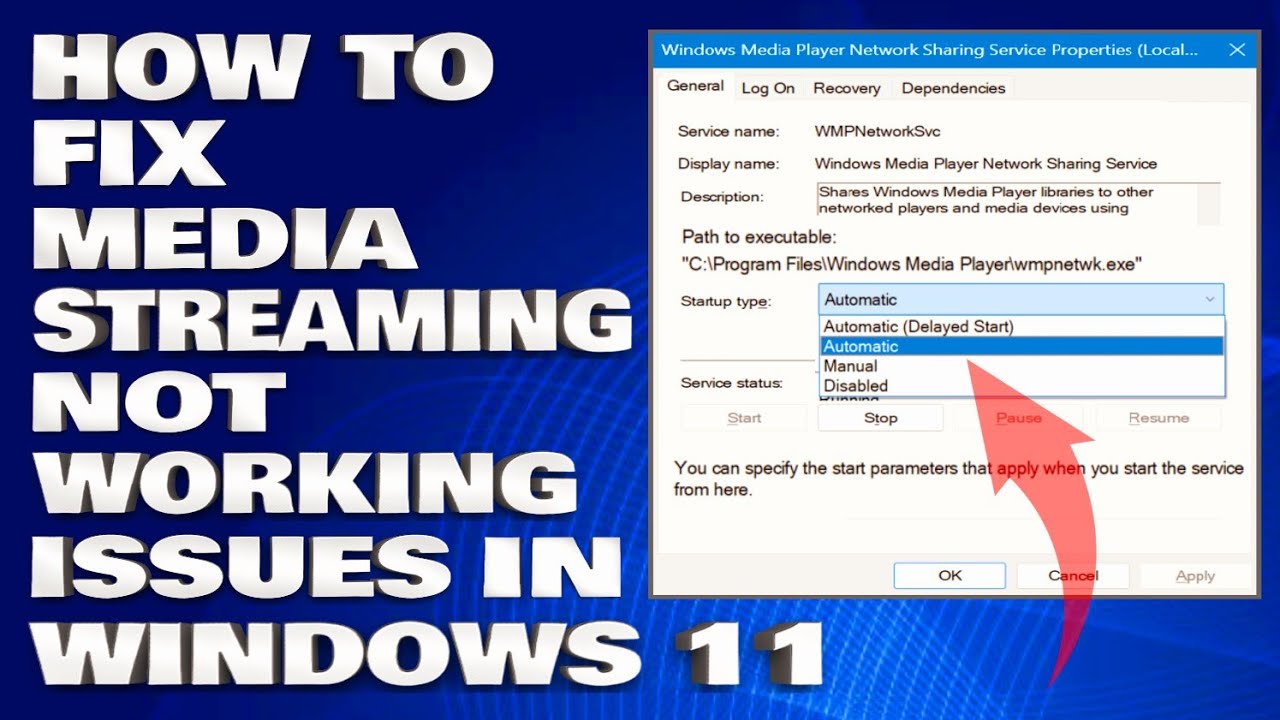
Показать описание
How To Fix Media Streaming Not Working Issues in Windows 11/10 [Solution]
The media streaming not working issue occurs while trying to stream content using media streaming, and it won’t function properly. Some users say the media streaming feature is greyed out and won’t respond when clicking on it.
The problem is mostly the result of a corrupt Media Player cache, an outdated Windows version, and internal system issues. In this tutorial, we have listed the troubleshooting solutions to solve the media streaming not working problem.
Enable Windows Search Indexing:
1. Go to Control Panel. To do this, press Windows logo key + R on your keyboard to open the Run dialog box. Type control panel and click OK or press Enter.
2. In Control Panel, select Programs and Features.
3. From the left pane, click on Turn Windows Features on or off.
4. Select the Windows Search checkbox to enable it.
5. Click OK and restart your PC to apply the changes.
Check related services:
2. Locate the UPnP host service in the list and right-click on it. Click on Properties from the menu.
3. Set the Startup type to Automatic.
4. Click on Stop Start to restart the service. Click OK.
5. Navigate to the Windows Media Player Network Sharing Service. Right-click on it, select Properties, and then repeat steps 3 to 5.
6. Close Services and see if you can now use media streaming.
Change Local Group Policy settings:
2. Navigate the path: Computer Configuration /Administrative Templates/Windows/Components /Windows Media Player.
3. Right-click on Prevent Media Sharing. Click on Edit. Click on Disabled. Confirm changes.
4. Restart your PC and try to use media streaming now. It should be working.
Issues Addressed In This Tutorial:
windows media streaming not working
windows 10 media streaming is not turned on
windows 10 media streaming not showing files
media streaming not working windows 10
media streaming not working windows 11
video streaming not working windows 10
why is my media not working
media streaming windows 11
windows 10 media streaming options missing
media streaming options page failed to load
media streaming not working issue in windows
media streaming is not turned on windows 10
media streaming is not turned on
windows 11 media streaming not working
Thank you for watching this tutorial! I hope you found the information valuable and that it helps you on your journey. If you have any questions or suggestions, please leave them in the comments below. Don't forget to like and subscribe for more content like this. Stay curious, keep learning, and we'll see you in the next video!
Disclaimer: This channel doesn't promote any illegal contents, all content are provided by this channel is meant for educational purposes only and share my knowledge with everyone that is totally Legal, informational. And followed all the YouTube community guideline rules. The videos are completely for Legal.
#windows11 #howtofix #windowstutorials
The media streaming not working issue occurs while trying to stream content using media streaming, and it won’t function properly. Some users say the media streaming feature is greyed out and won’t respond when clicking on it.
The problem is mostly the result of a corrupt Media Player cache, an outdated Windows version, and internal system issues. In this tutorial, we have listed the troubleshooting solutions to solve the media streaming not working problem.
Enable Windows Search Indexing:
1. Go to Control Panel. To do this, press Windows logo key + R on your keyboard to open the Run dialog box. Type control panel and click OK or press Enter.
2. In Control Panel, select Programs and Features.
3. From the left pane, click on Turn Windows Features on or off.
4. Select the Windows Search checkbox to enable it.
5. Click OK and restart your PC to apply the changes.
Check related services:
2. Locate the UPnP host service in the list and right-click on it. Click on Properties from the menu.
3. Set the Startup type to Automatic.
4. Click on Stop Start to restart the service. Click OK.
5. Navigate to the Windows Media Player Network Sharing Service. Right-click on it, select Properties, and then repeat steps 3 to 5.
6. Close Services and see if you can now use media streaming.
Change Local Group Policy settings:
2. Navigate the path: Computer Configuration /Administrative Templates/Windows/Components /Windows Media Player.
3. Right-click on Prevent Media Sharing. Click on Edit. Click on Disabled. Confirm changes.
4. Restart your PC and try to use media streaming now. It should be working.
Issues Addressed In This Tutorial:
windows media streaming not working
windows 10 media streaming is not turned on
windows 10 media streaming not showing files
media streaming not working windows 10
media streaming not working windows 11
video streaming not working windows 10
why is my media not working
media streaming windows 11
windows 10 media streaming options missing
media streaming options page failed to load
media streaming not working issue in windows
media streaming is not turned on windows 10
media streaming is not turned on
windows 11 media streaming not working
Thank you for watching this tutorial! I hope you found the information valuable and that it helps you on your journey. If you have any questions or suggestions, please leave them in the comments below. Don't forget to like and subscribe for more content like this. Stay curious, keep learning, and we'll see you in the next video!
Disclaimer: This channel doesn't promote any illegal contents, all content are provided by this channel is meant for educational purposes only and share my knowledge with everyone that is totally Legal, informational. And followed all the YouTube community guideline rules. The videos are completely for Legal.
#windows11 #howtofix #windowstutorials
Комментарии
 0:01:49
0:01:49
 0:04:15
0:04:15
 0:01:30
0:01:30
 0:03:49
0:03:49
 0:09:58
0:09:58
 0:01:01
0:01:01
 0:10:47
0:10:47
 0:09:49
0:09:49
 0:00:47
0:00:47
 0:07:06
0:07:06
 0:03:41
0:03:41
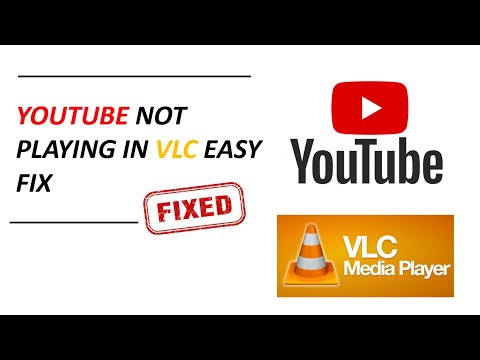 0:02:39
0:02:39
 0:08:14
0:08:14
 0:03:11
0:03:11
 0:03:09
0:03:09
![[2023 FIX] VLC](https://i.ytimg.com/vi/LpjEvcU9DEk/hqdefault.jpg) 0:03:20
0:03:20
 0:03:47
0:03:47
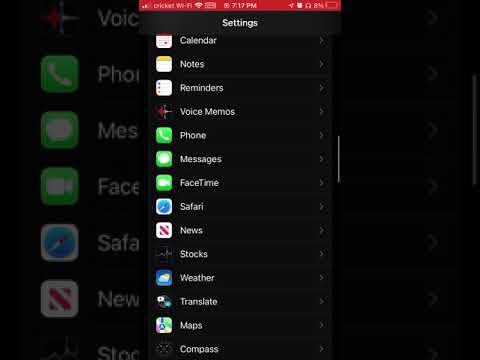 0:01:12
0:01:12
 0:08:45
0:08:45
 0:02:37
0:02:37
![[FIXED] FORTNITE MEDIA](https://i.ytimg.com/vi/7xM-T6Lqb_Q/hqdefault.jpg) 0:03:34
0:03:34
 0:03:21
0:03:21
 0:00:36
0:00:36
 0:08:04
0:08:04