filmov
tv
How to Automatically Clear Cell in Excel When Another Cell Changes

Показать описание
Subscribe to my channel and unlock exclusive benefits!
In this tutorial, we delve into a unique Excel functionality that isn't available by default. Learn how to automatically clear the value of a specific cell (e.g., C7) when another cell (e.g., C6) changes its value. This technique requires a bit of VBA coding.
_______________________
VBA Code mentioned in the video:
Private Sub Worksheet_Change(ByVal Target As Range)
If Not Intersect(Target, Range("C6")) Is Nothing Then
Range("C7").ClearContents
End If
End Sub
_______________________
🎓 What You'll Learn:
• Understand the default behavior of Excel cells.
• Access the VBA editor and apply the provided code.
• Customize the code for different cells.
• Save your file as a macro-enabled workbook.
📌 Key Takeaways:
• Excel's default behavior doesn't auto-clear cells based on changes in other cells.
• With a simple VBA code tweak, you can achieve this functionality.
• Always save your modified Excel file as a macro-enabled workbook to ensure the VBA code runs correctly.
Timecodes:
0:00 Introduction
0:09 Default behavior of Excel cells
0:34 The VBA code effect
0:56 Inputting the VBA code
2:54 Save as a macro-enabled workbook
In this tutorial, we delve into a unique Excel functionality that isn't available by default. Learn how to automatically clear the value of a specific cell (e.g., C7) when another cell (e.g., C6) changes its value. This technique requires a bit of VBA coding.
_______________________
VBA Code mentioned in the video:
Private Sub Worksheet_Change(ByVal Target As Range)
If Not Intersect(Target, Range("C6")) Is Nothing Then
Range("C7").ClearContents
End If
End Sub
_______________________
🎓 What You'll Learn:
• Understand the default behavior of Excel cells.
• Access the VBA editor and apply the provided code.
• Customize the code for different cells.
• Save your file as a macro-enabled workbook.
📌 Key Takeaways:
• Excel's default behavior doesn't auto-clear cells based on changes in other cells.
• With a simple VBA code tweak, you can achieve this functionality.
• Always save your modified Excel file as a macro-enabled workbook to ensure the VBA code runs correctly.
Timecodes:
0:00 Introduction
0:09 Default behavior of Excel cells
0:34 The VBA code effect
0:56 Inputting the VBA code
2:54 Save as a macro-enabled workbook
Комментарии
 0:03:30
0:03:30
 0:02:27
0:02:27
 0:07:55
0:07:55
 0:04:35
0:04:35
 0:03:10
0:03:10
 0:03:27
0:03:27
 0:01:01
0:01:01
 0:04:09
0:04:09
 1:01:12
1:01:12
 0:02:35
0:02:35
 0:08:15
0:08:15
 0:02:50
0:02:50
 0:04:49
0:04:49
 0:03:34
0:03:34
 0:05:12
0:05:12
 0:01:23
0:01:23
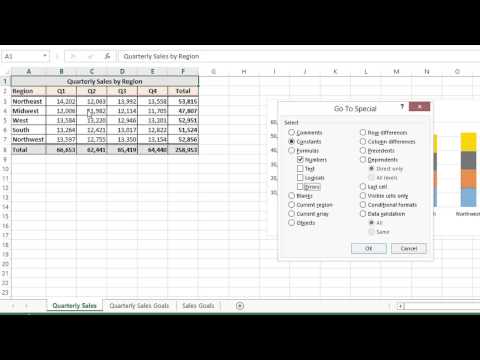 0:01:46
0:01:46
 0:03:32
0:03:32
 0:02:13
0:02:13
 0:02:05
0:02:05
 0:04:37
0:04:37
 0:02:33
0:02:33
 0:05:33
0:05:33
 0:11:39
0:11:39