filmov
tv
How To Apply A Button To Clear Specific Cells In Excel
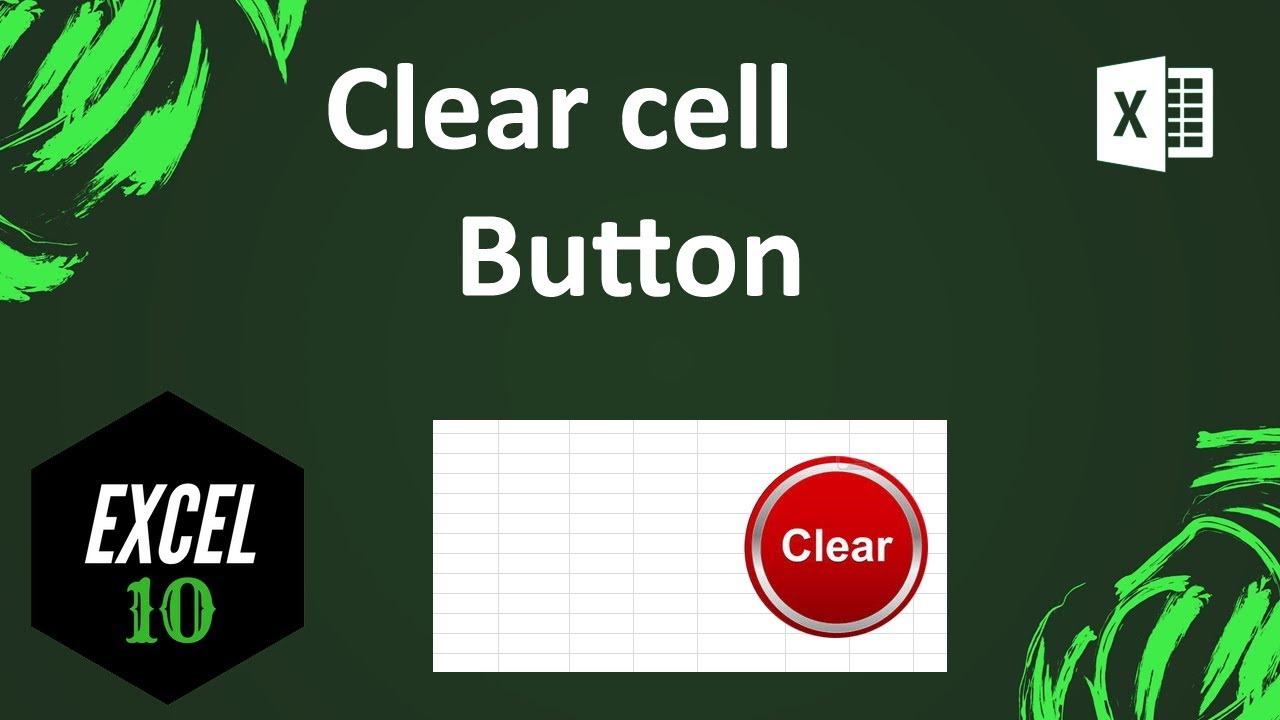
Показать описание
How To Apply A Button To Clear Specific Cells In Excel?
Need to work on the same workbook again and again? If so, you must be deleting specific cells to update your data. Then why don’t you create a button to clear specific cells in a workbook? This is what I am going to do today. A simple “Clear Cell” button for you.
This one is advanced excel tutorial and we are going to use Excel VBA for this project. Again, I am using Microsoft excel 2010 for the demonstration. Let’s get started.
Step 1: Create A button by Clicking “Insert” and Then “Shapes”.
Step 2: Add text on the button as button name. You can write “Clear” As button name
Step 3: Add Excel VBA by clicking “Developer” and “Visual Basic”.
Step 4: Now from the new window. Click “insert” and then click “Module”
Step 6: You need to assign Macro to the button you created. Right click on the button and click “Assign Macro”
Step 7: Click on “Clear” and click “Ok”. (You need to select the button name here. Mine is “clear” so I clicked on that)
Done
This is how you create button to clear specific cells in excel. Hope you like it.
#excel10tutorial #clearbutton
Thanks for watching.
-------------------------------------------------------------------------------------------------------------
-------------------------------------------------------------------------------------------------------------
If you like this tutorial, please subscribe:
Checkout our Advance Excel Tutorial Playlist:
Checkout the Excel Case playlist:
Connect us on social media
Need to work on the same workbook again and again? If so, you must be deleting specific cells to update your data. Then why don’t you create a button to clear specific cells in a workbook? This is what I am going to do today. A simple “Clear Cell” button for you.
This one is advanced excel tutorial and we are going to use Excel VBA for this project. Again, I am using Microsoft excel 2010 for the demonstration. Let’s get started.
Step 1: Create A button by Clicking “Insert” and Then “Shapes”.
Step 2: Add text on the button as button name. You can write “Clear” As button name
Step 3: Add Excel VBA by clicking “Developer” and “Visual Basic”.
Step 4: Now from the new window. Click “insert” and then click “Module”
Step 6: You need to assign Macro to the button you created. Right click on the button and click “Assign Macro”
Step 7: Click on “Clear” and click “Ok”. (You need to select the button name here. Mine is “clear” so I clicked on that)
Done
This is how you create button to clear specific cells in excel. Hope you like it.
#excel10tutorial #clearbutton
Thanks for watching.
-------------------------------------------------------------------------------------------------------------
-------------------------------------------------------------------------------------------------------------
If you like this tutorial, please subscribe:
Checkout our Advance Excel Tutorial Playlist:
Checkout the Excel Case playlist:
Connect us on social media
Комментарии
 0:05:09
0:05:09
 0:01:33
0:01:33
 0:00:41
0:00:41
 0:03:43
0:03:43
 0:02:36
0:02:36
 0:01:21
0:01:21
 0:00:32
0:00:32
 0:09:30
0:09:30
 0:07:24
0:07:24
 0:04:35
0:04:35
 0:01:06
0:01:06
 0:04:02
0:04:02
 0:09:02
0:09:02
 0:02:11
0:02:11
 0:00:41
0:00:41
 0:01:08
0:01:08
 0:03:32
0:03:32
 0:06:51
0:06:51
 0:01:34
0:01:34
 0:02:16
0:02:16
 0:01:22
0:01:22
 0:06:49
0:06:49
 0:05:48
0:05:48
 0:06:36
0:06:36