filmov
tv
How To Apply A Button To Clear Specific Cells On Another Worksheet In Excel
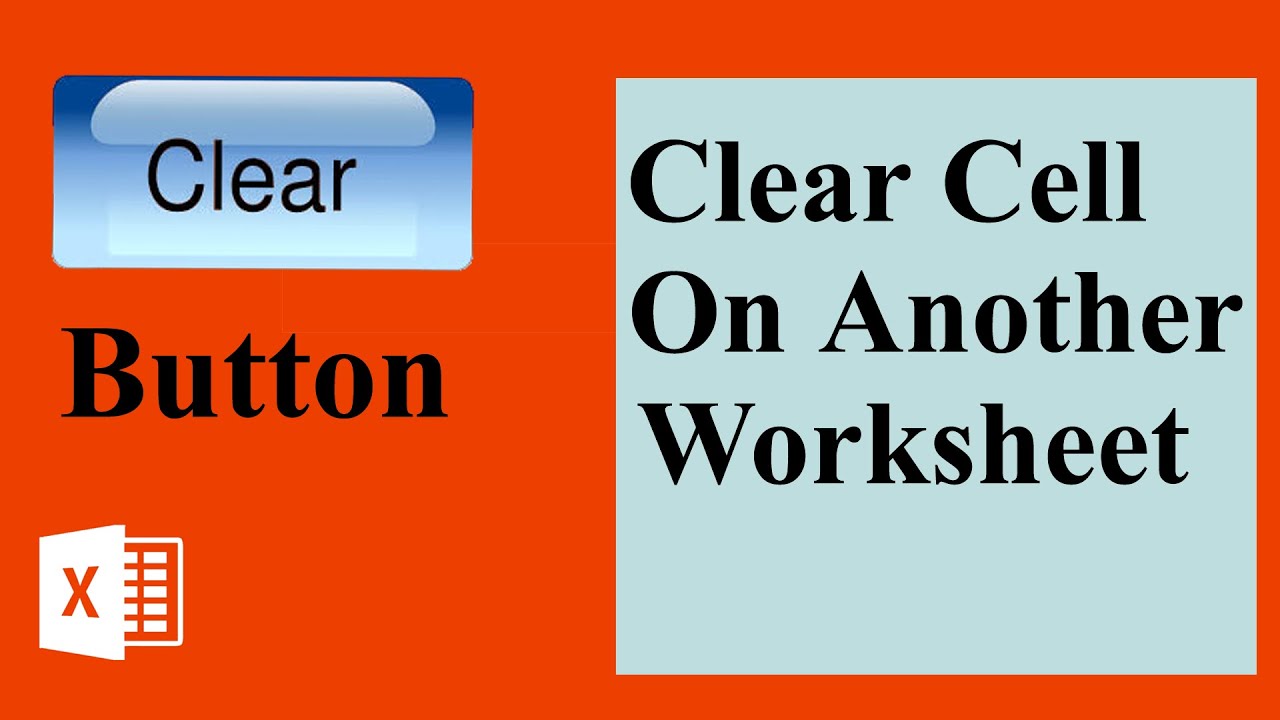
Показать описание
How To Apply A Button To Clear Specific Cells On Another Worksheet In Excel.
But most of you asked for a tutorial on creating a clear cells button to one sheet and clear cells on another worksheet. This is why we have covered this tutorial.
This one is advanced excel tutorial and we are going to use Excel VBA for this project. Again, I am using Microsoft excel 2019 for the demonstration. This tutorial works on excel 2010 and above. Let’s get started.
Step 1: Create A button on sheet 1 by Clicking “Insert” and Then “Shapes”.
Step 2: Add text on the button as button name. You can write “Clear Cells” As button name.
Step 3: Add Excel VBA by clicking “Developer” and “Visual Basic”.
Step 4: Now from the new window. Click “insert” and then click “Module”
Step 6: You need to assign Macro to the button you created. Right click on the button and click “Assign Macro”
Step 7: Click on “Clear Cells” and click “Ok”. (You need to select the button name here. Mine is “clear cells” so I clicked on that)
Done
This is how you create button to clear specific cells on different worksheet in excel. Hope you like it. Now if you click on the button it will delete cell content on sheet 2. So the button is in one sheet and it will clear specific content on another worksheet.
#Button #ClearCells
Thanks for watching.
-------------------------------------------------------------------------------------------------------------
Support the channel with as low as $5
-------------------------------------------------------------------------------------------------------------
Please subscribe to #excel10tutorial
Playlists:
Social media:
But most of you asked for a tutorial on creating a clear cells button to one sheet and clear cells on another worksheet. This is why we have covered this tutorial.
This one is advanced excel tutorial and we are going to use Excel VBA for this project. Again, I am using Microsoft excel 2019 for the demonstration. This tutorial works on excel 2010 and above. Let’s get started.
Step 1: Create A button on sheet 1 by Clicking “Insert” and Then “Shapes”.
Step 2: Add text on the button as button name. You can write “Clear Cells” As button name.
Step 3: Add Excel VBA by clicking “Developer” and “Visual Basic”.
Step 4: Now from the new window. Click “insert” and then click “Module”
Step 6: You need to assign Macro to the button you created. Right click on the button and click “Assign Macro”
Step 7: Click on “Clear Cells” and click “Ok”. (You need to select the button name here. Mine is “clear cells” so I clicked on that)
Done
This is how you create button to clear specific cells on different worksheet in excel. Hope you like it. Now if you click on the button it will delete cell content on sheet 2. So the button is in one sheet and it will clear specific content on another worksheet.
#Button #ClearCells
Thanks for watching.
-------------------------------------------------------------------------------------------------------------
Support the channel with as low as $5
-------------------------------------------------------------------------------------------------------------
Please subscribe to #excel10tutorial
Playlists:
Social media:
Комментарии
 0:01:33
0:01:33
 0:05:09
0:05:09
 0:00:41
0:00:41
 0:03:43
0:03:43
 0:02:36
0:02:36
 0:06:51
0:06:51
 0:09:30
0:09:30
 0:04:35
0:04:35
 0:09:57
0:09:57
 0:01:21
0:01:21
 0:01:06
0:01:06
 0:00:41
0:00:41
 0:06:49
0:06:49
 0:00:32
0:00:32
 0:04:02
0:04:02
 0:05:37
0:05:37
 0:04:49
0:04:49
 0:01:22
0:01:22
 0:05:48
0:05:48
 0:02:16
0:02:16
 0:01:34
0:01:34
 0:03:32
0:03:32
 0:01:08
0:01:08
 0:11:04
0:11:04