filmov
tv
Modifying the Project file (Autodesk Inventor)
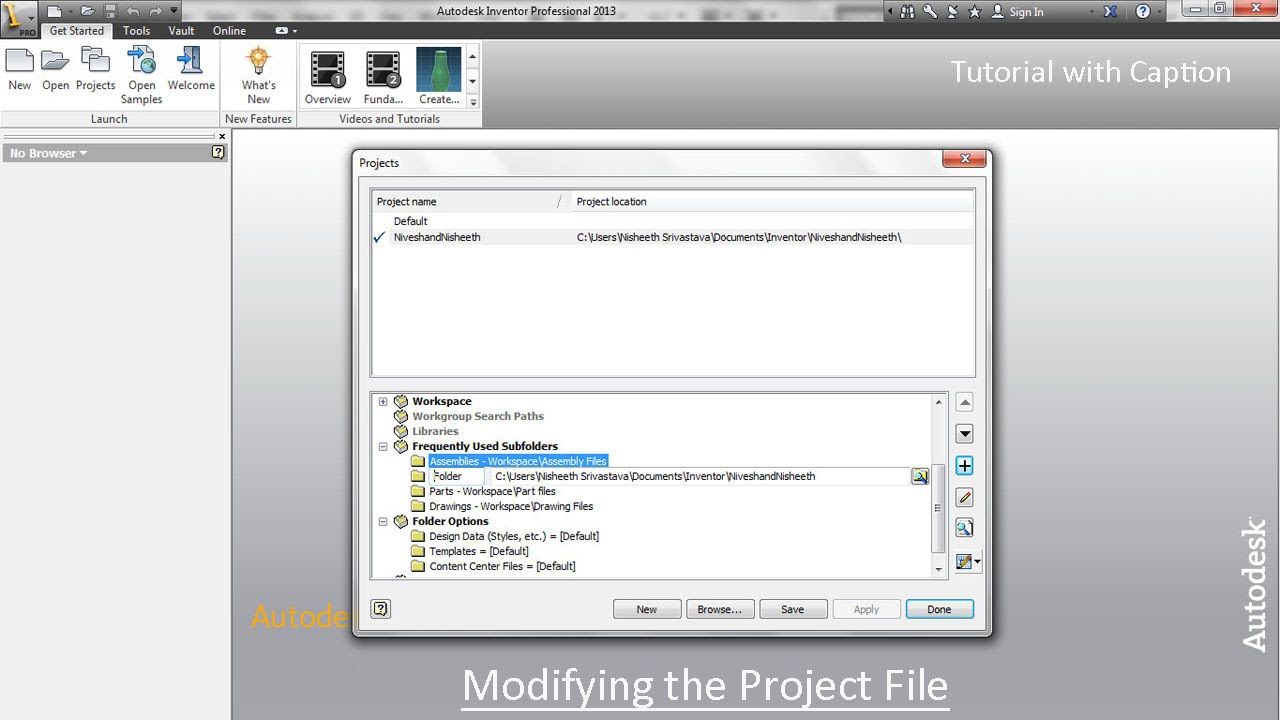
Показать описание
In this video, we will describe modifying Style Library options, add shortcut paths to folders that you frequently access and set the location of Content Centre files save location in a specific project.
..............................................................................
Transcription of Video
..............................................................................
1. In the top window of the Projects dialog box, double-click the NiveshandNisheeth project file to activate it.
2. In the bottom window, right-click on the 'Use Style Library' option.
3. Here are two options, Read-Only/Read-Write. If you want to be able to edit style library and add new style library/local styles in this project, you can choose Read-Write option. If you don't want, you can choose Read-Only option.
4. Read-Only option is selected by default.
5. Select Read-Write option in the context menu.
6. Click the 'Frequently Used Subfolders' icon to highlight the row.
7. On the right, click the Add New Path icon.
8. A new row will be added under the row.
9. In the field on the left, type Assemblies.
10. On the right, browse to set your path as displayed.
11. Click OK to set the path for the shortcut to the assembly files.
12. In the same manner, create another shortcut for part files.
13. Expand the Folder Options section.
14. Click the Content Center Files icon, and click the Edit icon on the right.
15. To add path for content center files, where we have previously created Project file.
16. Click Save button to save the settings.
17. Click Done button to close the dialogue box.
18. In the left pane of the Open dialogue box Assemblies, Parts and Content centre files have been stored in each folder.
..............................................................................
Transcription of Video
..............................................................................
1. In the top window of the Projects dialog box, double-click the NiveshandNisheeth project file to activate it.
2. In the bottom window, right-click on the 'Use Style Library' option.
3. Here are two options, Read-Only/Read-Write. If you want to be able to edit style library and add new style library/local styles in this project, you can choose Read-Write option. If you don't want, you can choose Read-Only option.
4. Read-Only option is selected by default.
5. Select Read-Write option in the context menu.
6. Click the 'Frequently Used Subfolders' icon to highlight the row.
7. On the right, click the Add New Path icon.
8. A new row will be added under the row.
9. In the field on the left, type Assemblies.
10. On the right, browse to set your path as displayed.
11. Click OK to set the path for the shortcut to the assembly files.
12. In the same manner, create another shortcut for part files.
13. Expand the Folder Options section.
14. Click the Content Center Files icon, and click the Edit icon on the right.
15. To add path for content center files, where we have previously created Project file.
16. Click Save button to save the settings.
17. Click Done button to close the dialogue box.
18. In the left pane of the Open dialogue box Assemblies, Parts and Content centre files have been stored in each folder.
Комментарии
 0:04:18
0:04:18
 0:08:16
0:08:16
 0:02:18
0:02:18
 0:07:38
0:07:38
 0:05:23
0:05:23
 0:46:23
0:46:23
 0:06:46
0:06:46
 0:23:08
0:23:08
 0:39:10
0:39:10
 0:22:47
0:22:47
 0:20:03
0:20:03
 0:03:09
0:03:09
 0:03:39
0:03:39
 0:00:31
0:00:31
 0:45:33
0:45:33
 0:03:02
0:03:02
 0:08:02
0:08:02
 0:00:13
0:00:13
 0:04:56
0:04:56
 0:28:21
0:28:21
 0:10:42
0:10:42
 0:02:15
0:02:15
 0:26:19
0:26:19
 0:03:01
0:03:01