filmov
tv
Using VBA to Enter Data into an Excel Table

Показать описание
Watch this video to learn how to use VBA to Enter Data into an Excel Table using Microsoft Excel. In this VBA to Enter Data into an Excel Table tutorial, you are going to learn a few basic tips for entering data very quickly!
This is a great video for Beginner or Intermediate Excel users and it shows another way to do data entry to an Excel table with an introduction to writing VBA code.
This Using VBA to Enter Data into an Excel Table tutorial was recorded using Microsoft Office 365.
⌚ Time Stamps:
00:00 - Introduction
00:36 - Spreadsheet Description
01:01 - Saving an Excel File with VBA Code in it
01:35 - Data Validation
03:22 - Adding the Developer Ribbon
04:02 - Creating Active X Controls (button)
05:08- Writing Code
12:02 - Testing Code
12:53 - Preview of Next Lesson
13:32 - Review
------------
🔥 OUR BEST EXCEL RESOURCES 🔥
👨🏫 Get 30+ Excel & Office Courses & support for ONLY $1💵 (all levels covered)
Learn Formulas, Macros, VBA, Pivot Tables, Power Query, Power Pivot, Power BI, Charts, Financial Modeling, Dashboards, Word, PowerPoint, Outlook, Access, OneNote, Teams, Project, PowerApps, PowerAutomate, Visio, Forms & MORE!
📚 Download Our Free 101 Excel Tips & Tricks E-Book:
💻 Access 1,000+ Free Excel & Office tutorials over at our award-winning blog:
📚Get All Our 101 Excel E-Book series on Formulas, Macros & Pivot Tables:
📚101 Most Popular Excel Formulas Paperback on Amazon:
📚101 Ready To Use Excel Macros Paperback on Amazon:
📚101 Best Excel Tips & Tricks Paperback on Amazon:
👷 Excel Consulting Services:
💻 Looking for more Microsoft Excel & Office tutorials? Check out our playlist below:
------------
Feel free to comment and ask questions about this Microsoft Excel tutorial below and we will get back to you with the answer ASAP!
If you enjoyed the video, please give a thumbs up, comment, share.
Do not forget to SUBSCRIBE to this channel to get our new Microsoft Excel tutorials delivered straight to you each week! Thank You :)
Cheers,
JOHN MICHALOUDIS
Chief Inspirational Officer & Microsoft MVP
❤️ Let’s connect on social ❤️
#MyExcelOnline #MsExcel #VBA #Excel
This is a great video for Beginner or Intermediate Excel users and it shows another way to do data entry to an Excel table with an introduction to writing VBA code.
This Using VBA to Enter Data into an Excel Table tutorial was recorded using Microsoft Office 365.
⌚ Time Stamps:
00:00 - Introduction
00:36 - Spreadsheet Description
01:01 - Saving an Excel File with VBA Code in it
01:35 - Data Validation
03:22 - Adding the Developer Ribbon
04:02 - Creating Active X Controls (button)
05:08- Writing Code
12:02 - Testing Code
12:53 - Preview of Next Lesson
13:32 - Review
------------
🔥 OUR BEST EXCEL RESOURCES 🔥
👨🏫 Get 30+ Excel & Office Courses & support for ONLY $1💵 (all levels covered)
Learn Formulas, Macros, VBA, Pivot Tables, Power Query, Power Pivot, Power BI, Charts, Financial Modeling, Dashboards, Word, PowerPoint, Outlook, Access, OneNote, Teams, Project, PowerApps, PowerAutomate, Visio, Forms & MORE!
📚 Download Our Free 101 Excel Tips & Tricks E-Book:
💻 Access 1,000+ Free Excel & Office tutorials over at our award-winning blog:
📚Get All Our 101 Excel E-Book series on Formulas, Macros & Pivot Tables:
📚101 Most Popular Excel Formulas Paperback on Amazon:
📚101 Ready To Use Excel Macros Paperback on Amazon:
📚101 Best Excel Tips & Tricks Paperback on Amazon:
👷 Excel Consulting Services:
💻 Looking for more Microsoft Excel & Office tutorials? Check out our playlist below:
------------
Feel free to comment and ask questions about this Microsoft Excel tutorial below and we will get back to you with the answer ASAP!
If you enjoyed the video, please give a thumbs up, comment, share.
Do not forget to SUBSCRIBE to this channel to get our new Microsoft Excel tutorials delivered straight to you each week! Thank You :)
Cheers,
JOHN MICHALOUDIS
Chief Inspirational Officer & Microsoft MVP
❤️ Let’s connect on social ❤️
#MyExcelOnline #MsExcel #VBA #Excel
Комментарии
 0:14:08
0:14:08
 0:04:06
0:04:06
 0:05:38
0:05:38
 0:35:41
0:35:41
 0:10:31
0:10:31
 0:12:03
0:12:03
 0:14:02
0:14:02
 0:01:23
0:01:23
 1:19:42
1:19:42
 0:10:00
0:10:00
 0:12:03
0:12:03
 0:54:24
0:54:24
 0:09:20
0:09:20
 0:03:25
0:03:25
 0:22:47
0:22:47
 0:13:58
0:13:58
 0:55:54
0:55:54
 0:00:55
0:00:55
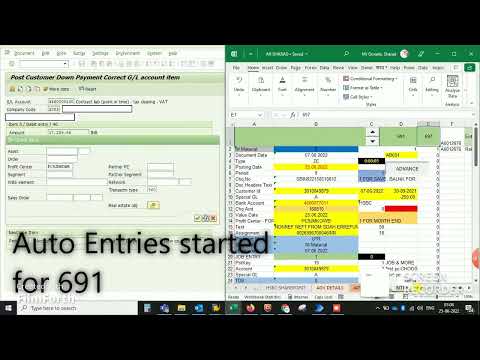 0:02:26
0:02:26
 0:18:48
0:18:48
 0:06:22
0:06:22
 0:04:47
0:04:47
 0:11:45
0:11:45
 0:03:54
0:03:54