filmov
tv
How to Resolve 'An error occurred while creating the AVD' in Android Studio?

Показать описание
Disclaimer/Disclosure: Some of the content was synthetically produced using various Generative AI (artificial intelligence) tools; so, there may be inaccuracies or misleading information present in the video. Please consider this before relying on the content to make any decisions or take any actions etc. If you still have any concerns, please feel free to write them in a comment. Thank you.
---
Summary: Struggling with creating an Android Virtual Device in Android Studio? Discover comprehensive solutions to resolve the 'An error occurred while creating the AVD' issue effectively.
---
How to Resolve 'An error occurred while creating the AVD' in Android Studio?
Encountering errors while developing can be frustrating, especially when trying to create an Android Virtual Device (AVD) in Android Studio. The error message 'An error occurred while creating the AVD' often perplexes developers, but with an understanding of common causes and solutions, you can quickly get back on track.
Understanding the Cause
Before diving into solutions, it's vital to comprehend why this error occurs. The primary reasons usually include:
Incompatible system images or SDK tools: Outdated or mismatched system images and SDK tools can lead to AVD creation issues.
Hardware requirements: Insufficient memory or lack of virtualization support can cause the problem.
Corrupted Android SDK: Corruption in the Android SDK can result in failure to create an AVD.
Incorrect configuration: Misconfiguration of the AVD settings is a common culprit.
Step-by-Step Solutions
Let's explore a step-by-step guide to resolve these issues:
1. Updating Android Studio and SDK Tools
Ensure you are using the latest version of Android Studio and SDK tools. Sometimes, the error is due to old or incompatible versions.
Go to Help > Check for Updates in Android Studio.
Open the SDK Manager (Tools > SDK Manager) and update your SDK tools and system images.
2. Verify Hardware Requirements
Ensure your computer meets the hardware requirements for running an AVD:
Memory: Minimum 2GB RAM, but 8GB or more is recommended.
Virtualization: Ensure virtualization is enabled in your BIOS settings. This allows Android Studio to utilize the Intel HAXM or AMD Hypervisor for emulation.
3. Reinstall System Images and SDK Tools
Corrupted SDK files can prevent the creation of an AVD. Reinstalling the necessary files is a possible remedy:
In SDK Manager, uninstall the system images and SDK tools causing the issue.
Reinstall the required components and try creating the AVD again.
4. Correct AVD Configuration
Incorrect settings can be another reason for the error. Ensure you configure the AVD correctly:
Ensure the Device is properly selected.
Pick a compatible System Image matching your SDK version.
Allocate sufficient memory for the AVD under Memory and Storage.
5. Running AVD Manager with Administrative Privileges
In some cases, permission issues can cause problems. Running Android Studio or the AVD Manager as an administrator might resolve the error:
Right-click the Android Studio icon and select Run as Administrator.
6. Review Log Files
Android Studio provides log files that can give insights into what's going wrong:
Navigate to Help > Show Log in Explorer.
Open the latest log file and look for specific error messages or stack traces related to AVD creation.
Conclusion
Troubleshooting the 'An error occurred while creating the AVD' issue involves a combination of updating software, verifying hardware requirements, reinstalling components, and ensuring correct configurations. By methodically addressing each potential cause, you can effectively resolve the issue and continue with your development workflow.
Stay Up-to-Date
Keeping Android Studio and its components updated is crucial to avoid such errors. Regularly check for updates and review configuration settings to ensure smooth operation.
By following these steps, you should be able to overcome the challenge of creating an AVD in Android Studio and proceed with your Android development projects without further hindrance.
---
Summary: Struggling with creating an Android Virtual Device in Android Studio? Discover comprehensive solutions to resolve the 'An error occurred while creating the AVD' issue effectively.
---
How to Resolve 'An error occurred while creating the AVD' in Android Studio?
Encountering errors while developing can be frustrating, especially when trying to create an Android Virtual Device (AVD) in Android Studio. The error message 'An error occurred while creating the AVD' often perplexes developers, but with an understanding of common causes and solutions, you can quickly get back on track.
Understanding the Cause
Before diving into solutions, it's vital to comprehend why this error occurs. The primary reasons usually include:
Incompatible system images or SDK tools: Outdated or mismatched system images and SDK tools can lead to AVD creation issues.
Hardware requirements: Insufficient memory or lack of virtualization support can cause the problem.
Corrupted Android SDK: Corruption in the Android SDK can result in failure to create an AVD.
Incorrect configuration: Misconfiguration of the AVD settings is a common culprit.
Step-by-Step Solutions
Let's explore a step-by-step guide to resolve these issues:
1. Updating Android Studio and SDK Tools
Ensure you are using the latest version of Android Studio and SDK tools. Sometimes, the error is due to old or incompatible versions.
Go to Help > Check for Updates in Android Studio.
Open the SDK Manager (Tools > SDK Manager) and update your SDK tools and system images.
2. Verify Hardware Requirements
Ensure your computer meets the hardware requirements for running an AVD:
Memory: Minimum 2GB RAM, but 8GB or more is recommended.
Virtualization: Ensure virtualization is enabled in your BIOS settings. This allows Android Studio to utilize the Intel HAXM or AMD Hypervisor for emulation.
3. Reinstall System Images and SDK Tools
Corrupted SDK files can prevent the creation of an AVD. Reinstalling the necessary files is a possible remedy:
In SDK Manager, uninstall the system images and SDK tools causing the issue.
Reinstall the required components and try creating the AVD again.
4. Correct AVD Configuration
Incorrect settings can be another reason for the error. Ensure you configure the AVD correctly:
Ensure the Device is properly selected.
Pick a compatible System Image matching your SDK version.
Allocate sufficient memory for the AVD under Memory and Storage.
5. Running AVD Manager with Administrative Privileges
In some cases, permission issues can cause problems. Running Android Studio or the AVD Manager as an administrator might resolve the error:
Right-click the Android Studio icon and select Run as Administrator.
6. Review Log Files
Android Studio provides log files that can give insights into what's going wrong:
Navigate to Help > Show Log in Explorer.
Open the latest log file and look for specific error messages or stack traces related to AVD creation.
Conclusion
Troubleshooting the 'An error occurred while creating the AVD' issue involves a combination of updating software, verifying hardware requirements, reinstalling components, and ensuring correct configurations. By methodically addressing each potential cause, you can effectively resolve the issue and continue with your development workflow.
Stay Up-to-Date
Keeping Android Studio and its components updated is crucial to avoid such errors. Regularly check for updates and review configuration settings to ensure smooth operation.
By following these steps, you should be able to overcome the challenge of creating an AVD in Android Studio and proceed with your Android development projects without further hindrance.
Комментарии
 0:07:27
0:07:27
 0:00:09
0:00:09
 0:00:51
0:00:51
 0:00:42
0:00:42
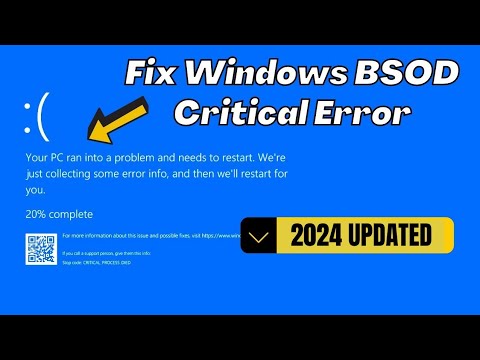 0:04:09
0:04:09
 0:00:19
0:00:19
 0:03:38
0:03:38
 0:01:54
0:01:54
 0:03:53
0:03:53
 0:00:35
0:00:35
 0:00:09
0:00:09
 0:01:30
0:01:30
 0:00:59
0:00:59
 0:00:52
0:00:52
 0:00:54
0:00:54
 0:00:59
0:00:59
 0:00:38
0:00:38
 0:02:58
0:02:58
 0:01:26
0:01:26
 0:00:44
0:00:44
 0:00:16
0:00:16
 0:00:45
0:00:45
 0:01:28
0:01:28
 0:02:29
0:02:29