filmov
tv
Leveraging Windows Task Scheduler to Automate Your Python Scripts

Показать описание
Summary: Discover how to use Windows Task Scheduler to run your Python and PowerShell scripts seamlessly on Windows 10. A step-by-step guide for Python programmers.
---
Leveraging Windows Task Scheduler to Automate Your Python Scripts
As a Python programmer, you often find yourself juggling multiple tasks that need to be executed periodically. Automating these repetitive tasks can save you a significant amount of time and effort. One of the most effective ways to automate them is by using Windows Task Scheduler. This built-in Windows utility can be your go-to solution for scheduling Python scripts as well as PowerShell scripts on Windows 10.
Why Use Windows Task Scheduler?
Built-in to Windows: There's no need to install additional software or libraries. Windows Task Scheduler comes pre-installed on Windows 10.
Versatile: You can schedule basic tasks like executing a script, as well as complex operations that involve multiple steps and conditions.
Reliability: Tasks are guaranteed to run even if the system is restarted.
Running a Python Script with Windows Task Scheduler
Step-by-Step Guide
Open Task Scheduler:
Create a Basic Task:
In the Task Scheduler window, click on "Create Basic Task..." located on the right-hand Actions pane.
Name and Describe the Task:
Give your task a distinct name and description for easy identification later. Click Next.
Trigger the Task:
Choose when you want your Python script to run. This could be daily, weekly, or on specific events. Click Next after making your choice.
Action:
Choose "Start a program" and click Next. This action allows you to specify the script you want to execute.
Specify the Program/Script:
Finish:
Click Next, review your setup, and click Finish.
Running a PowerShell Script
Script Setup
The steps to configure a PowerShell script are pretty similar:
Tips for Effective Scheduling
Check Permissions: Ensure that your scripts and apps have the necessary permissions to run when scheduled.
Monitor Task History: You can enable task history to log the execution status and diagnose any issues that arise.
Use Conditions and Settings: Windows Task Scheduler allows you to set specific conditions under which the task will run, such as network availability or user login status.
Automating tasks in Python through Windows Task Scheduler is a fantastic way to boost productivity while ensuring critical jobs are completed on time. Whether you're working with Python scripts or PowerShell, spending a little time setting up these tasks can pay off significantly in the long run.
Now that you've seen how straightforward it is, why not give it a try?
Happy Automating!
---
Leveraging Windows Task Scheduler to Automate Your Python Scripts
As a Python programmer, you often find yourself juggling multiple tasks that need to be executed periodically. Automating these repetitive tasks can save you a significant amount of time and effort. One of the most effective ways to automate them is by using Windows Task Scheduler. This built-in Windows utility can be your go-to solution for scheduling Python scripts as well as PowerShell scripts on Windows 10.
Why Use Windows Task Scheduler?
Built-in to Windows: There's no need to install additional software or libraries. Windows Task Scheduler comes pre-installed on Windows 10.
Versatile: You can schedule basic tasks like executing a script, as well as complex operations that involve multiple steps and conditions.
Reliability: Tasks are guaranteed to run even if the system is restarted.
Running a Python Script with Windows Task Scheduler
Step-by-Step Guide
Open Task Scheduler:
Create a Basic Task:
In the Task Scheduler window, click on "Create Basic Task..." located on the right-hand Actions pane.
Name and Describe the Task:
Give your task a distinct name and description for easy identification later. Click Next.
Trigger the Task:
Choose when you want your Python script to run. This could be daily, weekly, or on specific events. Click Next after making your choice.
Action:
Choose "Start a program" and click Next. This action allows you to specify the script you want to execute.
Specify the Program/Script:
Finish:
Click Next, review your setup, and click Finish.
Running a PowerShell Script
Script Setup
The steps to configure a PowerShell script are pretty similar:
Tips for Effective Scheduling
Check Permissions: Ensure that your scripts and apps have the necessary permissions to run when scheduled.
Monitor Task History: You can enable task history to log the execution status and diagnose any issues that arise.
Use Conditions and Settings: Windows Task Scheduler allows you to set specific conditions under which the task will run, such as network availability or user login status.
Automating tasks in Python through Windows Task Scheduler is a fantastic way to boost productivity while ensuring critical jobs are completed on time. Whether you're working with Python scripts or PowerShell, spending a little time setting up these tasks can pay off significantly in the long run.
Now that you've seen how straightforward it is, why not give it a try?
Happy Automating!
 0:09:47
0:09:47
 0:05:47
0:05:47
 0:01:42
0:01:42
 0:04:33
0:04:33
 0:09:26
0:09:26
 0:04:22
0:04:22
 0:07:41
0:07:41
 0:04:25
0:04:25
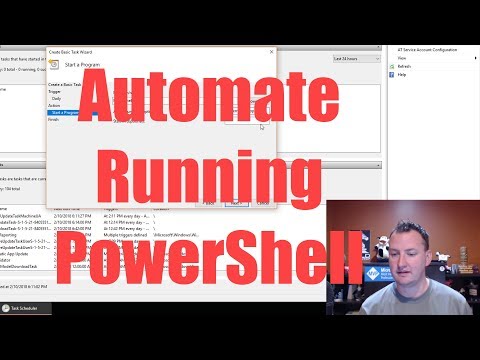 0:08:24
0:08:24
 0:00:26
0:00:26
 0:03:15
0:03:15
 0:06:27
0:06:27
 0:06:57
0:06:57
 0:02:39
0:02:39
 0:06:43
0:06:43
 0:08:57
0:08:57
 0:07:12
0:07:12
 0:09:04
0:09:04
 0:04:42
0:04:42
 0:03:34
0:03:34
 0:05:26
0:05:26
 0:01:39
0:01:39
 0:08:09
0:08:09
 0:03:28
0:03:28