filmov
tv
Cisco CCNA Packet Tracer Ultimate labs: Missing operating system! Answers
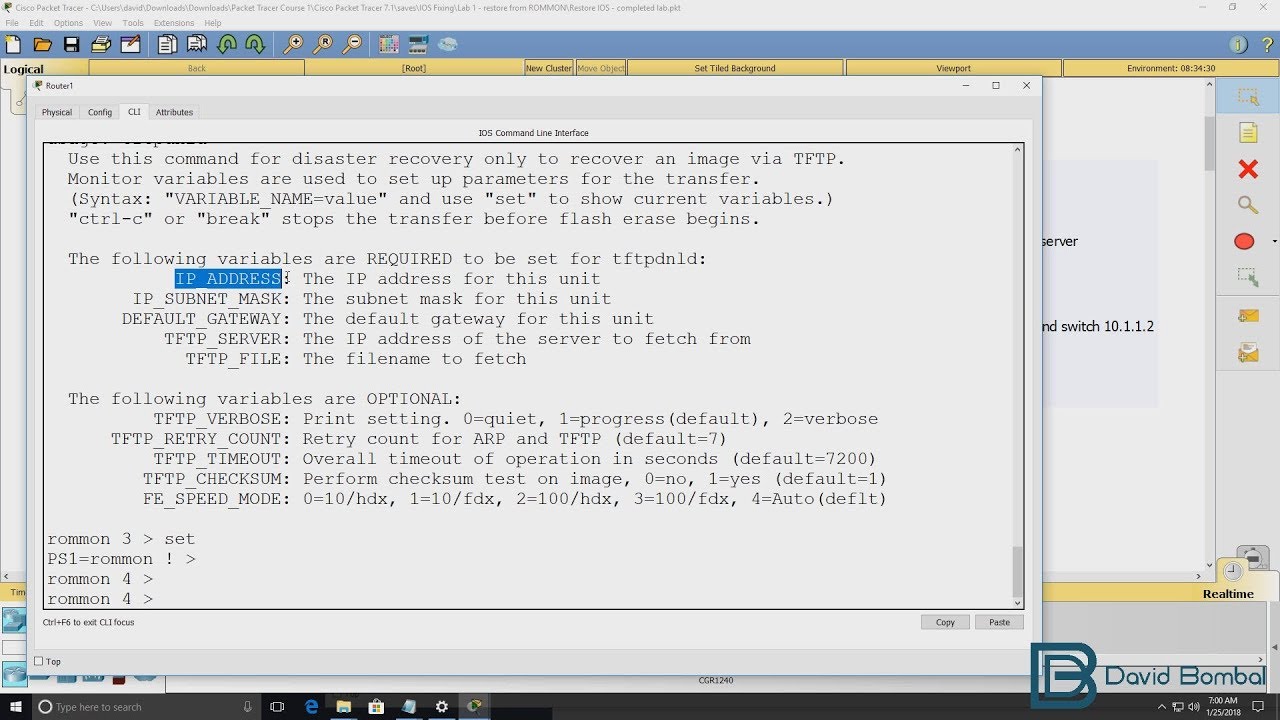
Показать описание
#CCNA #PacketTracer #CCENT
Caution: Using the tftpdnld ROM monitor command may erase the system image, configuration, and data files. System image, configuration, and data files must be present on USB CF in slot0 for the router to boot and perform normal file operations.
SUMMARY STEPS
1. Enter ROM monitor mode
2. Set the IP_ADDRESS=ip_address configuration variable.
3. Set the IP_SUBNET_MASK=ip_address configuration variable.
4. Set the DEFAULT_GATEWAY=ip_address configuration variable.
5. Set the TFTP_SERVER=ip_address configuration variable.
6. Set the TFTP_FILE=[directory-path/]filename configuration variable.
7. (Optional) Set the GE_PORT=[0 | 1| 2 | 3] port number for download.
8. (Optional) Set the TFTP_MEDIA_TYPE=[0 | 1] copper or fiber.
9. (Optional) Set the TFTP_MACADDR= mac address of unit.
10. (Optional) Set the TFTP_VERBOSE= [0 | 1| 2] print setting variable.
11. (Optional) Set the TFTP_RETRY_COUNT=retry_times configuration variable.
12. (Optional) Set the TFTP_TIMEOUT=timeout of operation in seconds.
13. (Optional) Set the TFTP_ACK_RETRY=ack retry in seconds.
14. (Optional) Set the TFTP_CHECKSUM=[0 | 1] perform checksum test on image.
15. (Optional) Set the TFTP_DESTINATION=[flash0: | flash1: | usbflash0: | usbflash1:] flash destination device for file.
16. (Optional) Set the GE_SPEED_MODE= speed configuration.
17. Use the set command to verify that you have set the variables correctly.
18. Use the tftpdnld [-r] command to download the image.
Transcription:
So we’ve been told in this network that the operating system of the router has been lost. Clicking on the router, I can see that the router has booted into ROM monitor mode.
Help shows us various commands that we can use in rommon mode. One of them is dir and we can look at the flash of the router.
At the moment no files are available in flash.
If I use the command reset, the boot process fails and we’re back in rommon mode.
Help again shows us various commands that are available. One of those is TFTP download which allows us to download an image from a TFTP server.
In this network, we have a TFTP server which has the operating system. The TFTP server has an IP address of 10.1.1.100
So again, ip config shows us the IP address of the TFTP server.
So we should be able to connect to the TFTP server via the switch that assumes that the ports on the switch are in the same VLAN.
So on the switch, show IP interface brief
this port is up, this is port connected to the TFTP server. This port is down. This port is connected to the router.
You can view that by going to options, preferences, show port labels and that will show you the port labels in the diagram. I’m going to turn that off. But if you prefer, you can display the port labels.
So again, this is the port interface connected to the router. This is the interface connected to the server.
show run
allows us to view the running configuration. We can see that portfast is enabled on this port. That’s important because when the router boots up, it’s going to try and connect to the TFTP server and we don’t want the routers connection to timeout.
So we want the port on the switch to start forwarding immediately.
So I’ll run the TFTP download command. Notice the help that is going to give us, there’s quite bit of help. We’re told that we need to enter some information to use the command. We’re also told to only use this command for disaster recovery when recovering an image from a TFTP server, that’s what I want to do.
In this lab, we need to configure some variables using this syntax and we can use the set command to show the current of variables. These variables are required. These are optional.
So set at the moment shows us that only that option is currently configured.
So what I’m going to do is copy IP address and paste that into the router and sent the IP address of the router to a value such as 10.1.1.1
I’m setting it to 10.1.1.1 because the TFTP server has its default gateway configured with IP address and the switch is configured with this IP address. You don’t have to use 10.1.1.1
You just need to make sure that you have IP connectivity. So use an IP address in the same subnet. Subnet mask will be set to 255.255.255.0 and that’s because, that’s the subnet used on the TFTP server, and that’s the subnet used on the switch.
So you’re going to configure the router in the same subnet as the TFTP server or configure a default gateway that has IP connectivity to the TFTP server.....
Комментарии
 0:12:29
0:12:29
 0:08:51
0:08:51
 0:09:58
0:09:58
 0:06:12
0:06:12
 0:05:50
0:05:50
 0:05:29
0:05:29
 0:03:20
0:03:20
 0:03:08
0:03:08
 0:17:20
0:17:20
 0:01:27
0:01:27
 0:03:05
0:03:05
 0:12:08
0:12:08
 0:07:56
0:07:56
 0:04:08
0:04:08
 0:10:30
0:10:30
 0:14:19
0:14:19
 0:11:20
0:11:20
 0:06:28
0:06:28
 0:08:20
0:08:20
 0:04:45
0:04:45
 0:06:08
0:06:08
 0:02:04
0:02:04
 0:04:33
0:04:33
 0:03:08
0:03:08