filmov
tv
Cisco CCNA Packet Tracer Ultimate labs: Backup and Restores: Can you complete the lab?
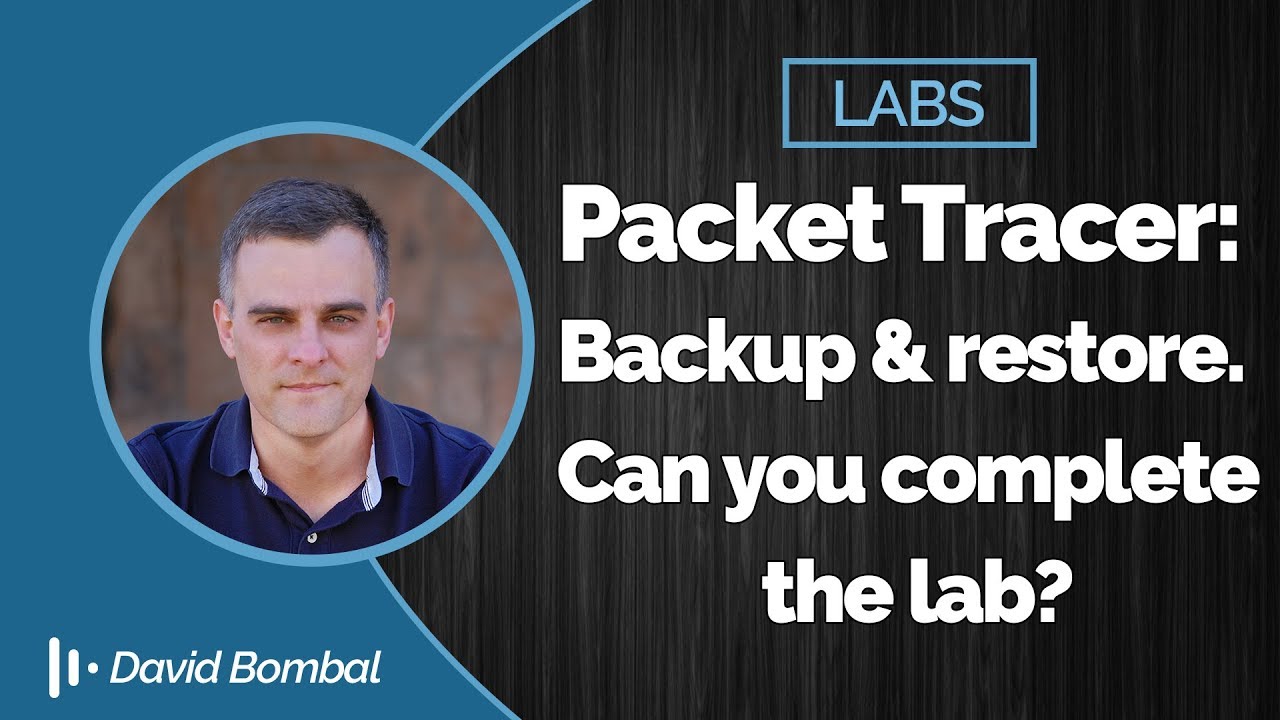
Показать описание
#CCNA #PacketTracer #CCENT
Use a TFTP Server to Backup and Restore a Configuration
This is a step-by-step approach to copy a configuration from a router to a TFTP server, and back to another router. Before you proceed with this method, make sure you have a TFTP server on the network to which you have IP connectivity.
At the Router prompt, issue the enable command, and provide the required password when prompted.
The prompt changes to Router#, which indicates that the router is now in privileged mode.
Copy the running configuration file to the TFTP server:
CE_2#copy running-config tftp:
Address or name of remote host []? 64.104.207.171
Destination filename [ce_2-confg]? backup_cfg_for_my_router
!!
1030 bytes copied in 2.489 secs (395 bytes/sec)
CE_2#
Open the configuration file with a text editor. Search for and remove any line that starts with "AAA".
Note: This step is to remove any security commands that can lock you out of the router.
Copy the configuration file from the TFTP server to a new router in privileged (enable) mode which has a basic configuration.
Router#copy tftp: running-config
Address or name of remote host []? 64.104.207.171
Source filename []? backup_cfg_for_my_router
Destination filename [running-config]?
Accessing tftp://10.66.64.10/backup_cfg_for_my_router...
Loading backup_cfg_for_router from 64.104.207.171 (via FastEthernet0/0): !
[OK - 1030 bytes]
1030 bytes copied in 9.612 secs (107 bytes/sec)
CE_2#
Transcription:
This lab is consists of multiple tasks where you have to backup and restore configurations and operating systems on network devices.
In the first part you need to backup both the running and startup configurations of the router and the switch.
You also need to backup the operating systems of both the router and the switch. And then you need to verify that the configurations and operating systems are available on the TFTP server.
So on the TFTP server, go to Services, TFTP and make sure that the running configurations, startup configurations and operating systems have been backed up to the TFTP server.
In Part 2, you need to create a loopback interface on the router with IP address of 1.1.1/32
You then need to save the router’s configuration and verify that the startup configuration displays the loopback interface. Then you should copy the startup configuration that you stored on the TFTP server in task 1 to the startup configurations of the route.
In other words you’re going to copy the startup configurations that you previously stored on the TFTP server to the router’s startup configuration.
Then you need to verify, has the loopback interface been removed from the startup configuration? If so why?
You should then copy the current running configuration to the TFTP server and delete the loopback interface on the router and then do something similar, copy the latest running configuration from the TFTP server. So in other words, copy the new running configuration that you backed up in step 6 from the TFTP server to the router’s running configuration.
Answer this question, has the loopback been added back to the router config? Now copy the previous running configuration, in other words, the backup that you took in part 1 from the TFTP server to the running configuration of the router.
Has the loopback now been removed from the running configuration, why or why not?
So how is the running configuration acting differently to the startup configuration?
You restored a CONFIG from the TFTP server to startup and then to running configuration. How did it act it differently?
In part 3, you need to upgrade the router’s operating system to this version of operating systems stored on the TFTP server but you need to leave the current operating system in flash.
So in other words, they will now be two operating systems stored in the flash of the router. You need to use the relevant boot commands to ensure that the router boots using the latest operating system.
So the router should now use this operating system even though the current operating system is in flash.
To verify this, reboot the router and confirm that the new operating system is being used by the router.
So can you complete these tasks?
Download the attached packet tracer file and see if you can complete all of these labs yourself, otherwise watch the next video where I complete these tasks.
Комментарии
 0:12:29
0:12:29
 0:08:51
0:08:51
 0:09:58
0:09:58
 0:06:12
0:06:12
 0:05:50
0:05:50
 0:05:29
0:05:29
 0:03:20
0:03:20
 0:03:08
0:03:08
 0:17:20
0:17:20
 0:01:27
0:01:27
 0:03:05
0:03:05
 0:12:08
0:12:08
 0:07:56
0:07:56
 0:04:08
0:04:08
 0:10:30
0:10:30
 0:14:19
0:14:19
 0:06:28
0:06:28
 0:11:20
0:11:20
 0:08:20
0:08:20
 0:04:45
0:04:45
 0:06:08
0:06:08
 0:02:04
0:02:04
 0:04:33
0:04:33
 0:03:08
0:03:08