filmov
tv
Excel 2013 Tutorial - Advanced Functions- Part 1 - Learn Excel Training Tutorial

Показать описание
In this video, get an overview of the lists of functions and how you can use them in Microsoft Excel 2013.
Stay in touch:
If you enjoyed the video, please give a "thumbs up" and subscribe to the channel -)
Hello again and welcome back to our course on Excel 2013 Advanced. In this section we’re going to start looking at functions and in fact functions are the first area of Excel that we’re going to look at in detail in this advanced course.
Now I think it’s true to say that functions have traditionally been one of the main strengths of Excel since the very earliest versions. And in Excel 2013 not only do we have a few dozen new functions but we also have some great improvements to existing ones. Now the number of functions in Excel 2013 is in the hundreds and I’m certainly not going to go through all of them on this course, but I am going to start by pointing you at a couple of places in online Help that are really going to be able to help you to find the functions that you need.
So let’s start with this online Help entry, Excel Functions by category. Now in there we get a categorized list of the functions. With each of those if you click on the link, it takes you down to the functions, a list of the functions. With each of the items in the list, there’s a description of that function. As I say I’m not going to go through all of these now. We’re going to use many examples on the course. Let’s go back up to the top of this page though. Right at the top here, there’s a note that says Important and that’s exactly what it is.
Some of you will be using Excel on devices with ARM processors. So you may be running Windows RT using Excel. In that case, the level of accuracy, the calculated results of formulas and some Excel worksheet functions may differ slightly between a Windows PC, a 32-bit or a 64-bit PC and a Windows RT device using ARM architecture. Now to be fair, the differences are going to be very slight and they’re going to be in certain specific circumstances and there is a link here that takes you through to explain more about what those differences are. It’s also the case, although it’s not mentioned here, that some values generated by some Excel functions in Excel 2013 are actually slightly improved, slightly different from ones that are generated in earlier versions of Excel. In the process of continual improvement of functions, Microsoft have made some improvements to a number of functions. You may find that if you are using Excel 2013 on a device and you call a function to get a value and if you called an earlier version of the same function in an older version of Excel, it is possible in some specific circumstances to get slightly different values even using the same PC. Now these differences are slight.
They’re in very specific situations and to a large extent we can ignore them from this point onwards. In fact, none of the examples that we’re using on this course should show any of these differences. However, if in your normal use of Excel, you do find differences like this, perhaps you’ve got a particular complex calculation that you’ve been running in an older version of Excel for some time, you’re upgrading to Excel 2013 and suddenly the values you get just seem to be that little bit different from how they used to be. This could well be explained by changes to, improvements to Excel functions in Excel 2013. That’s something to be aware of but it’s not something that I’m going to go into any further on this course.
Now let me just point out one or two specific things about the Help facility here. As it says there, Worksheet functions are categorized by their functionality. If you know the category you can choose a category and find it. There’s also a Search facility here. As it says, Control-F brings up a Find function. Let’s suppose you’re looking for a standard deviation function, you can start typing Standard, S-T-A-N-D, and so on.
Sorry, we couldn't fit the entire video transcription here since YouTube only allows 5000 characters.
Комментарии
 0:13:52
0:13:52
 5:43:05
5:43:05
 0:18:20
0:18:20
 0:54:55
0:54:55
 1:54:45
1:54:45
 0:11:14
0:11:14
 0:52:40
0:52:40
 0:05:32
0:05:32
 0:16:00
0:16:00
 0:05:36
0:05:36
 0:00:54
0:00:54
 0:07:27
0:07:27
 11:55:34
11:55:34
 0:04:13
0:04:13
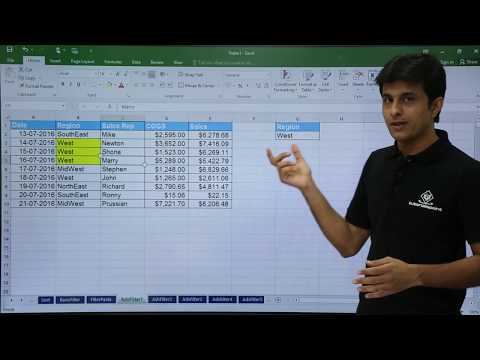 0:07:41
0:07:41
 0:04:18
0:04:18
 1:32:42
1:32:42
 0:00:08
0:00:08
 0:12:29
0:12:29
 0:11:47
0:11:47
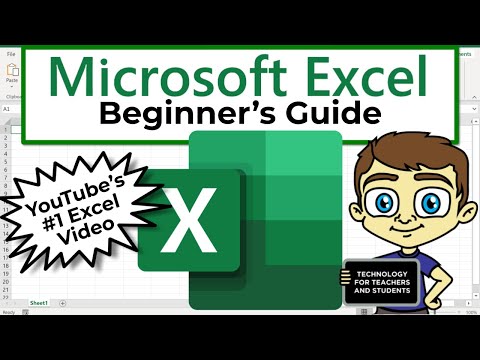 0:21:47
0:21:47
 0:32:49
0:32:49
 1:28:15
1:28:15
 0:00:48
0:00:48