filmov
tv
How to Add Google Maps in WordPress
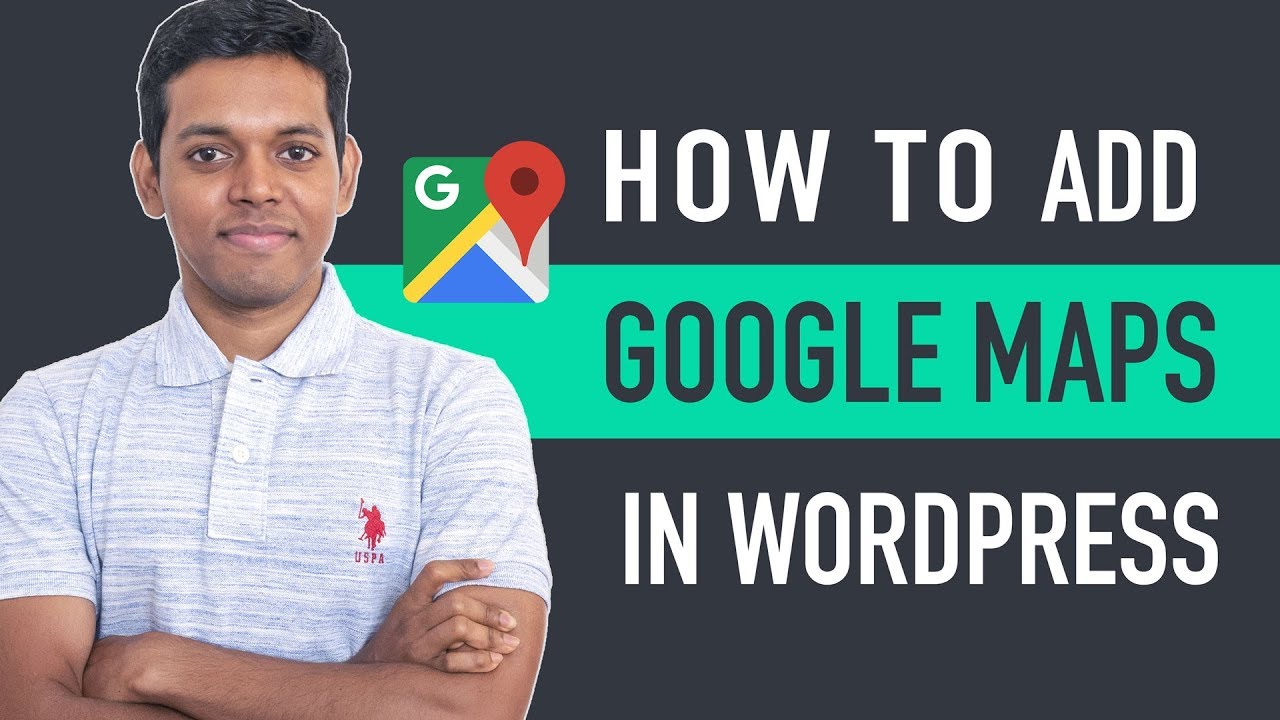
Показать описание
Learn how to add google maps to your WordPress website
🎬 𝗧𝗮𝗯𝗹𝗲 𝗼𝗳 𝗖𝗼𝗻𝘁𝗲𝗻𝘁𝘀
0:00 Intro
0:25 Add your location to Google Maps
1:50 Add your new location to your website
4:09 Add your map to an elementor page
📌 𝗙𝗼𝗹𝗹𝗼𝘄 𝘁𝗵𝗲𝘀𝗲 𝘀𝗶𝗺𝗽𝗹𝗲 𝘀𝘁𝗲𝗽𝘀
STEP 1: Add your location to Google Maps
zoom in to google maps, keep your cursor on your location and then click there.
you’ll see your address and if you click on that, you’ll see options, on the left side.
Just click ‘add a missing place’ and enter the details of your place.
So enter the details about your business
and click send
STEP 2: Add your new location to your website
copy the embed code of your location from google maps and paste it on your WordPress website
go back to the location which you added in the google maps, and click ‘your contributions’. And then click ‘edit’
So click on the location, And you can see the place of your business.
Just click ‘share’ and then click ‘EMBED’ a map, now you will see the embed code,
just click copy and go to your WordPress dashboard.
select the page which you want to add to google maps, and click ‘edit’
paste the embed code exactly on the page where you want to add the map and then click ‘update’
Next let’s see how you can add google Maps to a page built using ELEMENTOR
Go to the page built with Elementor and click ‘edit with Elementor’.
select the place where you want to add the map. Just go there and then click this ‘+’ icon.
drag the GOOGLE MAP element and drop it where you want to add.
enter the name of the location which you added to Google Maps
This is how you can add Google Maps to your
WordPress website.
❤️ 𝗢𝘂𝗿 𝗥𝗲𝗰𝗼𝗺𝗺𝗲𝗻𝗱𝗲𝗱 𝗪𝗼𝗿𝗱𝗣𝗿𝗲𝘀𝘀 𝗧𝗼𝗼𝗹𝘀
🔥 𝗪𝗲𝗯𝘀𝗶𝘁𝗲 𝗚𝘂𝗶𝗱𝗲 - 𝗦𝗶𝗺𝗽𝗹𝗲 & 𝗘𝗮𝘀𝘆 𝗦𝘁𝗲𝗽𝘀 𝘁𝗼 𝗹𝗮𝘂𝗻𝗰𝗵 𝘆𝗼𝘂𝗿 𝗳𝗶𝗿𝘀𝘁 𝗪𝗲𝗯𝘀𝗶𝘁𝗲
🎓 𝗥𝗲𝘀𝗼𝘂𝗿𝗰𝗲𝘀 𝘁𝗼 𝗴𝗲𝘁 𝗯𝗲𝘁𝘁𝗲𝗿 𝗮𝘁 𝗪𝗼𝗿𝗱𝗣𝗿𝗲𝘀𝘀
🎁 𝗖𝗼𝘂𝗽𝗼𝗻𝘀
🙌 𝗢𝗳𝗳𝗶𝗰𝗶𝗮𝗹𝗹𝘆:
💬 𝗙𝗼𝗹𝗹𝗼𝘄 & 𝗖𝗵𝗮𝘁 𝘄𝗶𝘁𝗵 𝘂𝘀:
Комментарии
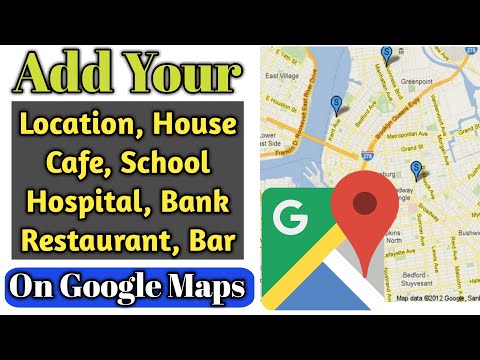 0:05:02
0:05:02
 0:02:53
0:02:53
 0:05:53
0:05:53
 0:06:29
0:06:29
 0:05:09
0:05:09
 0:05:08
0:05:08
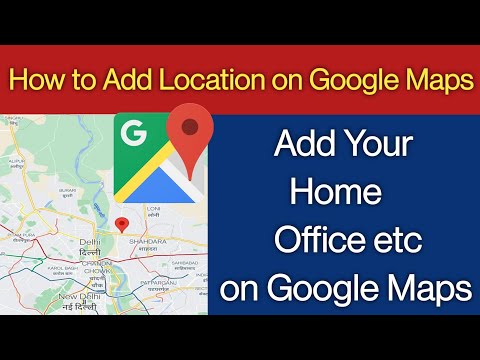 0:06:06
0:06:06
 0:02:58
0:02:58
 0:04:39
0:04:39
 0:05:56
0:05:56
 0:03:33
0:03:33
 0:06:18
0:06:18
 0:02:21
0:02:21
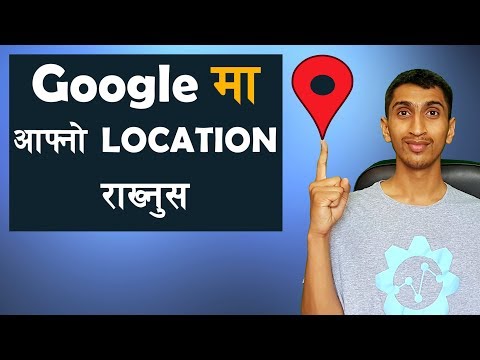 0:03:09
0:03:09
 0:06:29
0:06:29
 0:04:01
0:04:01
 0:08:20
0:08:20
 0:04:18
0:04:18
 0:03:09
0:03:09
 0:11:29
0:11:29
 0:02:30
0:02:30
 0:01:43
0:01:43
 0:05:13
0:05:13
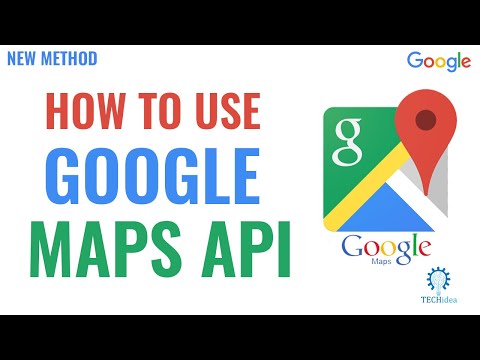 0:03:58
0:03:58