filmov
tv
How to Fix USB Error Code 43 on Windows (2024)
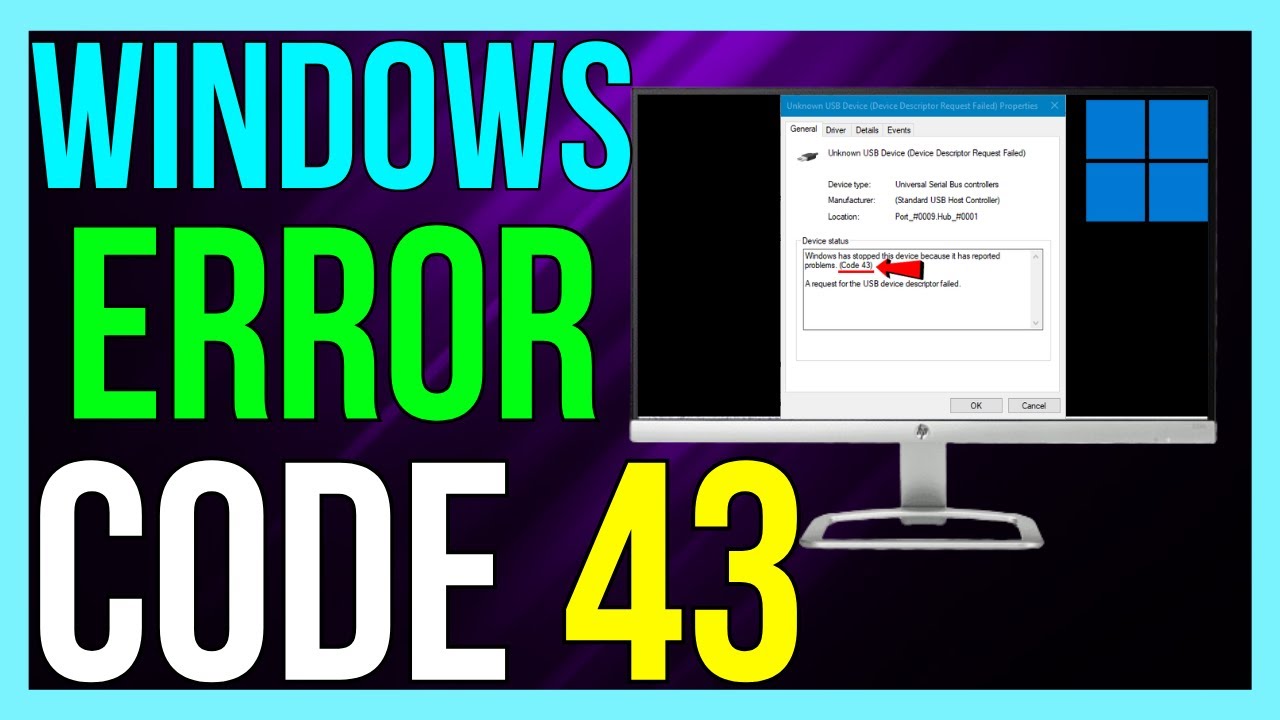
Показать описание
*How to Fix USB Error Code 43 on Windows (2024)*
Encountering USB Error Code 43 on Windows can be frustrating, but don't worry! Here's a straightforward guide to help you resolve this issue and get your USB devices working properly in 2024:
1. **Restart Your Computer**: Sometimes, a simple restart can resolve temporary issues with USB devices. Restart your computer and see if the error persists.
2. **Unplug and Replug the USB Device**: Disconnect the USB device from your computer, wait for a few seconds, and then reconnect it. Sometimes, re-establishing the connection can fix the error.
3. **Try a Different USB Port**: Plug the USB device into a different USB port on your computer. If it works in another port, the original port may be faulty.
4. **Update USB Drivers**: Outdated or corrupted drivers can cause Error Code 43. To update your USB drivers:
- Press `Win + X` and select `Device Manager`.
- Expand the `Universal Serial Bus controllers` section.
- Right-click on the USB device with the error and select `Update driver`.
- Choose `Search automatically for updated driver software` and follow the on-screen instructions.
5. **Reinstall USB Drivers**: Reinstalling the USB drivers can sometimes resolve the issue:
- Open `Device Manager` (Press `Win + X` and select `Device Manager`).
- Expand the `Universal Serial Bus controllers` section.
- Right-click on the USB device with the error and select `Uninstall device`.
- After uninstalling, restart your computer. Windows will automatically reinstall the drivers.
6. **Disable USB Selective Suspend Setting**: Disabling this power management setting can help resolve USB issues:
- Press `Win + X` and select `Power Options`.
- Click on `Additional power settings`.
- Select `Change plan settings` next to your selected power plan.
- Click on `Change advanced power settings`.
- Expand the `USB settings` and then `USB selective suspend setting`.
- Set it to `Disabled` and click `Apply` and `OK`.
7. **Check for Windows Updates**: Ensure your operating system is up to date, as updates can fix known issues:
- Press `Win + I` to open Settings.
- Go to `Update & Security` and click on `Check for updates`.
- Install any available updates and restart your computer.
8. **Run the Hardware and Devices Troubleshooter**: Windows includes built-in troubleshooters that can help resolve hardware issues:
- Press `Win + I` to open Settings.
- Go to `Update & Security` then `Troubleshoot` then `Additional troubleshooters`.
- Select `Hardware and Devices` and run the troubleshooter.
9. **Try the USB Device on Another Computer**: To determine if the issue is with the USB device or your computer, try connecting the device to another computer. If it works on the other computer, the issue may be with your original computer's USB ports or settings.
10. **Check for Physical Damage**: Inspect the USB device and cable for any physical damage. A damaged device or cable can cause connection issues and error codes.
By following these steps, you should be able to fix USB Error Code 43 on your Windows computer in 2024. If the issue persists, consider contacting the device manufacturer for further assistance. Happy troubleshooting!
#windows #usberror #code43 #errorcode43 #error #errorcode
- TutoRealm
Encountering USB Error Code 43 on Windows can be frustrating, but don't worry! Here's a straightforward guide to help you resolve this issue and get your USB devices working properly in 2024:
1. **Restart Your Computer**: Sometimes, a simple restart can resolve temporary issues with USB devices. Restart your computer and see if the error persists.
2. **Unplug and Replug the USB Device**: Disconnect the USB device from your computer, wait for a few seconds, and then reconnect it. Sometimes, re-establishing the connection can fix the error.
3. **Try a Different USB Port**: Plug the USB device into a different USB port on your computer. If it works in another port, the original port may be faulty.
4. **Update USB Drivers**: Outdated or corrupted drivers can cause Error Code 43. To update your USB drivers:
- Press `Win + X` and select `Device Manager`.
- Expand the `Universal Serial Bus controllers` section.
- Right-click on the USB device with the error and select `Update driver`.
- Choose `Search automatically for updated driver software` and follow the on-screen instructions.
5. **Reinstall USB Drivers**: Reinstalling the USB drivers can sometimes resolve the issue:
- Open `Device Manager` (Press `Win + X` and select `Device Manager`).
- Expand the `Universal Serial Bus controllers` section.
- Right-click on the USB device with the error and select `Uninstall device`.
- After uninstalling, restart your computer. Windows will automatically reinstall the drivers.
6. **Disable USB Selective Suspend Setting**: Disabling this power management setting can help resolve USB issues:
- Press `Win + X` and select `Power Options`.
- Click on `Additional power settings`.
- Select `Change plan settings` next to your selected power plan.
- Click on `Change advanced power settings`.
- Expand the `USB settings` and then `USB selective suspend setting`.
- Set it to `Disabled` and click `Apply` and `OK`.
7. **Check for Windows Updates**: Ensure your operating system is up to date, as updates can fix known issues:
- Press `Win + I` to open Settings.
- Go to `Update & Security` and click on `Check for updates`.
- Install any available updates and restart your computer.
8. **Run the Hardware and Devices Troubleshooter**: Windows includes built-in troubleshooters that can help resolve hardware issues:
- Press `Win + I` to open Settings.
- Go to `Update & Security` then `Troubleshoot` then `Additional troubleshooters`.
- Select `Hardware and Devices` and run the troubleshooter.
9. **Try the USB Device on Another Computer**: To determine if the issue is with the USB device or your computer, try connecting the device to another computer. If it works on the other computer, the issue may be with your original computer's USB ports or settings.
10. **Check for Physical Damage**: Inspect the USB device and cable for any physical damage. A damaged device or cable can cause connection issues and error codes.
By following these steps, you should be able to fix USB Error Code 43 on your Windows computer in 2024. If the issue persists, consider contacting the device manufacturer for further assistance. Happy troubleshooting!
#windows #usberror #code43 #errorcode43 #error #errorcode
- TutoRealm
Комментарии
 0:06:06
0:06:06
 0:02:03
0:02:03
 0:02:27
0:02:27
![[Fix] There's A](https://i.ytimg.com/vi/6RIWVR4e9N4/hqdefault.jpg) 0:01:42
0:01:42
 0:02:55
0:02:55
 0:07:04
0:07:04
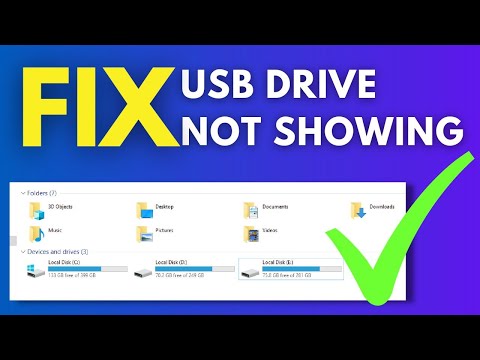 0:03:33
0:03:33
 0:00:18
0:00:18
 0:07:43
0:07:43
 0:04:09
0:04:09
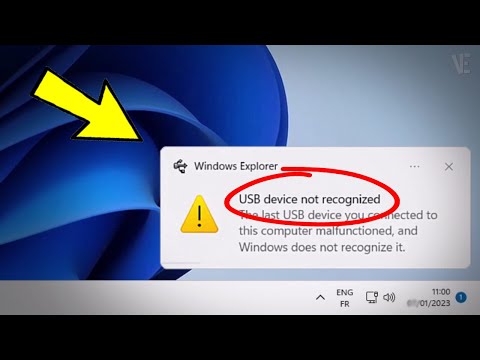 0:04:51
0:04:51
 0:01:17
0:01:17
 0:00:56
0:00:56
 0:06:30
0:06:30
 0:01:32
0:01:32
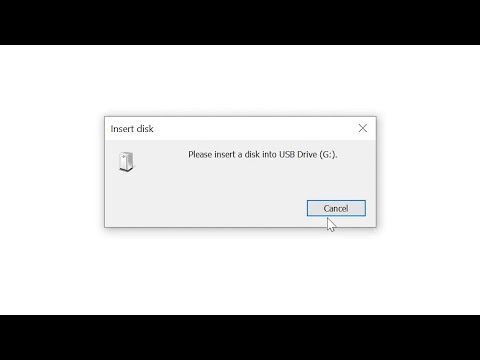 0:04:12
0:04:12
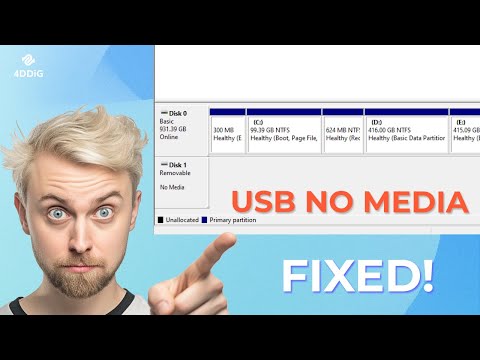 0:04:04
0:04:04
 0:04:39
0:04:39
 0:03:53
0:03:53
 0:05:24
0:05:24
 0:06:21
0:06:21
 0:06:53
0:06:53
 0:03:14
0:03:14
 0:01:32
0:01:32