filmov
tv
How to Move Free Space Between Partitions in Gparted - Linux / Ubuntu 16.04 Tutorial
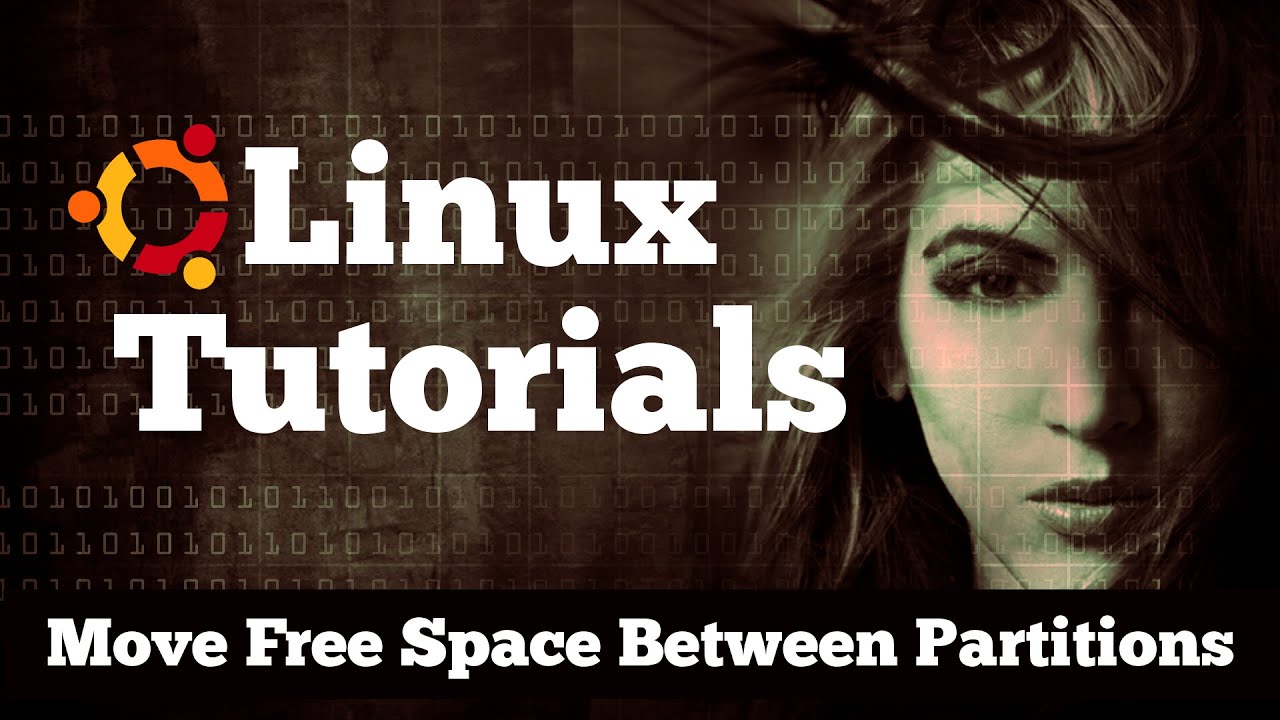
Показать описание
In this video I'll show you how to take space from one partition or operating system and move it into another partition. Backup your important files before you attempt this!
Boot into a Live CD (Ubuntu etc)
sudo gparted to open the app
Right click ► Resize on partition to take from. Decrease the size as desired up to a max of your current free space.
Right click ► Resize on extended partition holding your 2nd operating system to make the free space accessible by the 2nd OS. Increase the size as desired (If any)
Right click ► Resize on your 2nd operating system and increase the size with the free space on your extended partition. Give it a lot of time to finish. Probably best for an overnighter.
How to FREE Up Disk Space on Windows 10, 8 or 7! 🖥️ More than 50GB+!
How to FREE UP SPACE for MORE MEMORY on Nintendo Switch (Not Enough Space Error)
How to Free Up Disk Space on Windows 11
How to FREE UP Disk Space on Windows 11/10/8/7 (2022)
How to Clean C Drive In Windows 10 (Make Your PC Faster)
There is not enough free space to download the data - Nintendo Switch | Nintendo Switch Oled
How to move space from d drive to c drive without losing data Windows 11/10/8 | C drive red - Fixed
How to Move Free Space Between Partitions in Gparted - Linux / Ubuntu 16.04 Tutorial
NARUTO: Ultimate Ninja STORM Mobile Gameplay Walkthrough Part 2 HIGH GRAPHICS (Android)
How to Free Up Space on Windows 10
Move Free Space from D to C Drive Windows 10 Easily, MiniTool Partition Wizard
🔧 How to FREE Up More than 30GB+ Of Disk Space in Windows 11 & 10! ✅
Move Free Space from One Partition to Another in Windows 10/8/7
🔧 How to FREE Up More than 30GB+ Of Disk Space in Windows 10, 8 or 7!
How to fix your Google storage space forever... for free!
How to merge C and D drive in windows 10/11
How to move unallocated space to C drive in windows 11 | Windows 10 | MiniTool Partition Wizard Free
How to move free space from one partition to another in very easy method
🚀 How to Increase C Drive Space By Taking Space From D Drive in 2021 🗄️
How to Clean C Drive Fast? Free up disk space quickly on Windows 10
How to free up space on Onedrive by transferring files to computer
Move OneDrive Folder to another drive | Save Disk Space!
3 Easy Ways to Free Hard Disk Space on Windows [Automatically Full Drive C: SOLVED]
Windows 10 & 11 - Low C Drive Disk Space? Move Installed Apps To Different Drive
Комментарии
 0:04:04
0:04:04
 0:04:09
0:04:09
 0:00:30
0:00:30
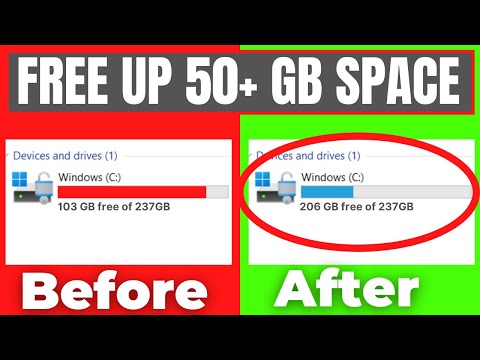 0:04:45
0:04:45
 0:05:01
0:05:01
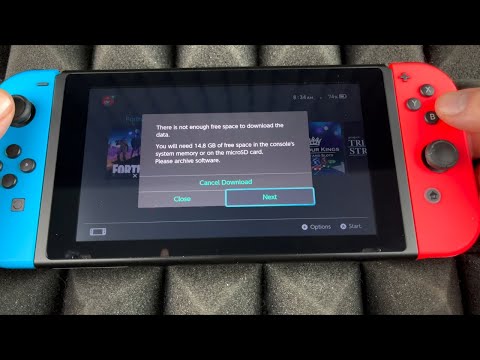 0:04:04
0:04:04
 0:03:26
0:03:26
 0:05:16
0:05:16
 1:21:05
1:21:05
 0:09:15
0:09:15
 0:01:35
0:01:35
 0:13:02
0:13:02
 0:02:29
0:02:29
 0:15:29
0:15:29
 0:09:43
0:09:43
 0:01:49
0:01:49
 0:04:33
0:04:33
 0:01:04
0:01:04
 0:04:16
0:04:16
 0:00:25
0:00:25
 0:05:26
0:05:26
 0:05:22
0:05:22
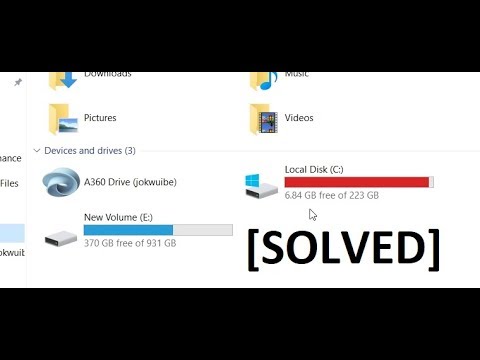 0:06:47
0:06:47
 0:07:10
0:07:10