filmov
tv
Remove Junk Files to Cleanup Your Windows 10 Computer

Показать описание
Remove Junk Files to Cleanup Your Windows 10 Computer
Firstly, let’s delete the Windows update data. To do that, open C drive, then Windows, then Software Distribution and here choose Download. We have around 1 gig of Windows update data and we don’t need it. If the system needs any file, it will be downloaded again. So no issues. Let me delete everything here in this downloads folder to remove junk files to cleanup the Windows 10 computer.
So now the second one. Let’s delete the temporary & prefetch files. To do that, open Run by right-clicking on the #Windows icon and here choose ‘Run’. In here type %temp% and choose ok. Now you will see all the temporary files and delete them all by saving any of the work that you are currently doing with any of the applications.
Again open Run by right-clicking on the Windows icon and now just type temp. This is another location where the temp files are stored. Just, delete them all to clean up the temp location.
Now we’re going to delete the prefetch files. To do that, open Run dialogue box by typing Windows + R keys together and type prefetch. Select all the files and folders here then proceed to delete them.
This is how you remove junk files to clean up your #Windows10 computer.
Now, the third one. If you have any issues with the Windows store then just do this thing without changing account settings or deleting installed apps.
By opening the Run dialogue box, type wsreset and hit ok. Now you will see the command prompt with a blank screen. You need to wait for a few seconds to complete the reset process. Once done, you will get the Windows store on the console.
The fourth one is clearing the browsing history of #Microsoft edge and chrome as I have them. You can try clearing the browsing history of all the browsers that you have.
So, now going with Edge browser, Open it and choose these three dots right here and choose settings. Now at the center, click on ‘Choose what to clear’ under ‘clear browsing data’. Tick what you want to delete and choose ‘clear’. Alternatively, you can opt to ‘Always clear this when I close the browser’ option if you wish to clear browsing data regularly to remove junk files to cleanup your windows 10 computer.
If you are using #Chrome browser, do these steps to delete the browsing history. Open chrome and choose these three dots to expand the available options. From the menu, choose ‘More Tools’ then ‘Clear browsing data’. You will get a window with basic options. Navigate to the ‘Advanced’ tab and choose the time range, what things you would like to clear etc and click on ‘clear data’. That’s it.
The fifth one is to clear the DNS cache. If you have any internet connectivity issues you can run this command to flush the DNS cache. To do that, search for cmd and right click on it to run the command prompt as an administrator. Now here type the following command.
ipconfig/flushdns and it will instantly clear the DNS cache for you.
The sixth one is to clean up the disk. To do this search for Disk cleanup and open it. Choose the disk you would like to clean up and here I’m choosing the C drive. Now choose the files that you would like to clean up and select ok. It will then clean up the junk files that are in C drive.
The seventh one is to free up the space using a restore point. To do that, search for restore point and then open it. Once you have the system restore point window, choose the C drive and choose ‘configure’ to look for the space that was occupied at restore point. Now I have around 2 gigs here and you just need to delete it by choosing delete and press ok. Now create a new restore point and name it as you like. I’m here naming it as restore and it will take less space now.
This is how you can remove cache or junk files to cleanup your Windows 10 computer manually without using any software.
**Stay Connected with Sai Praveen**
Firstly, let’s delete the Windows update data. To do that, open C drive, then Windows, then Software Distribution and here choose Download. We have around 1 gig of Windows update data and we don’t need it. If the system needs any file, it will be downloaded again. So no issues. Let me delete everything here in this downloads folder to remove junk files to cleanup the Windows 10 computer.
So now the second one. Let’s delete the temporary & prefetch files. To do that, open Run by right-clicking on the #Windows icon and here choose ‘Run’. In here type %temp% and choose ok. Now you will see all the temporary files and delete them all by saving any of the work that you are currently doing with any of the applications.
Again open Run by right-clicking on the Windows icon and now just type temp. This is another location where the temp files are stored. Just, delete them all to clean up the temp location.
Now we’re going to delete the prefetch files. To do that, open Run dialogue box by typing Windows + R keys together and type prefetch. Select all the files and folders here then proceed to delete them.
This is how you remove junk files to clean up your #Windows10 computer.
Now, the third one. If you have any issues with the Windows store then just do this thing without changing account settings or deleting installed apps.
By opening the Run dialogue box, type wsreset and hit ok. Now you will see the command prompt with a blank screen. You need to wait for a few seconds to complete the reset process. Once done, you will get the Windows store on the console.
The fourth one is clearing the browsing history of #Microsoft edge and chrome as I have them. You can try clearing the browsing history of all the browsers that you have.
So, now going with Edge browser, Open it and choose these three dots right here and choose settings. Now at the center, click on ‘Choose what to clear’ under ‘clear browsing data’. Tick what you want to delete and choose ‘clear’. Alternatively, you can opt to ‘Always clear this when I close the browser’ option if you wish to clear browsing data regularly to remove junk files to cleanup your windows 10 computer.
If you are using #Chrome browser, do these steps to delete the browsing history. Open chrome and choose these three dots to expand the available options. From the menu, choose ‘More Tools’ then ‘Clear browsing data’. You will get a window with basic options. Navigate to the ‘Advanced’ tab and choose the time range, what things you would like to clear etc and click on ‘clear data’. That’s it.
The fifth one is to clear the DNS cache. If you have any internet connectivity issues you can run this command to flush the DNS cache. To do that, search for cmd and right click on it to run the command prompt as an administrator. Now here type the following command.
ipconfig/flushdns and it will instantly clear the DNS cache for you.
The sixth one is to clean up the disk. To do this search for Disk cleanup and open it. Choose the disk you would like to clean up and here I’m choosing the C drive. Now choose the files that you would like to clean up and select ok. It will then clean up the junk files that are in C drive.
The seventh one is to free up the space using a restore point. To do that, search for restore point and then open it. Once you have the system restore point window, choose the C drive and choose ‘configure’ to look for the space that was occupied at restore point. Now I have around 2 gigs here and you just need to delete it by choosing delete and press ok. Now create a new restore point and name it as you like. I’m here naming it as restore and it will take less space now.
This is how you can remove cache or junk files to cleanup your Windows 10 computer manually without using any software.
**Stay Connected with Sai Praveen**
Комментарии
 0:05:22
0:05:22
 0:09:48
0:09:48
 0:04:09
0:04:09
 0:02:28
0:02:28
 0:05:01
0:05:01
 0:01:11
0:01:11
 0:05:12
0:05:12
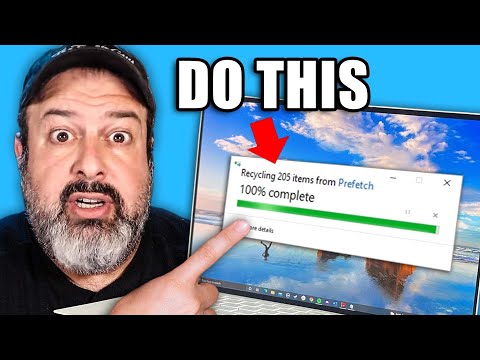 0:09:38
0:09:38
 0:07:08
0:07:08
 0:10:53
0:10:53
 0:00:44
0:00:44
 0:02:18
0:02:18
 0:01:43
0:01:43
 0:00:41
0:00:41
 0:03:02
0:03:02
 0:08:05
0:08:05
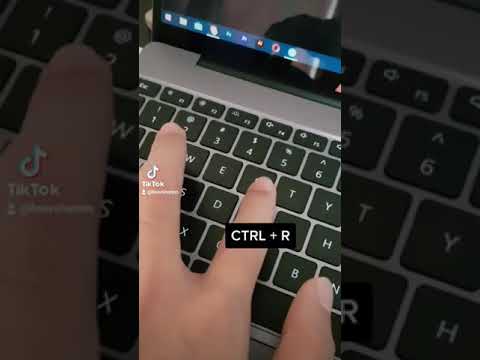 0:00:19
0:00:19
 0:00:57
0:00:57
 0:00:31
0:00:31
 0:02:08
0:02:08
 0:01:39
0:01:39
 0:03:52
0:03:52
 0:02:13
0:02:13
 0:03:17
0:03:17