filmov
tv
How To Fix Telegram Not Opening On PC

Показать описание
Having trouble opening Telegram on your PC? Don't worry, we've got you covered! In this video, we'll guide you through the steps to fix Telegram not opening on your PC.
Step 1: Completely Close Telegram
1. Press the Windows key and search for Task Manager.
2. Hit Enter key to open the Task Manager.
3. Find Telegram Desktop from the list in the Background process section.
4. Click on it and select the End task button. Alternatively, right-click on the Telegram Desktop icon in the Windows Taskbar, and choose the Quit Telegram option from the context menu.
Step 2: Make Sure To Use Active Internet Connection
1. Open the Settings app on Windows using the Windows + I keys.
2. Go to the Network & internet menu.
3. Ensure you have an active Ethernet or Wi-Fi connection.
4. Open the Telegram app on Windows.
Step 3: Run Windows Store Apps Troubleshooter
1. Launch the Windows Settings app.
2. Go to System and open the Troubleshoot menu.
3. Select other troubleshooters.
4. Scroll down and select Run beside the Windows Store Apps troubleshooter.
Let Windows run the troubleshooter tool to automatically fix the Telegram issue for you.
Don't let Telegram opening issues slow you down. Follow these steps and get back to using Telegram on your PC seamlessly. For more helpful tutorials and troubleshooting guides, subscribe to our channel now.
Step 1: Completely Close Telegram
1. Press the Windows key and search for Task Manager.
2. Hit Enter key to open the Task Manager.
3. Find Telegram Desktop from the list in the Background process section.
4. Click on it and select the End task button. Alternatively, right-click on the Telegram Desktop icon in the Windows Taskbar, and choose the Quit Telegram option from the context menu.
Step 2: Make Sure To Use Active Internet Connection
1. Open the Settings app on Windows using the Windows + I keys.
2. Go to the Network & internet menu.
3. Ensure you have an active Ethernet or Wi-Fi connection.
4. Open the Telegram app on Windows.
Step 3: Run Windows Store Apps Troubleshooter
1. Launch the Windows Settings app.
2. Go to System and open the Troubleshoot menu.
3. Select other troubleshooters.
4. Scroll down and select Run beside the Windows Store Apps troubleshooter.
Let Windows run the troubleshooter tool to automatically fix the Telegram issue for you.
Don't let Telegram opening issues slow you down. Follow these steps and get back to using Telegram on your PC seamlessly. For more helpful tutorials and troubleshooting guides, subscribe to our channel now.
Комментарии
 0:02:18
0:02:18
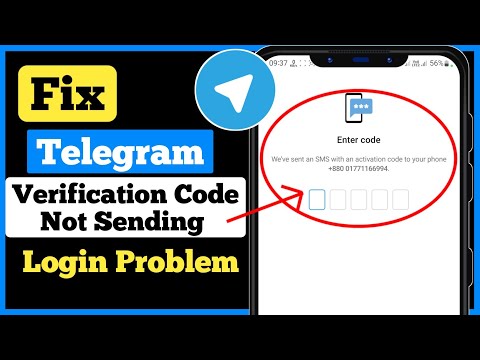 0:02:09
0:02:09
 0:02:04
0:02:04
 0:02:19
0:02:19
 0:02:45
0:02:45
 0:02:04
0:02:04
 0:02:53
0:02:53
 0:01:14
0:01:14
 0:02:17
0:02:17
 0:01:39
0:01:39
 0:00:39
0:00:39
 0:02:24
0:02:24
 0:01:04
0:01:04
 0:01:27
0:01:27
 0:03:44
0:03:44
 0:00:43
0:00:43
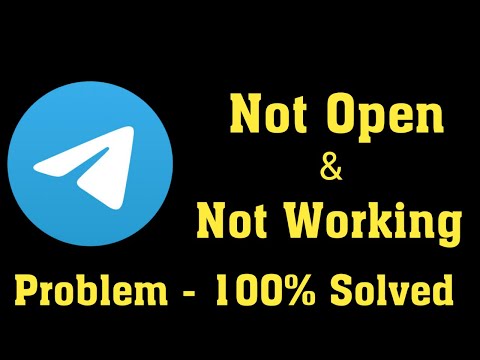 0:02:10
0:02:10
 0:03:15
0:03:15
 0:01:13
0:01:13
 0:02:05
0:02:05
 0:01:28
0:01:28
 0:01:42
0:01:42
 0:02:48
0:02:48
 0:02:17
0:02:17