filmov
tv
Print Address Labels Straight From WooCommerce

Показать описание
Copying and pasting your addresses to another program takes a lot of extra time. Follow this tutorial to get a 'Label' button that will print it instantly on your label writer! 👇🏻👇🏻👇🏻 Start here 👇🏻👇🏻👇🏻
Do you want to support me? Leave a like, watch another video from me, buy Divi with 10% discount // a hosting plan with 80% discount via the link below. That will help me enormously to create these free videos for you and keep going!
⇒ Software that I recommend:
⇒ See my PC build and studio gear:
⇒ Top video's I recommend:
I want you to succeed with your website, so lets get started.
⏱️Timestamps⏱️
0:00 Overview
0:29 Get the plugin
0:55 Setup
5:06 Get the Pro version
6:37 Setup the Pro plugin
Thank you for watching! 😀
🧾 Transscript 🧾
Print your shipping labels directly from WooCommerce to this little guy! "Yes, I like that very much!" Normally, when I send out my products from my e-commerce websites, I have to go into the order, and I have to copy the shipping address, Then I go into my Dymo label software and paste it in over there. And then I can print my label. All this copy & pasting takes a lot of time, especially when you have multiple labels you want to print. There is a solution for that. Go to 'Plugins'- 'Add new plugin'. Type in over here: "Simple Shipping Labels" and press enter. Then we are going to install this one. "Simple shipping labels for WooCommerce by Dima Pavlenko". Press 'Install Now'. And then we press 'Activate'. If we thenscroll down, we can see the simple shipping labels for WooCommerce. And we have a 'Settings' button. Click on it. And then we are here at WooCommerce Simple Shipping Labels. The first thing we need to check is the label size. I have a way smaller size. So I'm going to put in 39 by 89. There we go. Then the inner margin should be good. Let's check it out. And then enable this box: "Automatically open print dialog on generated label page". It will save you another click, and we like that. Then the auto-fit text sounds good. Let's go to 'Recipient' over there. We can use any of these layouts to print our label. Let's keep it on 'Default' because that sounds good. Then we can customize our label a little bit more. The text align, center, left or right. I'm going to put it on left. And then we can change a few other things. Use billing details if shipping are empty. Very useful. Then you can also print to company in there. I want that. I don't sell into states, so I'm going to delete this one. If you ship to your own country than the country field will not be populated, if you enable this one. And then the phone field, I'm going to disable this one, because in the Netherlands, the postal services never call unless they are very large shipments. And then we go to order over here and there we can hide the order ID, and the order total. Let's save it. And let's test it out! If we then go to our orders, we can see "Hey, there is a new button over there called 'Label'" If you click on this one, it will generate a pop up. T hen you can see in the background the right label being generated by the plugin. It looks great. But then this print screen is totally messed up. What is this? On the right side we can configure all this. It changes a little bit per browser, but the main settings are actually the same. So on the right side, what do you first need to do is scroll a little bit down and search for the place where there are margins. Click on it and change the margins to 'None'. This looks way better. Then we can also see 'Print headers and footers'. Let's turn that off and also no backgrounds. This looks way better. Thenwe scroll up a little bit and we can see that the paper size is multipurpose in here. And I have to change this to the right one. If you change your paper size and you can see...
#ShipmentLabels #WordPress
Do you want to support me? Leave a like, watch another video from me, buy Divi with 10% discount // a hosting plan with 80% discount via the link below. That will help me enormously to create these free videos for you and keep going!
⇒ Software that I recommend:
⇒ See my PC build and studio gear:
⇒ Top video's I recommend:
I want you to succeed with your website, so lets get started.
⏱️Timestamps⏱️
0:00 Overview
0:29 Get the plugin
0:55 Setup
5:06 Get the Pro version
6:37 Setup the Pro plugin
Thank you for watching! 😀
🧾 Transscript 🧾
Print your shipping labels directly from WooCommerce to this little guy! "Yes, I like that very much!" Normally, when I send out my products from my e-commerce websites, I have to go into the order, and I have to copy the shipping address, Then I go into my Dymo label software and paste it in over there. And then I can print my label. All this copy & pasting takes a lot of time, especially when you have multiple labels you want to print. There is a solution for that. Go to 'Plugins'- 'Add new plugin'. Type in over here: "Simple Shipping Labels" and press enter. Then we are going to install this one. "Simple shipping labels for WooCommerce by Dima Pavlenko". Press 'Install Now'. And then we press 'Activate'. If we thenscroll down, we can see the simple shipping labels for WooCommerce. And we have a 'Settings' button. Click on it. And then we are here at WooCommerce Simple Shipping Labels. The first thing we need to check is the label size. I have a way smaller size. So I'm going to put in 39 by 89. There we go. Then the inner margin should be good. Let's check it out. And then enable this box: "Automatically open print dialog on generated label page". It will save you another click, and we like that. Then the auto-fit text sounds good. Let's go to 'Recipient' over there. We can use any of these layouts to print our label. Let's keep it on 'Default' because that sounds good. Then we can customize our label a little bit more. The text align, center, left or right. I'm going to put it on left. And then we can change a few other things. Use billing details if shipping are empty. Very useful. Then you can also print to company in there. I want that. I don't sell into states, so I'm going to delete this one. If you ship to your own country than the country field will not be populated, if you enable this one. And then the phone field, I'm going to disable this one, because in the Netherlands, the postal services never call unless they are very large shipments. And then we go to order over here and there we can hide the order ID, and the order total. Let's save it. And let's test it out! If we then go to our orders, we can see "Hey, there is a new button over there called 'Label'" If you click on this one, it will generate a pop up. T hen you can see in the background the right label being generated by the plugin. It looks great. But then this print screen is totally messed up. What is this? On the right side we can configure all this. It changes a little bit per browser, but the main settings are actually the same. So on the right side, what do you first need to do is scroll a little bit down and search for the place where there are margins. Click on it and change the margins to 'None'. This looks way better. Then we can also see 'Print headers and footers'. Let's turn that off and also no backgrounds. This looks way better. Thenwe scroll up a little bit and we can see that the paper size is multipurpose in here. And I have to change this to the right one. If you change your paper size and you can see...
#ShipmentLabels #WordPress
Комментарии
 0:06:35
0:06:35
 0:08:15
0:08:15
 0:00:26
0:00:26
 0:10:06
0:10:06
 0:01:11
0:01:11
 0:09:08
0:09:08
 0:05:00
0:05:00
 0:01:33
0:01:33
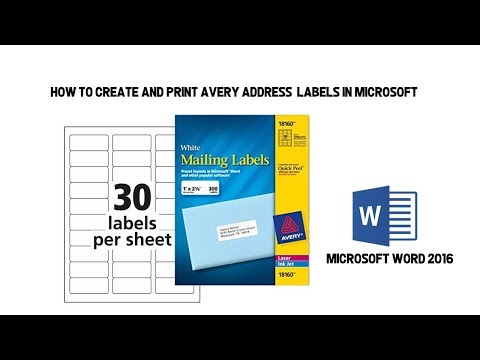 0:04:05
0:04:05
 0:05:41
0:05:41
 0:03:32
0:03:32
 0:00:18
0:00:18
 0:01:03
0:01:03
 0:09:06
0:09:06
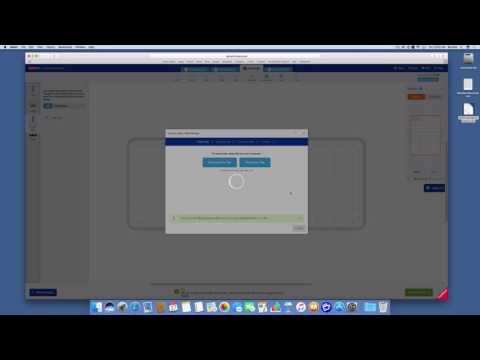 0:07:36
0:07:36
 0:00:42
0:00:42
 0:00:24
0:00:24
 0:01:01
0:01:01
 0:01:14
0:01:14
 0:03:52
0:03:52
 0:06:40
0:06:40
 0:07:57
0:07:57
 0:00:39
0:00:39
 0:00:19
0:00:19