filmov
tv
How To Switch User Accounts On Nintendo Switch

Показать описание
Our step-by-step guide on how to switch user accounts on your Nintendo Switch. Switch between different user profiles on your console.
Whether you share your Switch with family members or friends, knowing how to easily switch accounts will ensure everyone can enjoy their personalized gaming experience.
Switch User Accounts On Nintendo Switch:
How To Switch Profiles On Nintendo Switch:
How To Change User Profiles On Nintendo Switch:
Step 1: To start, turn on your Nintendo Switch and ensure you are at the Home Menu. This is the main screen where you can see your games, applications, and system settings. You can also see the profiles on your console in the top-left corner.
Step 2: Any time you launch a game or open the eShop, you will receive a prompt to choose the user account you want to use. Select the one you prefer.
Step 3: If you had selected a profile and you want to switch to the other one, simply press the Home button to go back to the Home screen. You will notice that the the item you had opened has a "Playing" sticker on it, as well as the profile it's being used on.
Step 4: Tap on the "Close Software" option in the bottom menu, or simply use X to select it. From the resulting pop-up, select "Close".
Step 5: Launch the item and a new screen will appear displaying all the user accounts available on your Nintendo Switch. Use the joystick, touchscreen (OLED) or the directional buttons to highlight the account you want to switch to, then press the "A" button to select it.
After selecting the desired user account, the Nintendo Switch will switch to that account. You will now see the Home Menu personalized for the selected user, including their games, applications, and settings.
#nintendo #nintendoswitch #switcholed #nintendoswitchlite #nintendoswitchpro #switchgames #switchon #switchup #gaming #switchgaming #nintendolife #switchplayer #useraccount #gamingtutorial #gamingtutorials #nintendoswitchgames #nintendoswitchonline #nintendodirect
-----My Gear for YouTube videos-----
As full disclosure, I use affiliate links on this channel and purchasing through these links earns me a small commission. The price you pay will be the same!
Whether you share your Switch with family members or friends, knowing how to easily switch accounts will ensure everyone can enjoy their personalized gaming experience.
Switch User Accounts On Nintendo Switch:
How To Switch Profiles On Nintendo Switch:
How To Change User Profiles On Nintendo Switch:
Step 1: To start, turn on your Nintendo Switch and ensure you are at the Home Menu. This is the main screen where you can see your games, applications, and system settings. You can also see the profiles on your console in the top-left corner.
Step 2: Any time you launch a game or open the eShop, you will receive a prompt to choose the user account you want to use. Select the one you prefer.
Step 3: If you had selected a profile and you want to switch to the other one, simply press the Home button to go back to the Home screen. You will notice that the the item you had opened has a "Playing" sticker on it, as well as the profile it's being used on.
Step 4: Tap on the "Close Software" option in the bottom menu, or simply use X to select it. From the resulting pop-up, select "Close".
Step 5: Launch the item and a new screen will appear displaying all the user accounts available on your Nintendo Switch. Use the joystick, touchscreen (OLED) or the directional buttons to highlight the account you want to switch to, then press the "A" button to select it.
After selecting the desired user account, the Nintendo Switch will switch to that account. You will now see the Home Menu personalized for the selected user, including their games, applications, and settings.
#nintendo #nintendoswitch #switcholed #nintendoswitchlite #nintendoswitchpro #switchgames #switchon #switchup #gaming #switchgaming #nintendolife #switchplayer #useraccount #gamingtutorial #gamingtutorials #nintendoswitchgames #nintendoswitchonline #nintendodirect
-----My Gear for YouTube videos-----
As full disclosure, I use affiliate links on this channel and purchasing through these links earns me a small commission. The price you pay will be the same!
 0:01:32
0:01:32
 0:04:22
0:04:22
 0:00:59
0:00:59
 0:01:17
0:01:17
 0:00:30
0:00:30
 0:00:15
0:00:15
 0:00:32
0:00:32
 0:00:37
0:00:37
 0:17:07
0:17:07
 0:01:32
0:01:32
 0:00:38
0:00:38
 0:00:57
0:00:57
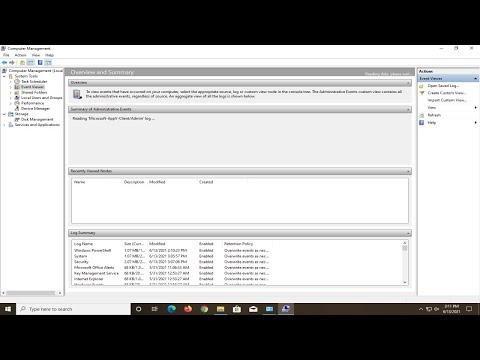 0:01:32
0:01:32
 0:00:13
0:00:13
 0:00:49
0:00:49
 0:01:10
0:01:10
 0:01:00
0:01:00
 0:01:02
0:01:02
 0:01:00
0:01:00
 0:00:12
0:00:12
 0:00:10
0:00:10
 0:01:40
0:01:40
 0:01:30
0:01:30
 0:00:16
0:00:16