filmov
tv
Fix Failed To Launch the Emulator Gameloop Issue

Показать описание
Gameloop, formerly known as Tencent Gaming Buddy, has given over 50 million users the ability to run mobile games on their Windows OS. If you're reading this, you've most likely encountered one of the most intractable issues that have plagued Gameloop users since its inception, the "failed to start the emulator" error message. Fortunately, this well-known problem is not new. It's been around almost as long as the emulator itself. That being said, this guide is a compilation of popular methods for dealing with this mood killer. On this page, we'll walk you through the best ways to troubleshoot Gameloop's failure to launch.
Check Gameloop System Requirements
Before you begin troubleshooting the "failed to start the emulator Gameloop" error, ensure that your PC meets the system requirements. It's safe to assume you've looked into Gameloop's system requirements. Now, take a look at the minimum and recommended system requirements listed below:
Minimum System Requirements to run Gameloop
Windows 7 or higher (64bit required for all OS options)
Intel Core i3 560 @ 3.3 GHz or AMD Phenom II X4 945 @ 3.0 GHz
3 GB RAM
NVIDIA GeForce GTX 460 or AMD Radeon HD 5870 (DirectX-11 compliant with 1GB or VRAM)
DirectX Version 9.0c
1GB of free storage
Recommended System Requirements to run Gameloop
Windows 7 or higher (64bit required for all OS options)
Intel Core i3 or AMD at 2.6 GHz
NVIDIA GeForce GTX 660
4GB RAM or higher
DirectX Version 9.0c
If your computer does not meet the minimum requirements, you should think about upgrading the hardware.
Quick Solutions for the Failed to Launch Gameloop Error
These steps will not completely resolve the failure to launch Gameloop error, but they will allow you to begin gaming more quickly:
* Use Gameloop's multi-window feature. Navigate to MyGames and press the Play Game button. Make certain that Gameloop is not in full-screen mode. Click the Multi-window icon in the right pane.
* Temporarily disable third-party antivirus software and Windows Defender. Your antivirus software may detect Gameloop as a virus and interfere with it.
Reinstall Gameloop
Fortunately, running mobile games isn't as taxing on your PC as playing actual AAA games. Your computer most likely isn't the issue. If none of the methods above work, you should first try reinstalling Gameloop by doing the following:
01. Find the Settings icon in the Start menu.
02. Navigate to the Apps menu, then select Apps & Features.
03. Choose Uninstall and follow the procedure.
04. Download the latest version of Gameloop on Gameloop official.
Use the Best Gameloop Settings
Gameloop has its own settings page where you can tweak various settings to improve performance. If your computer is having trouble handling the software, check the Gameloop settings by doing the following:
01. Go to the Settings Center. Choose OpenGL+ for Rendering.
02. Tick Render Cache, Enforce Global Render and Rendering Optimization.
03. Select Close for Anti-aliasing.
04. Change Memory to half of your system memory.
05. Change the Resolution to 1024x576, Change DPI to 160.
06. On the Game Tab, set Gaming Resolution to SD 720P and Display Option to Smooth.
You've confirmed that your machine can travel to the moon and back, and you've optimized your Gameloop in-app settings to meet your requirements. There should be no reason for PUBG not to be running in Gameloop right now. If the issue persists, you might have trouble with your DirectX or graphic card.
Confirm DirectX is Properly Installed
Checking that DirectX is properly installed on your system is an often-overlooked solution to many problems. If you want to make sure your DirectX isn't causing any hidden errors, uninstall it and then do the following:
2. Run the installer, then select "I accept the terms of the agreement" and "Next."
3. Toggle the "Bing" toolbar off, then click "Next." The installation will begin with a copy of the files to your local drive.
4. When the update is finished, click "OK" to complete the DirectX11 installation.
********** 👤Connect with Us: ******************
********* // Other Great Resources: ***********
Check Gameloop System Requirements
Before you begin troubleshooting the "failed to start the emulator Gameloop" error, ensure that your PC meets the system requirements. It's safe to assume you've looked into Gameloop's system requirements. Now, take a look at the minimum and recommended system requirements listed below:
Minimum System Requirements to run Gameloop
Windows 7 or higher (64bit required for all OS options)
Intel Core i3 560 @ 3.3 GHz or AMD Phenom II X4 945 @ 3.0 GHz
3 GB RAM
NVIDIA GeForce GTX 460 or AMD Radeon HD 5870 (DirectX-11 compliant with 1GB or VRAM)
DirectX Version 9.0c
1GB of free storage
Recommended System Requirements to run Gameloop
Windows 7 or higher (64bit required for all OS options)
Intel Core i3 or AMD at 2.6 GHz
NVIDIA GeForce GTX 660
4GB RAM or higher
DirectX Version 9.0c
If your computer does not meet the minimum requirements, you should think about upgrading the hardware.
Quick Solutions for the Failed to Launch Gameloop Error
These steps will not completely resolve the failure to launch Gameloop error, but they will allow you to begin gaming more quickly:
* Use Gameloop's multi-window feature. Navigate to MyGames and press the Play Game button. Make certain that Gameloop is not in full-screen mode. Click the Multi-window icon in the right pane.
* Temporarily disable third-party antivirus software and Windows Defender. Your antivirus software may detect Gameloop as a virus and interfere with it.
Reinstall Gameloop
Fortunately, running mobile games isn't as taxing on your PC as playing actual AAA games. Your computer most likely isn't the issue. If none of the methods above work, you should first try reinstalling Gameloop by doing the following:
01. Find the Settings icon in the Start menu.
02. Navigate to the Apps menu, then select Apps & Features.
03. Choose Uninstall and follow the procedure.
04. Download the latest version of Gameloop on Gameloop official.
Use the Best Gameloop Settings
Gameloop has its own settings page where you can tweak various settings to improve performance. If your computer is having trouble handling the software, check the Gameloop settings by doing the following:
01. Go to the Settings Center. Choose OpenGL+ for Rendering.
02. Tick Render Cache, Enforce Global Render and Rendering Optimization.
03. Select Close for Anti-aliasing.
04. Change Memory to half of your system memory.
05. Change the Resolution to 1024x576, Change DPI to 160.
06. On the Game Tab, set Gaming Resolution to SD 720P and Display Option to Smooth.
You've confirmed that your machine can travel to the moon and back, and you've optimized your Gameloop in-app settings to meet your requirements. There should be no reason for PUBG not to be running in Gameloop right now. If the issue persists, you might have trouble with your DirectX or graphic card.
Confirm DirectX is Properly Installed
Checking that DirectX is properly installed on your system is an often-overlooked solution to many problems. If you want to make sure your DirectX isn't causing any hidden errors, uninstall it and then do the following:
2. Run the installer, then select "I accept the terms of the agreement" and "Next."
3. Toggle the "Bing" toolbar off, then click "Next." The installation will begin with a copy of the files to your local drive.
4. When the update is finished, click "OK" to complete the DirectX11 installation.
********** 👤Connect with Us: ******************
********* // Other Great Resources: ***********
 0:00:52
0:00:52
 0:03:16
0:03:16
 0:00:28
0:00:28
 0:02:23
0:02:23
 0:02:52
0:02:52
 0:03:00
0:03:00
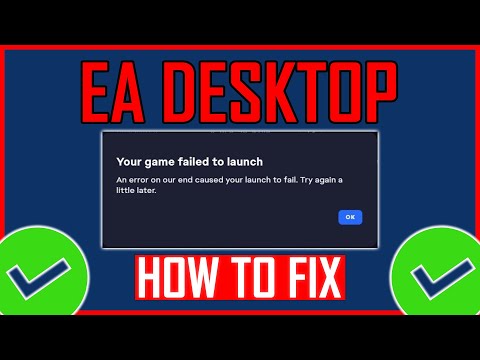 0:04:12
0:04:12
 0:00:24
0:00:24
 0:05:22
0:05:22
 0:04:38
0:04:38
 0:04:02
0:04:02
 0:05:54
0:05:54
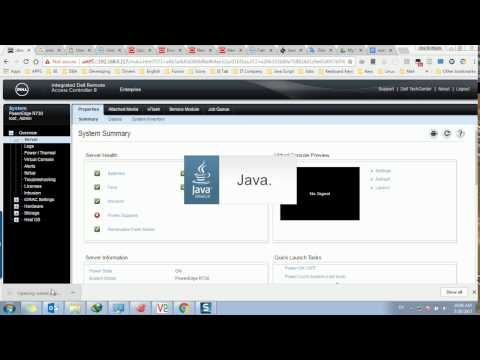 0:01:12
0:01:12
 0:01:53
0:01:53
 0:09:48
0:09:48
 0:03:27
0:03:27
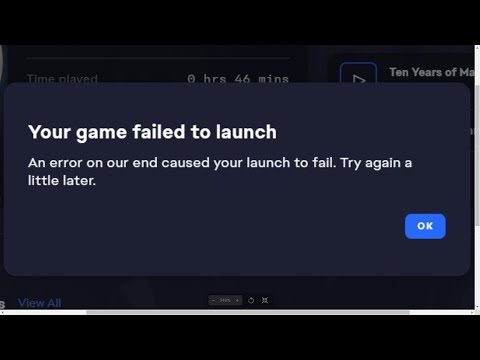 0:05:24
0:05:24
 0:00:35
0:00:35
 0:04:47
0:04:47
 0:00:48
0:00:48
 0:05:33
0:05:33
 0:01:57
0:01:57
 0:03:22
0:03:22
 0:02:56
0:02:56