filmov
tv
You need to format the disk in drive 'Fixed' | Format Chrome OS | Fix corrupted USB drive
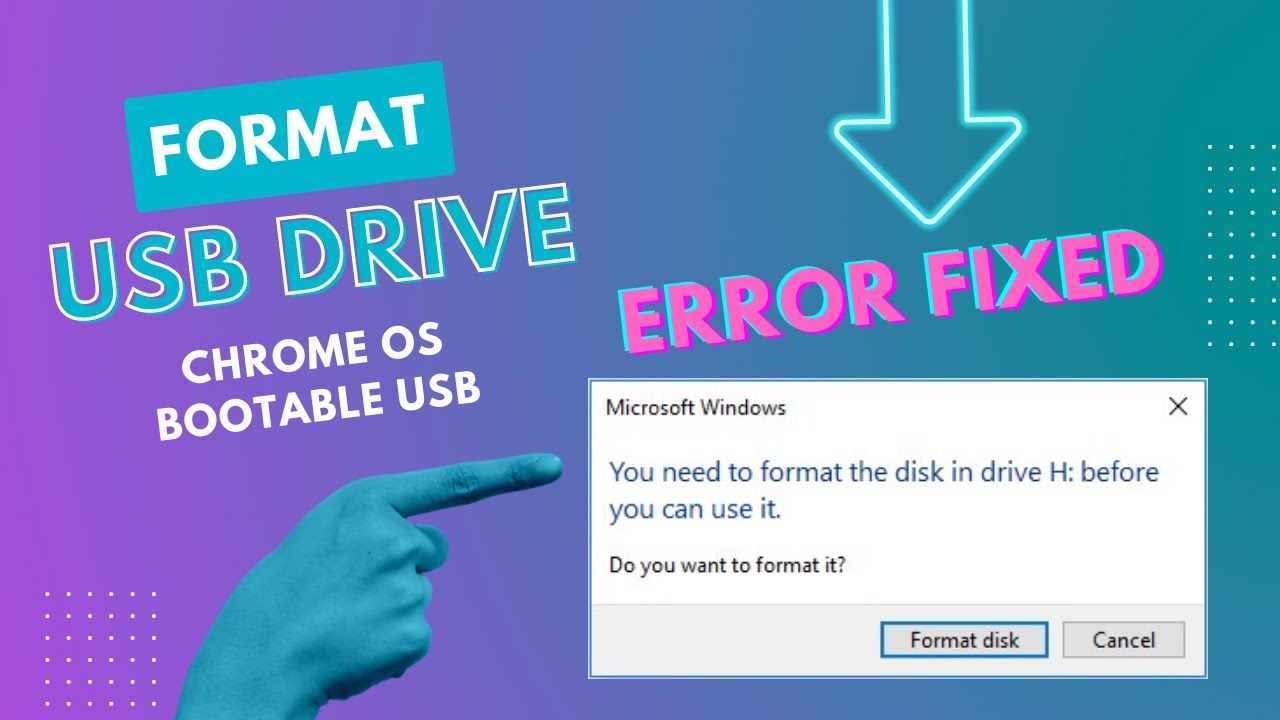
Показать описание
USB flash drive is worldwide used for storing data and transferring files. However, sometimes, USB may corrupt or become inaccessible due to RAW or invalid file system, bad sector, or other errors. A quick way to resolve these problems is to format a USB using CMD.
The following are two detailed guides, illustrating how to format a USB flash drive from Windows Command Prompt that you should strictly follow.
Steps to Format USB (to NTFS or FAT32) Using CMD
#1. Format USB using CMD in Windows 10:
Step 1. Connect USB to your PC and press Windows + R keys.
Step 2. Type cmd in the Search box and hit Enter to bring up Command Prompt.
Step 3. Type the following command lines one by one and hit Enter each time:
- diskpart
- list disk
- select disk + number (Replace 2 with the number of your USB drive.)
- list volume
- select volume + number (Replace 10 with the volume number of your USB flash drive.)
- format fs=ntfs quick (You can also replace NTFS with FAT32 or exFAT.)
- exit
Install Chrome OS on MBR / Legacy Bios | step by step Process Chrome OS 2021
🔔Subscribe to my YouTube channel
If you like this tutorial, give this video a thumb up and subscribe to my channel for more OS installing tutorials.
Follow our social media:
Do subscribe for more interesting videos
❤️❤️❤️❤️THANK YOU FOR WATCHING❤️❤️❤️❤️
The following are two detailed guides, illustrating how to format a USB flash drive from Windows Command Prompt that you should strictly follow.
Steps to Format USB (to NTFS or FAT32) Using CMD
#1. Format USB using CMD in Windows 10:
Step 1. Connect USB to your PC and press Windows + R keys.
Step 2. Type cmd in the Search box and hit Enter to bring up Command Prompt.
Step 3. Type the following command lines one by one and hit Enter each time:
- diskpart
- list disk
- select disk + number (Replace 2 with the number of your USB drive.)
- list volume
- select volume + number (Replace 10 with the volume number of your USB flash drive.)
- format fs=ntfs quick (You can also replace NTFS with FAT32 or exFAT.)
- exit
Install Chrome OS on MBR / Legacy Bios | step by step Process Chrome OS 2021
🔔Subscribe to my YouTube channel
If you like this tutorial, give this video a thumb up and subscribe to my channel for more OS installing tutorials.
Follow our social media:
Do subscribe for more interesting videos
❤️❤️❤️❤️THANK YOU FOR WATCHING❤️❤️❤️❤️
Комментарии
 0:01:50
0:01:50
 0:01:40
0:01:40
 0:03:53
0:03:53
 0:00:17
0:00:17
 0:02:53
0:02:53
 0:02:55
0:02:55
 0:01:45
0:01:45
 0:16:00
0:16:00
 0:00:47
0:00:47
 0:02:53
0:02:53
 0:03:27
0:03:27
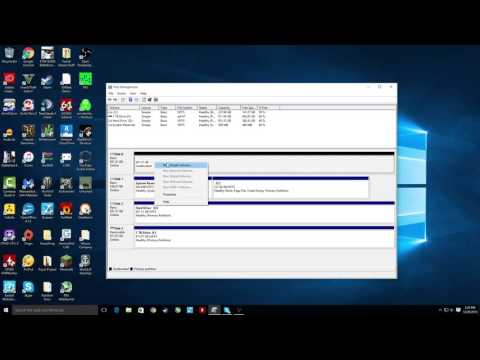 0:02:27
0:02:27
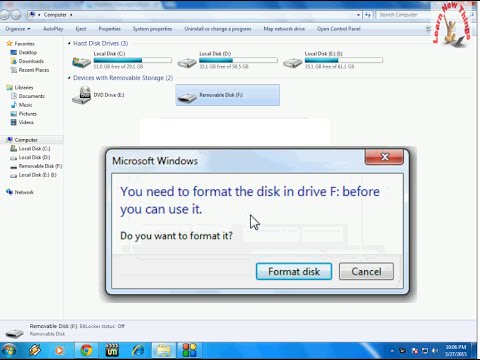 0:04:11
0:04:11
 0:08:27
0:08:27
 0:04:39
0:04:39
 0:06:48
0:06:48
 0:02:51
0:02:51
 0:06:15
0:06:15
 0:03:37
0:03:37
 0:02:04
0:02:04
 0:02:42
0:02:42
 0:00:55
0:00:55
 0:03:42
0:03:42
 0:03:44
0:03:44