filmov
tv
My iPhone Says No Service! Here's The REAL Fix!

Показать описание
David & David explain how to fix the problem when your iPhone says "No Service". The first thing to do is turn Cellular Data off and back on in Settings. This can sometimes fix a minor connectivity issue.
If you're traveling internationally, Apple recommends turning on Data Roaming as well. However, be VERY careful, as this could result in you getting a HUGE cell phone bill.
It's a good idea to check for a carrier settings update. Apple and your wireless carrier release these updates to improve your iPhone's connection to your wireless carrier's network.
If no carrier settings update is available, check for an iOS update. Sometimes iOS updates include modem updates, which can improve your iPhone's connection to wireless networks.
Next, trying ejecting and reinserting your SIM card. The SIM card is what allows your iPhone to access and function on your wireless carrier’s network. Ejecting the SIM card can sometimes reset its connection to your carrier's network.
If your iPhone still says "No Service", try resetting its network settings. This erases all of your iPhone's Cellular, Bluetooth, Wi-Fi, and VPN settings to factory defaults.
The final step you can take to completely rule out a software problem is a Device Firmware Update (DFU) restore. Every line of code on your iPhone gets erased and reloaded, making it as if you were taking your iPhone out of the box for the very first time.
0. Intro [0:00]
1. Turn Cellular Data Off & Back On [0:03]
2. Data Roaming [0:22]
3. Try 5G Auto [1:06]
4. Check For A Carrier Settings Update [1:35]
5. Update Your iPhone [2:22]
6. Eject & Reinsert The SIM Tray [2:55]
7. Try A Friend's SIM Card [4:30]
8. Reset Network Settings [5:16]
9. Back Up Your iPhone [6:31]
10. Contact Your Wireless Carrier [7:03]
11. DFU Restore Your iPhone [7:49]
🎁 Join this channel to get access to perks:
👋 Get Social With Payette Forward:
#iPhone #NoService #Fix
If you're traveling internationally, Apple recommends turning on Data Roaming as well. However, be VERY careful, as this could result in you getting a HUGE cell phone bill.
It's a good idea to check for a carrier settings update. Apple and your wireless carrier release these updates to improve your iPhone's connection to your wireless carrier's network.
If no carrier settings update is available, check for an iOS update. Sometimes iOS updates include modem updates, which can improve your iPhone's connection to wireless networks.
Next, trying ejecting and reinserting your SIM card. The SIM card is what allows your iPhone to access and function on your wireless carrier’s network. Ejecting the SIM card can sometimes reset its connection to your carrier's network.
If your iPhone still says "No Service", try resetting its network settings. This erases all of your iPhone's Cellular, Bluetooth, Wi-Fi, and VPN settings to factory defaults.
The final step you can take to completely rule out a software problem is a Device Firmware Update (DFU) restore. Every line of code on your iPhone gets erased and reloaded, making it as if you were taking your iPhone out of the box for the very first time.
0. Intro [0:00]
1. Turn Cellular Data Off & Back On [0:03]
2. Data Roaming [0:22]
3. Try 5G Auto [1:06]
4. Check For A Carrier Settings Update [1:35]
5. Update Your iPhone [2:22]
6. Eject & Reinsert The SIM Tray [2:55]
7. Try A Friend's SIM Card [4:30]
8. Reset Network Settings [5:16]
9. Back Up Your iPhone [6:31]
10. Contact Your Wireless Carrier [7:03]
11. DFU Restore Your iPhone [7:49]
🎁 Join this channel to get access to perks:
👋 Get Social With Payette Forward:
#iPhone #NoService #Fix
Комментарии
 0:03:04
0:03:04
 0:09:23
0:09:23
 0:09:15
0:09:15
 0:03:35
0:03:35
 0:02:02
0:02:02
 0:05:44
0:05:44
 0:02:51
0:02:51
 0:02:22
0:02:22
 0:08:50
0:08:50
 0:04:19
0:04:19
 0:06:58
0:06:58
 0:02:30
0:02:30
 0:03:28
0:03:28
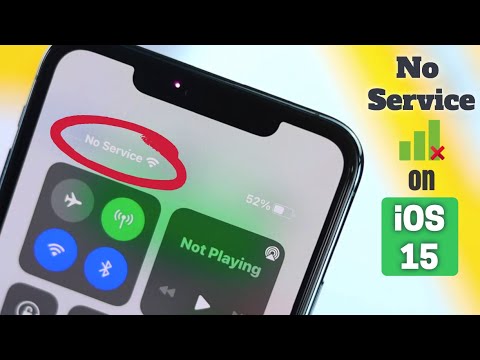 0:02:40
0:02:40
 0:08:39
0:08:39
 0:07:42
0:07:42
 0:07:46
0:07:46
 0:07:22
0:07:22
 0:06:44
0:06:44
 0:01:21
0:01:21
 0:00:46
0:00:46
 0:03:40
0:03:40
 0:04:13
0:04:13
 0:03:55
0:03:55