filmov
tv
How to Turn Off Video Info Cards on Youtube

Показать описание
How to Turn Off Video Info Cards on Youtube
Step by Step Instructions
0:00 Subscribe to Our Youtube Channel and Press the Bell Icon for Latest Updates
0:05 How to Turn Off Video Info Cards on Youtube
0:08 At First, Let Us See What is Video Info Cards on Youtube.
0:13 Login to Your Youtube Account If You are Not Already Logged in.
0:17 For the Demo Purpose, Lets Open a Video In Which Video Info Cards are Added.
0:27 As You Can See, Video Info Cards are Added in this Video.
0:32 If You Click on the “I” Button, Video Info Cards Will Be Shown to You.
0:41 To Disable this Setting, Click on Your Profile Picture at the Top Right Corner of the Page.
0:47 Select “Settings” From the Menu.
0:53 In the Left Side bar Click on “Playback and Performance”.
0:59 In the “Info Cards” Section, Uncheck the Box beside the Text ”Show In-Video Info Cards”.
1:07 That’s it, Changes Has Been Saved.
1:10 Now, Go Back to the Video and Play it Again.
1:22 As You Can See, “I” Button is Not Appearing on the Video Player.
1:27 Not Just this Video, “I” Button Will Not Be Shown to You in All the Videos in Which Video Info Cards are Added.
1:35 This is How You Can Disable Video Info Cards on Youtube
1:40 Thank You for Watching.
Previous Videos
Hashtags
#youtubeinfocards #disableinfocards #youtubetips
Audio Credits:
Jason Farnham (Locally_Sourced)
Image Credits
Step by Step Instructions
0:00 Subscribe to Our Youtube Channel and Press the Bell Icon for Latest Updates
0:05 How to Turn Off Video Info Cards on Youtube
0:08 At First, Let Us See What is Video Info Cards on Youtube.
0:13 Login to Your Youtube Account If You are Not Already Logged in.
0:17 For the Demo Purpose, Lets Open a Video In Which Video Info Cards are Added.
0:27 As You Can See, Video Info Cards are Added in this Video.
0:32 If You Click on the “I” Button, Video Info Cards Will Be Shown to You.
0:41 To Disable this Setting, Click on Your Profile Picture at the Top Right Corner of the Page.
0:47 Select “Settings” From the Menu.
0:53 In the Left Side bar Click on “Playback and Performance”.
0:59 In the “Info Cards” Section, Uncheck the Box beside the Text ”Show In-Video Info Cards”.
1:07 That’s it, Changes Has Been Saved.
1:10 Now, Go Back to the Video and Play it Again.
1:22 As You Can See, “I” Button is Not Appearing on the Video Player.
1:27 Not Just this Video, “I” Button Will Not Be Shown to You in All the Videos in Which Video Info Cards are Added.
1:35 This is How You Can Disable Video Info Cards on Youtube
1:40 Thank You for Watching.
Previous Videos
Hashtags
#youtubeinfocards #disableinfocards #youtubetips
Audio Credits:
Jason Farnham (Locally_Sourced)
Image Credits
Комментарии
 0:00:40
0:00:40
 0:00:21
0:00:21
 0:00:08
0:00:08
 0:01:45
0:01:45
 0:00:59
0:00:59
 0:02:33
0:02:33
 0:00:12
0:00:12
 0:01:48
0:01:48
 0:00:20
0:00:20
 0:01:15
0:01:15
 0:00:27
0:00:27
 0:00:36
0:00:36
 0:00:24
0:00:24
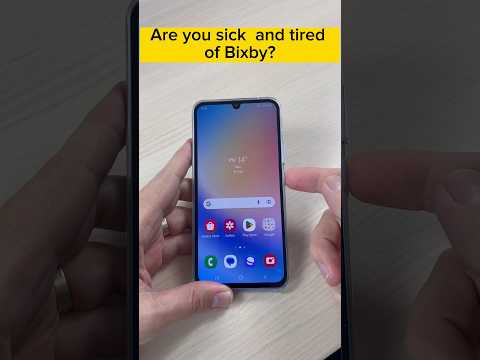 0:00:18
0:00:18
 0:00:24
0:00:24
 0:00:24
0:00:24
 0:00:14
0:00:14
 0:00:11
0:00:11
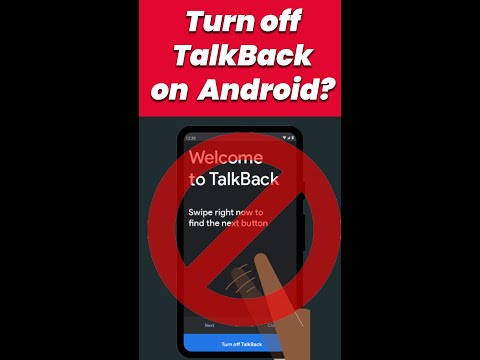 0:00:20
0:00:20
 0:00:26
0:00:26
 0:00:15
0:00:15
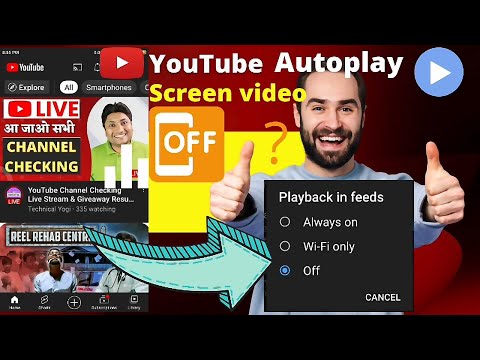 0:00:44
0:00:44
 0:00:37
0:00:37
 0:01:07
0:01:07