filmov
tv
Top 5 Ways to Hard Reset iPad without iTunes or Passcode
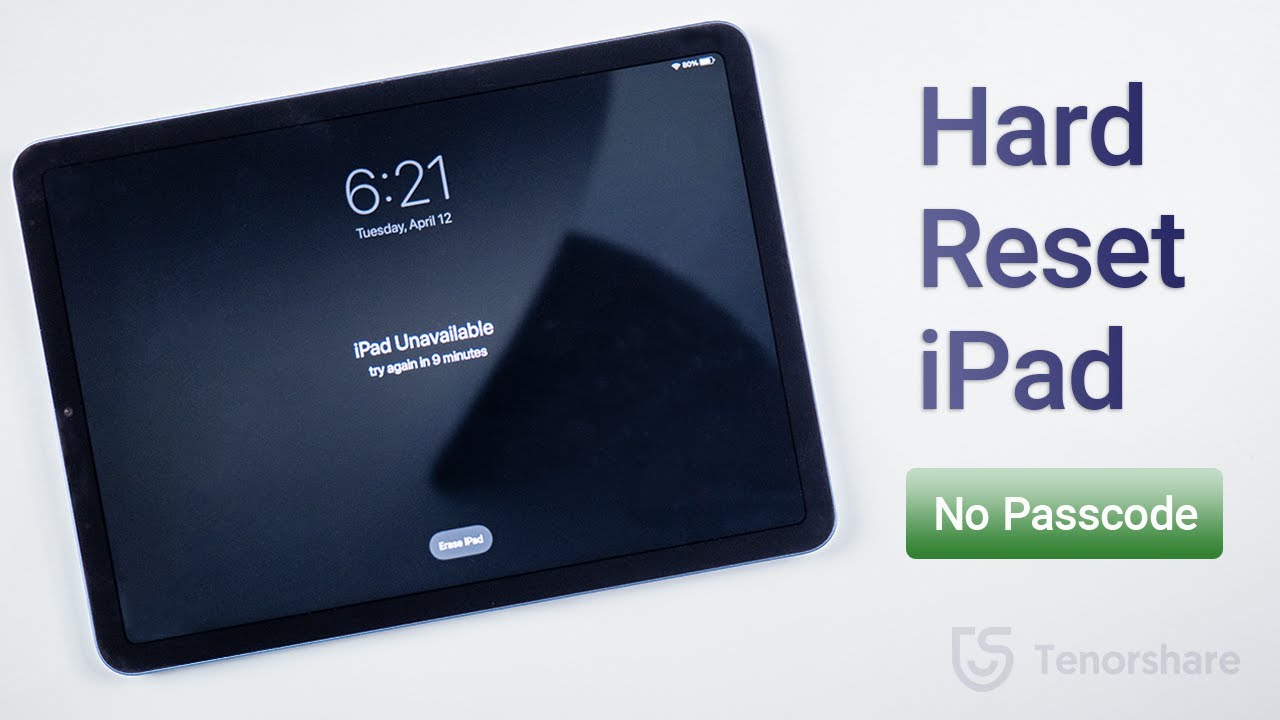
Показать описание
Want to hard reset your iPad before selling it or you forgot your passcode? This video shows you 5 methods.
Chapters:
0:00 Intro & Preview
0:27 Reset in Settings
1:08 Reset on Lock Screen
1:32 Reset with 4uKey
2:24 Reset in Find My
2:49 Reset using iTunes
Erase Personal Data via Settings (If You Remember Passcode)
Navigate to Settings - General - Transfer or Reset iPad - Erase All Content and Settings.
Enter passcode, backup to iCloud Drive, and confirm erase.
Wait for startup screen.
Hard Reset Without Passcode (iPadOS 15.2 or Later)
Continuously enter passcode until "Erase iPad" option appears at bottom.
Tap Erase iPad - Confirm - Enter Apple ID - Wait for erase.
Unlock iPad with 4uKey
Connect iPad, click Start and Next, select iPad from device list.
Follow instructions to enter recovery mode.
Download latest firmware and initiate removal process (10 minutes).
Reset Using Find My App (If Linked to iPhone)
Access Find My App, locate iPad under devices tab.
Swipe up, tap "Erase This iPad", enter Apple ID password, and confirm erase.
Hard Reset via iTunes
Put iPad into recovery mode, choose restore option in iTunes.
iTunes will download firmware and begin restoration process.
⚠Important notice:
1. This video is only for educational purpose of showing users how to regain access to their own device when they forgot their passwords.
2. 4uKey will erase all content and settings from the device just like iTunes.
3. You can restore your device from a backup after the unlocking if you have backups stored in iCloud or your computer.
4. 4uKey is unable to obtain access to credentials, compromise personal data or cause serious harm to others. Do not try to violate YouTube community guidelines.
#hardresetipad #howtohardresetipad #resetipad
----------Social Media-------------
--------------------------------------------
Song: Lichu - Waves
Music provided by Vlog No Copyright Music.
Creative Commons - Attribution 3.0 Unported
Chapters:
0:00 Intro & Preview
0:27 Reset in Settings
1:08 Reset on Lock Screen
1:32 Reset with 4uKey
2:24 Reset in Find My
2:49 Reset using iTunes
Erase Personal Data via Settings (If You Remember Passcode)
Navigate to Settings - General - Transfer or Reset iPad - Erase All Content and Settings.
Enter passcode, backup to iCloud Drive, and confirm erase.
Wait for startup screen.
Hard Reset Without Passcode (iPadOS 15.2 or Later)
Continuously enter passcode until "Erase iPad" option appears at bottom.
Tap Erase iPad - Confirm - Enter Apple ID - Wait for erase.
Unlock iPad with 4uKey
Connect iPad, click Start and Next, select iPad from device list.
Follow instructions to enter recovery mode.
Download latest firmware and initiate removal process (10 minutes).
Reset Using Find My App (If Linked to iPhone)
Access Find My App, locate iPad under devices tab.
Swipe up, tap "Erase This iPad", enter Apple ID password, and confirm erase.
Hard Reset via iTunes
Put iPad into recovery mode, choose restore option in iTunes.
iTunes will download firmware and begin restoration process.
⚠Important notice:
1. This video is only for educational purpose of showing users how to regain access to their own device when they forgot their passwords.
2. 4uKey will erase all content and settings from the device just like iTunes.
3. You can restore your device from a backup after the unlocking if you have backups stored in iCloud or your computer.
4. 4uKey is unable to obtain access to credentials, compromise personal data or cause serious harm to others. Do not try to violate YouTube community guidelines.
#hardresetipad #howtohardresetipad #resetipad
----------Social Media-------------
--------------------------------------------
Song: Lichu - Waves
Music provided by Vlog No Copyright Music.
Creative Commons - Attribution 3.0 Unported
Комментарии
 0:03:19
0:03:19
 0:00:41
0:00:41
 0:02:13
0:02:13
 0:00:23
0:00:23
 0:00:12
0:00:12
![[Top 5] How](https://i.ytimg.com/vi/V4uqbfb1Tec/hqdefault.jpg) 0:07:09
0:07:09
 0:11:27
0:11:27
 0:00:16
0:00:16
 0:08:48
0:08:48
 0:00:34
0:00:34
 0:00:22
0:00:22
 0:00:58
0:00:58
 0:00:53
0:00:53
 0:00:58
0:00:58
 0:01:00
0:01:00
 0:07:55
0:07:55
 0:00:23
0:00:23
 0:00:16
0:00:16
 0:00:12
0:00:12
 0:00:19
0:00:19
 0:00:15
0:00:15
 0:12:02
0:12:02
 0:00:58
0:00:58
 0:00:24
0:00:24