filmov
tv
Blender Python Tutorial : Finishing the Object Adder Add-on [learn python for beginners]

Показать описание
In this Blender Python Tutorial, we will be continuing with our Object Adder (add mesh) Add-on that we created in the last video.
Looking to learn Python for beginners? You are in the right place. Be sure to check out the Scripting Playlist!.
If you want to download this Script, be sure to check the link in our blog!.
First we will add the bl_info, so we can install our add-on (instead of needing to press Runs Script all the time).
Then we look at adding two new panels and then adding the Panels inside of our Main Panel (which is super simple).
We then add some Functions to our Newly added Panels. We can add pretty much anything we want and I suggest adding the most common functions that you use all the time.
You can take certain functions and operations from various different Sections of Blender, and then add them to your Add-on (You can then work in bigger workspace without the need to jump from one window to the next).
Of course this Add-on is super simple and we can always add, change and improve this add-on but I wanted to create something easy to follow and I hope I have managed to inspire you to take this further and start to make awesome add-ons!..
In the Next Tutorial, we will be creating an Add-on that's a little more advanced but with the knowledge we have learned over the last two videos, it should be easier to pick up.
Again, I hope you found this Blender Python Tutorial helpful! be sure to let us know what you think of this series or if you want more videos like this?
Links -
Looking to learn Python for beginners? You are in the right place. Be sure to check out the Scripting Playlist!.
If you want to download this Script, be sure to check the link in our blog!.
First we will add the bl_info, so we can install our add-on (instead of needing to press Runs Script all the time).
Then we look at adding two new panels and then adding the Panels inside of our Main Panel (which is super simple).
We then add some Functions to our Newly added Panels. We can add pretty much anything we want and I suggest adding the most common functions that you use all the time.
You can take certain functions and operations from various different Sections of Blender, and then add them to your Add-on (You can then work in bigger workspace without the need to jump from one window to the next).
Of course this Add-on is super simple and we can always add, change and improve this add-on but I wanted to create something easy to follow and I hope I have managed to inspire you to take this further and start to make awesome add-ons!..
In the Next Tutorial, we will be creating an Add-on that's a little more advanced but with the knowledge we have learned over the last two videos, it should be easier to pick up.
Again, I hope you found this Blender Python Tutorial helpful! be sure to let us know what you think of this series or if you want more videos like this?
Links -
Комментарии
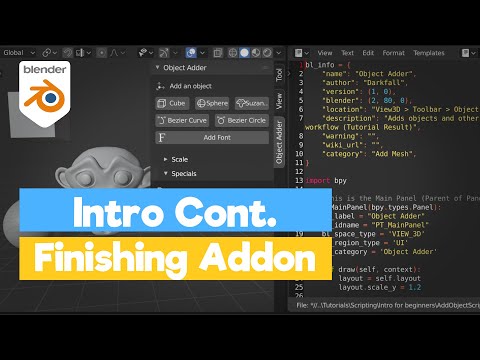 0:18:30
0:18:30
 0:03:31
0:03:31
 0:11:25
0:11:25
 0:12:02
0:12:02
 0:17:08
0:17:08
 0:16:05
0:16:05
 0:27:38
0:27:38
 0:23:07
0:23:07
 0:18:27
0:18:27
 0:00:18
0:00:18
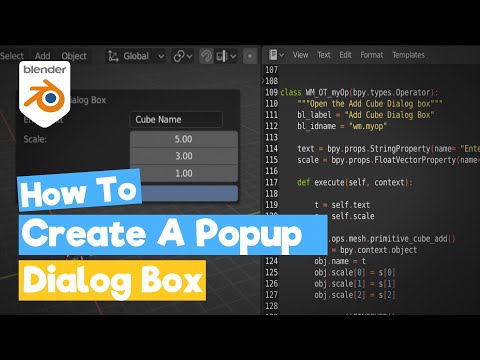 0:16:47
0:16:47
 0:27:48
0:27:48
 0:00:57
0:00:57
 0:00:20
0:00:20
 0:32:24
0:32:24
 0:02:11
0:02:11
 0:37:11
0:37:11
 0:18:43
0:18:43
 0:06:18
0:06:18
 0:59:37
0:59:37
 0:04:26
0:04:26
 0:03:58
0:03:58
 0:03:55
0:03:55
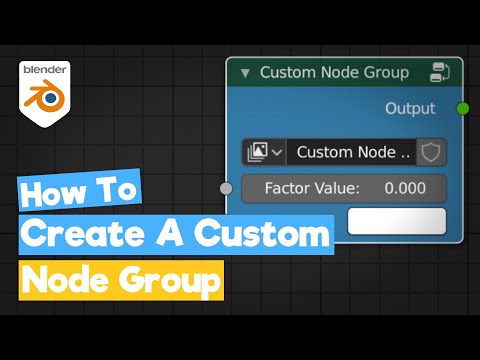 0:23:51
0:23:51