filmov
tv
How To Share Your Screen In a FaceTime Call On iPhone

Показать описание
Learn how to share the screen during a Facetime call on iPhone.
With the latest iOS updates, Apple introduced the ability to share your screen directly within FaceTime, making it easier than ever to collaborate and communicate visually with friends, family, or colleagues.
Whether you're looking to give a presentation, demonstrate an app or feature, or simply show something to the person you're talking to, screen sharing on FaceTime can be incredibly useful.
To Share The Screen During A FaceTime Call on iPhone;
- Launch FaceTime on your iPhone
- Choose the contact you'd want to initiate a call.
- Once the call is connected, tap on the screen to reveal additional controls on FaceTime.
- Find and tap on the "Share" icon.
- Choose the content you'd like to share on the screen
- Once you choose the content you'd like to share, tap on "Share My Screen." Whatever you do on your screen will be visible to the other party.
Whether you're using an iPhone 12, iPhone 11, iPhone SE, or any other compatible device, the process for screen sharing during a FaceTime call remains consistent across iOS versions.
Galaxy S23 Ultra DUAL SIM 256GB 8GB Phantom Black:
Galaxy S23 Ultra DUAL SIM 256GB 8GB Green:
Samsung Galaxy A14 (Factory Unlocked):
-----My Gear for Youtube videos-----
As full disclosure, I use affiliate links on this channel, and purchasing through these links earns me a small commission. The price you pay will be the same!
With the latest iOS updates, Apple introduced the ability to share your screen directly within FaceTime, making it easier than ever to collaborate and communicate visually with friends, family, or colleagues.
Whether you're looking to give a presentation, demonstrate an app or feature, or simply show something to the person you're talking to, screen sharing on FaceTime can be incredibly useful.
To Share The Screen During A FaceTime Call on iPhone;
- Launch FaceTime on your iPhone
- Choose the contact you'd want to initiate a call.
- Once the call is connected, tap on the screen to reveal additional controls on FaceTime.
- Find and tap on the "Share" icon.
- Choose the content you'd like to share on the screen
- Once you choose the content you'd like to share, tap on "Share My Screen." Whatever you do on your screen will be visible to the other party.
Whether you're using an iPhone 12, iPhone 11, iPhone SE, or any other compatible device, the process for screen sharing during a FaceTime call remains consistent across iOS versions.
Galaxy S23 Ultra DUAL SIM 256GB 8GB Phantom Black:
Galaxy S23 Ultra DUAL SIM 256GB 8GB Green:
Samsung Galaxy A14 (Factory Unlocked):
-----My Gear for Youtube videos-----
As full disclosure, I use affiliate links on this channel, and purchasing through these links earns me a small commission. The price you pay will be the same!
Комментарии
 0:00:46
0:00:46
 0:00:36
0:00:36
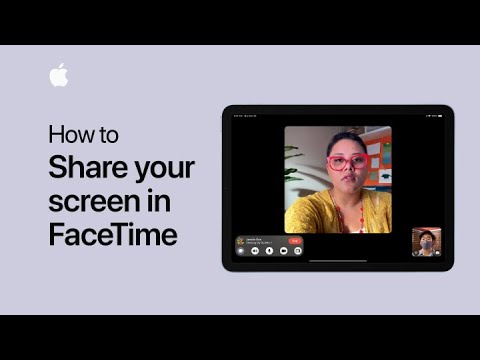 0:01:05
0:01:05
 0:00:36
0:00:36
 0:00:40
0:00:40
 0:02:45
0:02:45
 0:16:38
0:16:38
 0:03:42
0:03:42
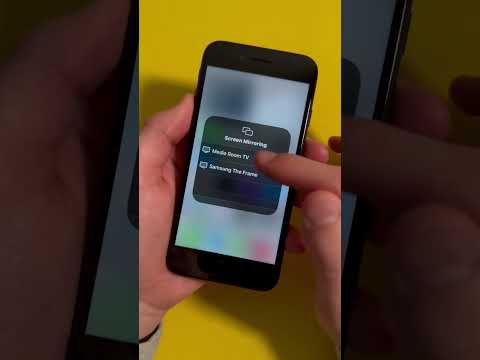 0:00:18
0:00:18
 0:02:13
0:02:13
 0:02:31
0:02:31
 0:02:29
0:02:29
 0:08:02
0:08:02
 0:01:00
0:01:00
 0:01:55
0:01:55
 0:01:00
0:01:00
 0:01:15
0:01:15
 0:09:33
0:09:33
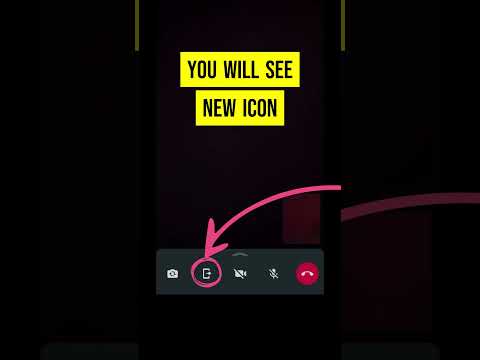 0:00:12
0:00:12
 0:00:34
0:00:34
 0:00:44
0:00:44
 0:02:30
0:02:30
 0:00:16
0:00:16
 0:06:00
0:06:00