filmov
tv
PROPERLY Share Your Screen in a Microsoft Teams Meeting (For BEST Experience!)
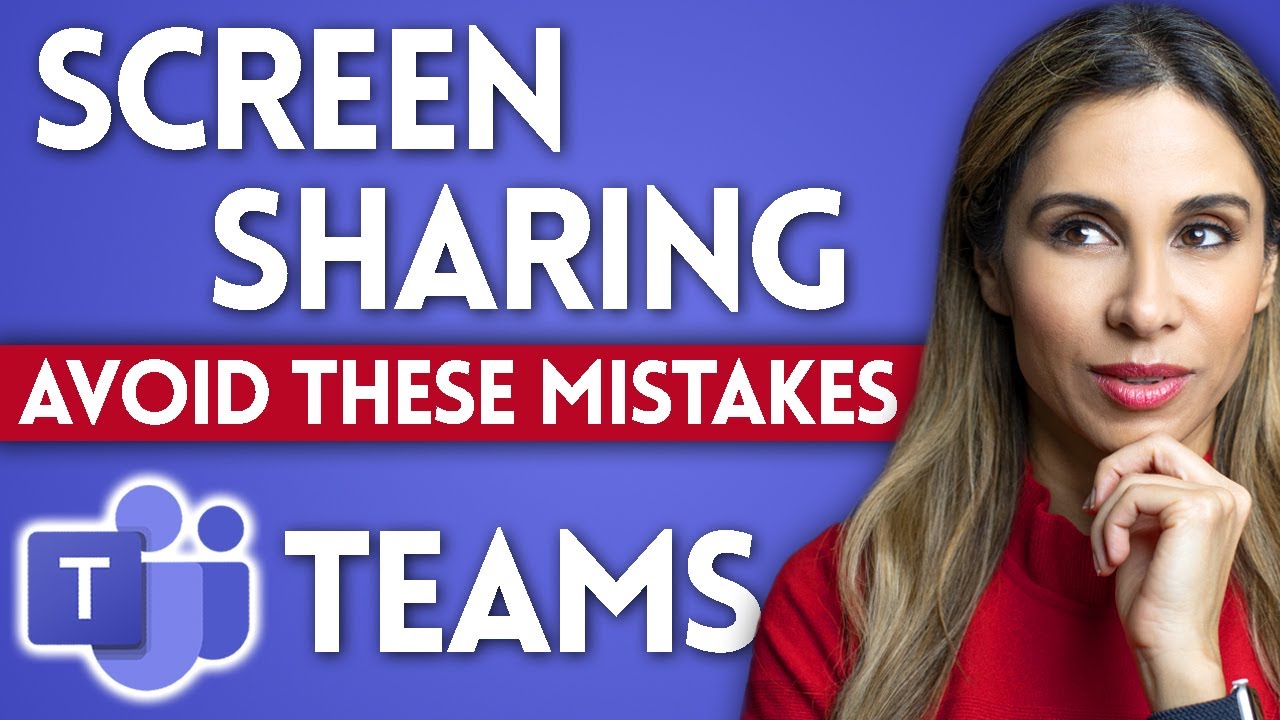
Показать описание
Struggling with effective screen sharing in Microsoft Teams? Discover essential tips to ensure your presentations are clear and engaging, no matter what device your audience is using. Ideal for remote workers and digital presenters.
👉 Key Highlights:
▪️ Understanding Viewer Perspective: Realize that what's visible and clear on your large monitor may not be the same on a participant's smaller screen.
▪️ Choosing Between Desktop and Window Sharing: Learn the pros and cons of sharing your entire desktop versus a specific application window in Teams.
▪️ Adjusting Screen Resolution for Clarity: Find out how to change your screen resolution to ensure that all participants can easily view and read your shared content.
▪️ Utilizing Windows Magnifier for Detail: Use the Windows magnifier tool to zoom into specific areas of your presentation without losing audience engagement.
▪️ The Power of PowerPoint Sharing: Explore how sharing PowerPoint directly within Teams differs from sharing it as a desktop or window, and its impact on audience interaction.
00:00 Common Mistakes When Sharing Screen in Microsoft Teams
03:18 How to Share Desktop in Microsoft Teams
05:47 Windows Magnifier to zoom in
06:34 How to Share Window in Microsoft Teams
08:45 The problem with sharing windows in Teams
10:35 Different Methods to Share PowerPoint in Teams
12:06 How to include System Audio when Screen Sharing in Microsoft Teams
12:38 How to Annotate Screen in Microsoft Teams
13:36 How to Share PowerPoint Slides in Teams
16:01 Wrap Up
🚩Let’s connect on social:
Note: This description contains affiliate links, which means at no additional cost to you, we will receive a small commission if you make a purchase using the links. This helps support the channel and allows us to continue to make videos like this. Thank you for your support!
#MicrosoftTeams #TeamsMeetings
Комментарии
 0:16:38
0:16:38
 0:01:00
0:01:00
 0:03:23
0:03:23
 0:24:05
0:24:05
 0:00:09
0:00:09
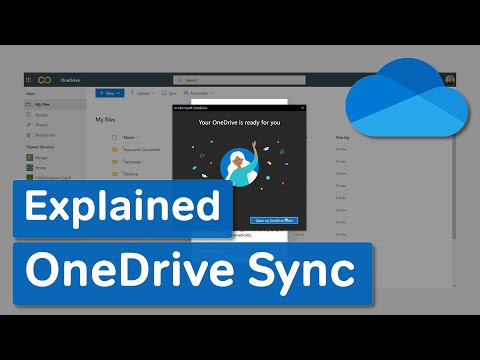 0:07:47
0:07:47
 0:00:15
0:00:15
 0:05:47
0:05:47
 0:26:18
0:26:18
 0:00:50
0:00:50
 0:50:01
0:50:01
 0:00:50
0:00:50
 0:00:27
0:00:27
 0:07:05
0:07:05
 0:07:45
0:07:45
 0:02:25
0:02:25
 0:02:01
0:02:01
 0:00:15
0:00:15
 0:02:35
0:02:35
 0:00:26
0:00:26
 0:00:26
0:00:26
 0:00:24
0:00:24
 1:11:10
1:11:10
 0:10:22
0:10:22