filmov
tv
Create a GUI app with Tkinter - Step by Step Tutorial
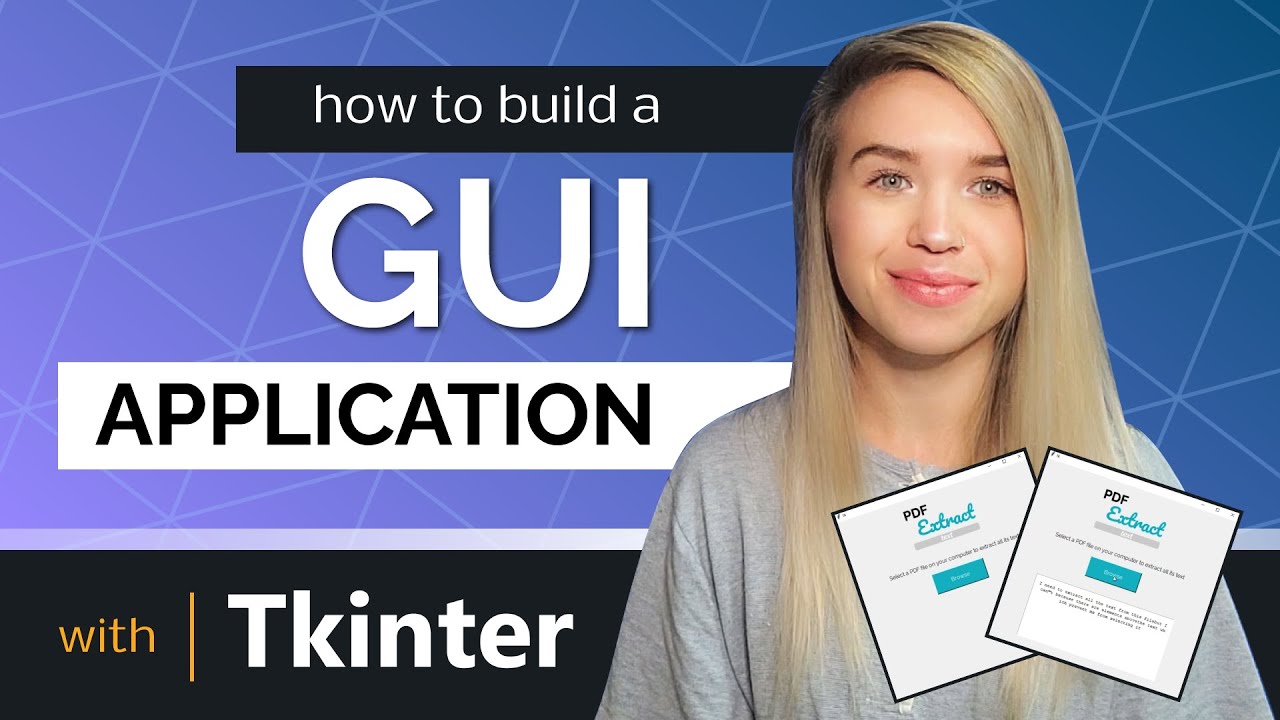
Показать описание
#gui #tkinter #python
In this tutorial, we'll build a PDF-extracting program that fetches text from a user-selected file.
We'll create a graphic interface with Tkinter, manipulate PDF files with PyPDF2 and present the logo of our app with Pillow/PIL.
🛑 You may need to adjust "filetype" tp "filetypes" in line 24 🛑:
file = askopenfile(parent=root, mode='rb', title="Choose a file", filetypes=[("Pdf file", "*.pdf")])
⭐ STARTER FILES:
⭐ PART 2 OF THIS PROJECT (much bigger font 😉):
-----------------------------------------------------
🖇️ MUCH NEWER TUTORIALS 🖇️
-----------------------------------------------------
⭐ Create GUI App with SQLite and Tkinter (Random Recipe Picker):
⭐ From Python App to Real Program (using Random Recipe Picker):
-------------------------------------------
⏰ Time Stamps ⏰
-------------------------------------------
00:00 - Intro
01:23 - Import modules
02:02 - Save as a Python file
02:30 - Run Python file in the terminal
03:43 - Create a Window/Root object with Tkinter
04:48 - Create a Tkinter Canvas Widget
06:14 - Tkinter Image Widget
08:35 - Add Text with a Tkinter Label Widget
10:10 - Discuss "Browse" Button Functionality
10:25 - Change the Text of a Button Widget
12:34 - Tkinter Widget Rowspan
12:57 - Stylize Button Widget
13:38 - Add Vertical Margins in Tkinter
14:18 - Attach Command Function to Button Widget
16:00 - Open Browse File Dialog
16:52 - Limit File Dialogue to Browse only for PDF files
17:48 - Read PDF file with PyPDF2
18:11 - Select a PDF page
18:25 - Extract Text from PDF file
19:36 - Create a Tkinter Text Widget
20:01 - Padding with Tkinter Widgets
20:12 - Insert Text into a Text Widget
21:08 - Justify Widget Text to the Center
22:35 - Test the App
22:54 - Thanks for Watching!
-------------------------------------------
Tkinter Documentation:
-------------------------------------------
🤝 Connect with me 🤝
-------------------------------------------
🔗 Github:
🔗 Discord:
🔗 LinkedIn:
🔗 Twitter:
🔗 Blog:
In this tutorial, we'll build a PDF-extracting program that fetches text from a user-selected file.
We'll create a graphic interface with Tkinter, manipulate PDF files with PyPDF2 and present the logo of our app with Pillow/PIL.
🛑 You may need to adjust "filetype" tp "filetypes" in line 24 🛑:
file = askopenfile(parent=root, mode='rb', title="Choose a file", filetypes=[("Pdf file", "*.pdf")])
⭐ STARTER FILES:
⭐ PART 2 OF THIS PROJECT (much bigger font 😉):
-----------------------------------------------------
🖇️ MUCH NEWER TUTORIALS 🖇️
-----------------------------------------------------
⭐ Create GUI App with SQLite and Tkinter (Random Recipe Picker):
⭐ From Python App to Real Program (using Random Recipe Picker):
-------------------------------------------
⏰ Time Stamps ⏰
-------------------------------------------
00:00 - Intro
01:23 - Import modules
02:02 - Save as a Python file
02:30 - Run Python file in the terminal
03:43 - Create a Window/Root object with Tkinter
04:48 - Create a Tkinter Canvas Widget
06:14 - Tkinter Image Widget
08:35 - Add Text with a Tkinter Label Widget
10:10 - Discuss "Browse" Button Functionality
10:25 - Change the Text of a Button Widget
12:34 - Tkinter Widget Rowspan
12:57 - Stylize Button Widget
13:38 - Add Vertical Margins in Tkinter
14:18 - Attach Command Function to Button Widget
16:00 - Open Browse File Dialog
16:52 - Limit File Dialogue to Browse only for PDF files
17:48 - Read PDF file with PyPDF2
18:11 - Select a PDF page
18:25 - Extract Text from PDF file
19:36 - Create a Tkinter Text Widget
20:01 - Padding with Tkinter Widgets
20:12 - Insert Text into a Text Widget
21:08 - Justify Widget Text to the Center
22:35 - Test the App
22:54 - Thanks for Watching!
-------------------------------------------
Tkinter Documentation:
-------------------------------------------
🤝 Connect with me 🤝
-------------------------------------------
🔗 Github:
🔗 Discord:
🔗 LinkedIn:
🔗 Twitter:
🔗 Blog:
Комментарии
 0:23:56
0:23:56
 0:30:25
0:30:25
 0:45:54
0:45:54
 0:27:32
0:27:32
 0:23:27
0:23:27
 0:11:16
0:11:16
 0:08:27
0:08:27
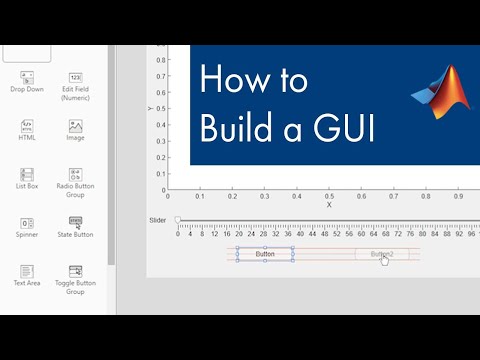 0:10:26
0:10:26
 0:00:54
0:00:54
 0:56:39
0:56:39
 0:02:14
0:02:14
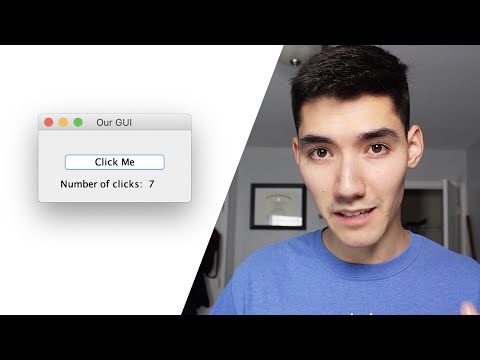 0:12:58
0:12:58
 0:47:42
0:47:42
 0:25:07
0:25:07
 0:30:52
0:30:52
 0:13:04
0:13:04
 0:08:07
0:08:07
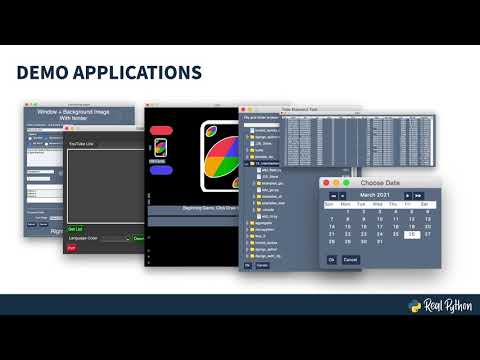 0:15:15
0:15:15
 0:17:34
0:17:34
 0:10:43
0:10:43
 0:39:17
0:39:17
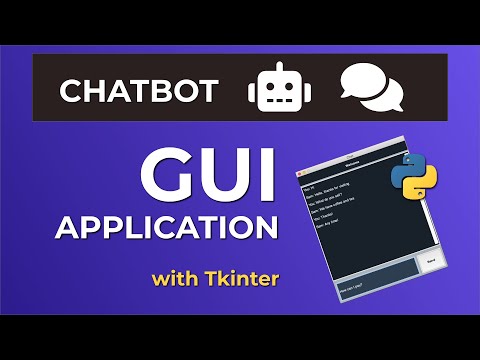 0:36:27
0:36:27
 0:00:56
0:00:56
 0:13:11
0:13:11