filmov
tv
Back Up Your Computer Files with Google Drive

Показать описание
In this video, I'll share how I use Google Drive to backup the files from my computer.
Please subscribe and leave comments below!
Hi, everyone. This is Lara Hammock from the Marble Jar channel and in today's video, I'll share how I use Google Drive to backup the files from my computer.
I just spent the most exasperating week and a half trying to use the built in Windows tools to backup the files on my computer to a 2TB external hard drive. Just bear with me a second for this short rant. Microsoft really could not make this process more confusing if it tried. First of all, the back up tool on Windows 10 is now called File History, which allows you to set the files you want to save and the place where you want to save them, but I could not under any circumstances get it to run automatically with any reliability. I set it to run every 10 minutes, which resulted in several backups throughout a day, but definitely not on a 10 minute schedule. AND because you couldn't specify when you wanted it to run, it seemed random and unreliable and then it quit working altogether without notifying me. Which I find slightly terrifying. In addition to this, Microsoft has also included its Windows 7 Backup tool, which is yet another, separate way to save files. I had both of them turned on and neither of them were working and believe me over the course of 4-5 days, I tried everything.
The thing is -- I don't really keep a lot on my computer. Since I mostly use Cloud-based services like Evernote, Google Drive, and Gmail, most of my work is stored up in the Cloud and syncs automatically to my computer. Thus -- when I happen to fry my computer, like I did recently by accidentally pouring an entire cup of coffee on the motherboard, I didn't lose most of my important stuff. However, there are some things that only reside on my computer that I would have liked to have a backup of. After many days of trying to get the Windows tools to work, I gave up. I also tried a couple of software solutions and they were either too buggy, too complicated, or didn't save the files in an accessible enough way for my taste.
So, I started to think that a cloud-based backup was what I needed. I was slightly salty about this since they tend to cost anywhere from $6-10 per month. Since the cost is based on how much storage you need, I decided to create a spreadsheet to determine what information was really important to me. I suggest you do this as well, so that you can tailor your backup solution precisely to your needs. For example, I have folders and folders and folders of YouTube material. Now, all of my actual videos are obviously stored up in YouTube's servers, but the raw materials (the image files, video clips, etc. that I used to make them) are all stored on my computer. It's about 90GB worth of data. I don't access those files frequently and don't really need them taking up space on my computer, but I would like to keep them -- just in case. My solution for these files was to offload all of those folders except for those created within the past 3 months onto my external hard drive. I can access them if I need to, but I don't really need them to be backed up frequently since I don't make changes to the files once the video is uploaded. My Evernote data is on my computer, but is also backed up to the Evernote servers, so that is enough back up for me. So, when it comes right down to it, I really only have about 20-30 GB of data on my computer at any given time that I would like to have backed up.
The good news is that I already pay for data from Google. For $2 per month I get 100 GB of space. Since I'm only using a fraction of that for Gmail, Google Photos, and Google Drive, I still have plenty of space left over to also back up the information on my computer. Let me walk you through the process. First you will need to download the Google Backup and Sync App (. I already had this installed on my computer since I was using it to sync my Google Drive files down to my computer. Now I wanted to also sync my computer files up to Google Drive to use that as my backup storage. So, if you open up the Preferences of Back up and Sync, Settings is the area where you log into your appropriate Google Account. The Google Drive tab is where you check the box to have everything in Google Drive synced down to your computer, which is what I was doing before. My Laptop (or maybe Computer in your case) is where you choose the folders from your Laptop to have backed up to the Google Drive cloud. You hit this Choose Folder link here and one by one choose each folder on your computer that you want backed up. If you pick the Documents folder, it will backup everything in that folder. If you don't want all of them backed up, then you'll have to chose the subfolders, one at a time. . .
Please subscribe and leave comments below!
Hi, everyone. This is Lara Hammock from the Marble Jar channel and in today's video, I'll share how I use Google Drive to backup the files from my computer.
I just spent the most exasperating week and a half trying to use the built in Windows tools to backup the files on my computer to a 2TB external hard drive. Just bear with me a second for this short rant. Microsoft really could not make this process more confusing if it tried. First of all, the back up tool on Windows 10 is now called File History, which allows you to set the files you want to save and the place where you want to save them, but I could not under any circumstances get it to run automatically with any reliability. I set it to run every 10 minutes, which resulted in several backups throughout a day, but definitely not on a 10 minute schedule. AND because you couldn't specify when you wanted it to run, it seemed random and unreliable and then it quit working altogether without notifying me. Which I find slightly terrifying. In addition to this, Microsoft has also included its Windows 7 Backup tool, which is yet another, separate way to save files. I had both of them turned on and neither of them were working and believe me over the course of 4-5 days, I tried everything.
The thing is -- I don't really keep a lot on my computer. Since I mostly use Cloud-based services like Evernote, Google Drive, and Gmail, most of my work is stored up in the Cloud and syncs automatically to my computer. Thus -- when I happen to fry my computer, like I did recently by accidentally pouring an entire cup of coffee on the motherboard, I didn't lose most of my important stuff. However, there are some things that only reside on my computer that I would have liked to have a backup of. After many days of trying to get the Windows tools to work, I gave up. I also tried a couple of software solutions and they were either too buggy, too complicated, or didn't save the files in an accessible enough way for my taste.
So, I started to think that a cloud-based backup was what I needed. I was slightly salty about this since they tend to cost anywhere from $6-10 per month. Since the cost is based on how much storage you need, I decided to create a spreadsheet to determine what information was really important to me. I suggest you do this as well, so that you can tailor your backup solution precisely to your needs. For example, I have folders and folders and folders of YouTube material. Now, all of my actual videos are obviously stored up in YouTube's servers, but the raw materials (the image files, video clips, etc. that I used to make them) are all stored on my computer. It's about 90GB worth of data. I don't access those files frequently and don't really need them taking up space on my computer, but I would like to keep them -- just in case. My solution for these files was to offload all of those folders except for those created within the past 3 months onto my external hard drive. I can access them if I need to, but I don't really need them to be backed up frequently since I don't make changes to the files once the video is uploaded. My Evernote data is on my computer, but is also backed up to the Evernote servers, so that is enough back up for me. So, when it comes right down to it, I really only have about 20-30 GB of data on my computer at any given time that I would like to have backed up.
The good news is that I already pay for data from Google. For $2 per month I get 100 GB of space. Since I'm only using a fraction of that for Gmail, Google Photos, and Google Drive, I still have plenty of space left over to also back up the information on my computer. Let me walk you through the process. First you will need to download the Google Backup and Sync App (. I already had this installed on my computer since I was using it to sync my Google Drive files down to my computer. Now I wanted to also sync my computer files up to Google Drive to use that as my backup storage. So, if you open up the Preferences of Back up and Sync, Settings is the area where you log into your appropriate Google Account. The Google Drive tab is where you check the box to have everything in Google Drive synced down to your computer, which is what I was doing before. My Laptop (or maybe Computer in your case) is where you choose the folders from your Laptop to have backed up to the Google Drive cloud. You hit this Choose Folder link here and one by one choose each folder on your computer that you want backed up. If you pick the Documents folder, it will backup everything in that folder. If you don't want all of them backed up, then you'll have to chose the subfolders, one at a time. . .
Комментарии
 0:04:43
0:04:43
 0:05:54
0:05:54
 0:09:41
0:09:41
 0:20:48
0:20:48
 0:12:33
0:12:33
 0:17:58
0:17:58
 0:08:35
0:08:35
 0:04:11
0:04:11
 0:00:39
0:00:39
 0:16:03
0:16:03
 0:03:37
0:03:37
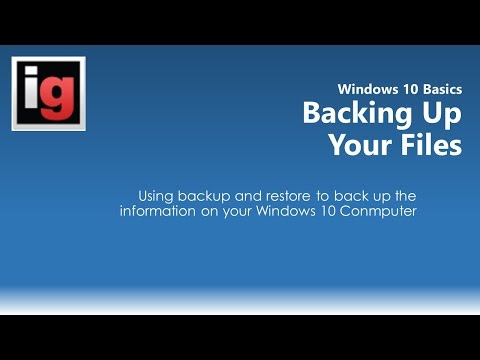 0:05:02
0:05:02
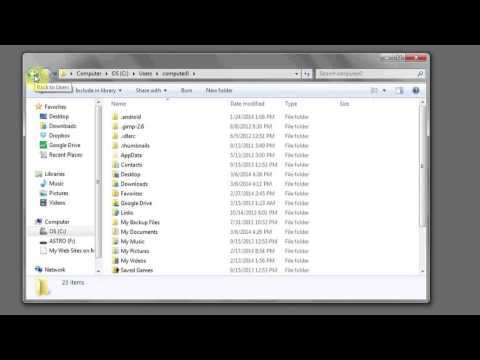 0:01:35
0:01:35
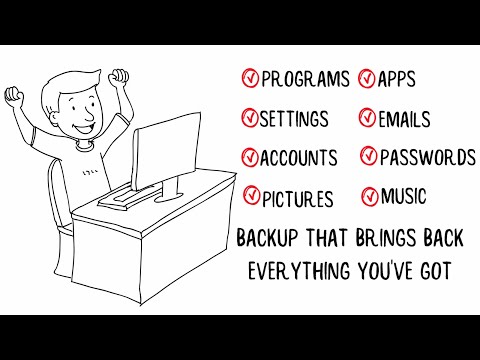 0:02:20
0:02:20
 0:09:29
0:09:29
 0:04:07
0:04:07
 0:04:05
0:04:05
 0:19:43
0:19:43
 0:01:05
0:01:05
 0:02:16
0:02:16
 0:24:01
0:24:01
 0:07:16
0:07:16
 0:04:02
0:04:02
 0:07:23
0:07:23