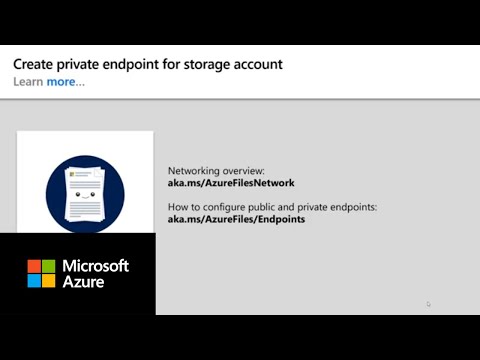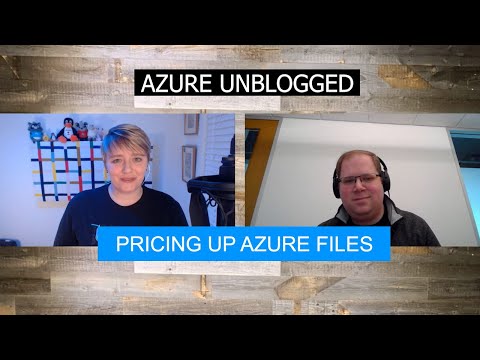filmov
tv
Master Azure Files with NTFS and Entra Domain Services

Показать описание
In this tutorial, learn how to configure NTFS permissions for an Azure Files share using Microsoft Entra Domain Services (DS). We'll compare this process with traditional Windows AD and explore key differences, including how Entra DS simplifies storage account integration. From configuring share-level permissions with Azure RBAC roles to managing NTFS permissions on an Entra DS domain-joined computer, this step-by-step guide will help you understand everything you need to know. Don’t forget to like and subscribe for more insights on Azure cloud, Entra ID, and hybrid identity solutions! #MicrosoftAzure #AzureFiles #EntraDomainServices #AzureTutorial #AzureAD #EntraID #CloudComputing:
00 - Start
04:02 - Connectivity Test
06:17 - Enable Entra DS Authentication
07:17 - Set Share-Level Permissions
10:08 - Set NTFS Permissions
12:15 - Test NTFS Access
Links
Free Azure guide! Subscribe to the newsletter
Zero to Hero with Azure Virtual Desktop
Hybrid Identity with Windows AD and Azure AD
Windows 365 Enterprise and Intune Management
Don't Use Entra Domain Services to Replace Windows Active Directory
Deploy Entra Domain Service and Join a Server to the Domain
A Beginners Guide to Azure File Shares
00 - Start
04:02 - Connectivity Test
06:17 - Enable Entra DS Authentication
07:17 - Set Share-Level Permissions
10:08 - Set NTFS Permissions
12:15 - Test NTFS Access
Links
Free Azure guide! Subscribe to the newsletter
Zero to Hero with Azure Virtual Desktop
Hybrid Identity with Windows AD and Azure AD
Windows 365 Enterprise and Intune Management
Don't Use Entra Domain Services to Replace Windows Active Directory
Deploy Entra Domain Service and Join a Server to the Domain
A Beginners Guide to Azure File Shares
Комментарии