filmov
tv
Troubleshooting 'Excel Data Source Reference Not Valid' Error

Показать описание
Disclaimer/Disclosure: Some of the content was synthetically produced using various Generative AI (artificial intelligence) tools; so, there may be inaccuracies or misleading information present in the video. Please consider this before relying on the content to make any decisions or take any actions etc. If you still have any concerns, please feel free to write them in a comment. Thank you.
---
Summary: Learn about common causes and solutions for the "Excel Data Source Reference Not Valid" error in this comprehensive guide. Explore tips and techniques to troubleshoot and resolve issues related to Excel data sources in your applications or projects.
---
Troubleshooting "Excel Data Source Reference Not Valid" Error
If you've encountered the "Excel Data Source Reference Not Valid" error, you're not alone. This common issue can be frustrating, especially when working on projects or applications that rely on Excel data sources. In this guide, we'll explore the possible causes of this error and provide practical solutions to help you overcome it.
Understanding the Error
The error message "Excel Data Source Reference Not Valid" typically indicates a problem with the reference or link to an Excel file in your project. This can occur in various scenarios, such as when you're trying to import data into a database, use Excel as a data source in a programming language, or establish a connection between different software applications.
Common Causes of the Error
File Path Issues: One of the most common reasons for this error is an incorrect or invalid file path. Ensure that the path to your Excel file is accurate and that the file exists in the specified location.
File Format Compatibility: Check if the Excel file you're trying to reference is in a compatible format. Older or newer Excel formats might not be supported by your application or software.
File Accessibility: Ensure that the Excel file is not open in another application or locked for editing. Exclusive file access can lead to reference errors.
Sheet or Range Changes: If you've modified the structure of the Excel file, added or removed sheets, or altered data ranges, it can result in a reference not being valid. Verify that the references in your application match the current state of the Excel file.
Permissions: Insufficient permissions to access the Excel file or the directory containing it can also lead to this error. Check and adjust the file and folder permissions as needed.
Troubleshooting Steps
Double-Check the File Path: Verify the correctness of the file path. Ensure that there are no typos and that the file is located in the specified directory.
Update File Format: If your application supports it, try saving the Excel file in a different format (e.g., XLSX instead of XLS) and update the reference accordingly.
Close and Reopen Excel: Close the Excel file and any other applications using it. Reopen the file and then attempt to refresh or reconnect the data source.
Update References in your Application: If possible, update the references in your application to match any changes made to the Excel file, such as sheet or range modifications.
Check File Permissions: Ensure that you have the necessary permissions to access the Excel file and its location. Adjust the permissions if required.
Conclusion
Resolving the "Excel Data Source Reference Not Valid" error involves a systematic approach to identifying and addressing potential issues. By carefully checking file paths, formats, permissions, and making necessary updates, you can overcome this error and continue working seamlessly with Excel data sources in your projects.
Remember to keep your software and applications up-to-date, as compatibility issues can sometimes be resolved through software updates or patches.
---
Summary: Learn about common causes and solutions for the "Excel Data Source Reference Not Valid" error in this comprehensive guide. Explore tips and techniques to troubleshoot and resolve issues related to Excel data sources in your applications or projects.
---
Troubleshooting "Excel Data Source Reference Not Valid" Error
If you've encountered the "Excel Data Source Reference Not Valid" error, you're not alone. This common issue can be frustrating, especially when working on projects or applications that rely on Excel data sources. In this guide, we'll explore the possible causes of this error and provide practical solutions to help you overcome it.
Understanding the Error
The error message "Excel Data Source Reference Not Valid" typically indicates a problem with the reference or link to an Excel file in your project. This can occur in various scenarios, such as when you're trying to import data into a database, use Excel as a data source in a programming language, or establish a connection between different software applications.
Common Causes of the Error
File Path Issues: One of the most common reasons for this error is an incorrect or invalid file path. Ensure that the path to your Excel file is accurate and that the file exists in the specified location.
File Format Compatibility: Check if the Excel file you're trying to reference is in a compatible format. Older or newer Excel formats might not be supported by your application or software.
File Accessibility: Ensure that the Excel file is not open in another application or locked for editing. Exclusive file access can lead to reference errors.
Sheet or Range Changes: If you've modified the structure of the Excel file, added or removed sheets, or altered data ranges, it can result in a reference not being valid. Verify that the references in your application match the current state of the Excel file.
Permissions: Insufficient permissions to access the Excel file or the directory containing it can also lead to this error. Check and adjust the file and folder permissions as needed.
Troubleshooting Steps
Double-Check the File Path: Verify the correctness of the file path. Ensure that there are no typos and that the file is located in the specified directory.
Update File Format: If your application supports it, try saving the Excel file in a different format (e.g., XLSX instead of XLS) and update the reference accordingly.
Close and Reopen Excel: Close the Excel file and any other applications using it. Reopen the file and then attempt to refresh or reconnect the data source.
Update References in your Application: If possible, update the references in your application to match any changes made to the Excel file, such as sheet or range modifications.
Check File Permissions: Ensure that you have the necessary permissions to access the Excel file and its location. Adjust the permissions if required.
Conclusion
Resolving the "Excel Data Source Reference Not Valid" error involves a systematic approach to identifying and addressing potential issues. By carefully checking file paths, formats, permissions, and making necessary updates, you can overcome this error and continue working seamlessly with Excel data sources in your projects.
Remember to keep your software and applications up-to-date, as compatibility issues can sometimes be resolved through software updates or patches.
 0:01:34
0:01:34
 0:01:56
0:01:56
 0:03:36
0:03:36
 0:01:43
0:01:43
 0:02:07
0:02:07
 0:02:01
0:02:01
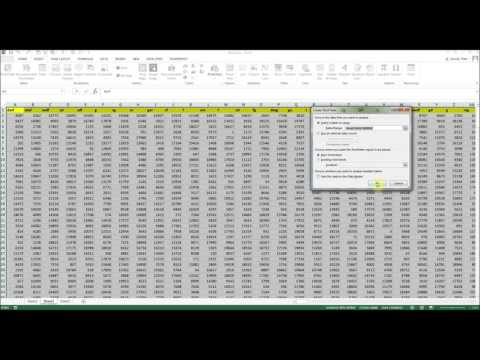 0:01:33
0:01:33
![[FIXED] This workbook](https://i.ytimg.com/vi/2jdR67BaZcM/hqdefault.jpg) 0:01:11
0:01:11
 2:39:56
2:39:56
 0:00:57
0:00:57
 0:01:55
0:01:55
 0:05:23
0:05:23
 0:01:20
0:01:20
 0:01:51
0:01:51
 0:03:28
0:03:28
 0:05:59
0:05:59
 0:01:24
0:01:24
 0:06:35
0:06:35
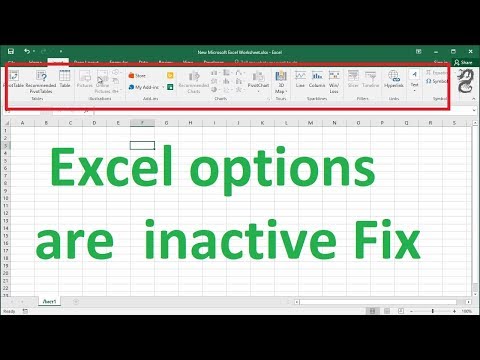 0:00:40
0:00:40
 0:00:43
0:00:43
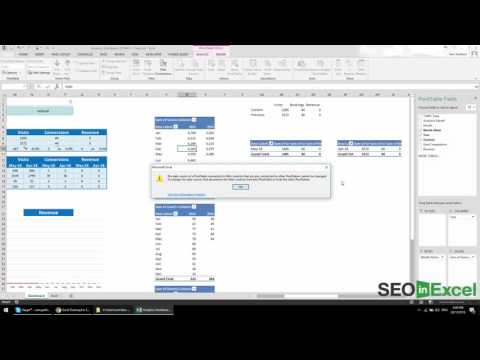 0:04:56
0:04:56
 0:04:35
0:04:35
 0:10:27
0:10:27
 0:00:29
0:00:29