filmov
tv
Microsoft Project 2016 Training - How to Create a Schedule in MS Project 2016
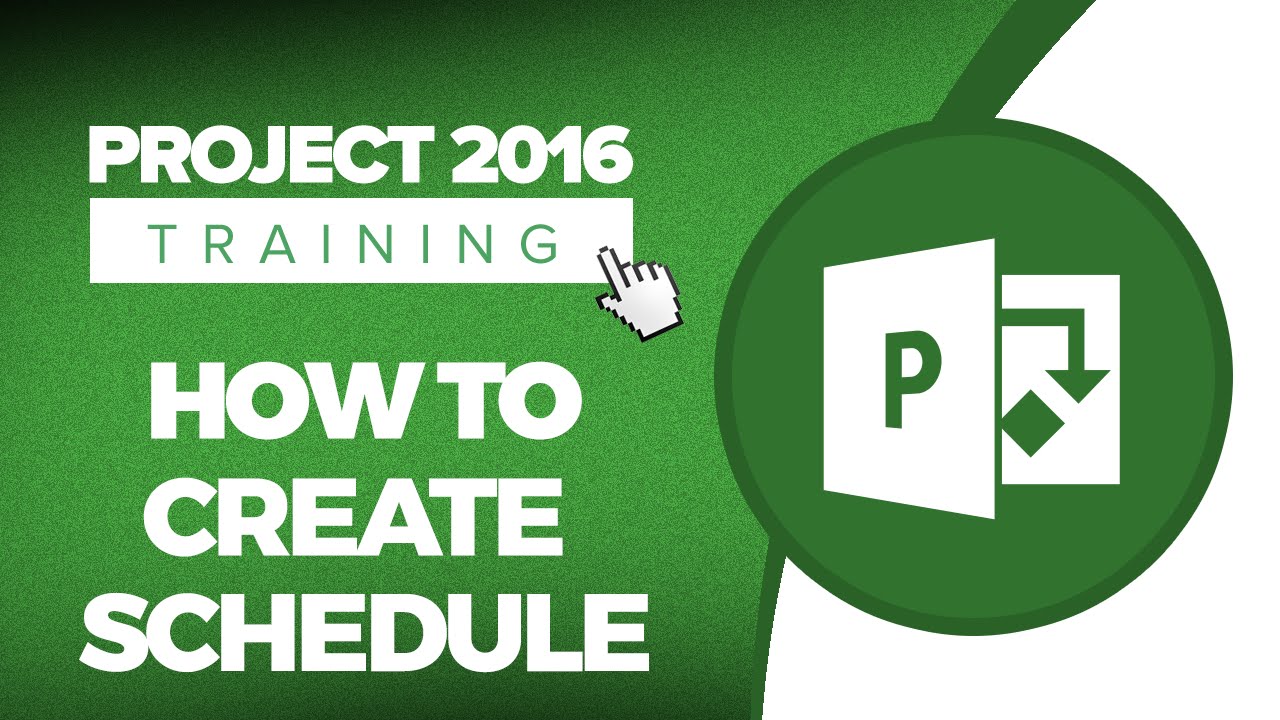
Показать описание
During this Microsoft Project 2016 training tutorial video, you will learn about the difference between manual and automatic scheduling, the latter being one of the most significant features of Project 2016. You will also learn how some functions work such as outdent task, indent task, assign resources, and setting task type.
Checkout some of our other training on YouTube:
Stay in touch:
If you enjoyed the video, please give a "thumbs up" and subscribe to the channel ;-)
Hello again and welcome back to our course on Project 2016.
In this section we’re going to start to look at scheduling. And as part of this we have a couple of fundamental things to do to our plan in readiness for actually coming up with a realistic schedule for the wedding.
Now the first thing I want to talk about is the difference between manual scheduling and automatic scheduling. And as part of doing that I want to just explain something about scheduling in Project 2016.
If you wanted to take a plan such as this one and schedule it manually there will be nothing to stop you. Now what I mean by scheduling it manually is that you choose exactly which task starts on which date and you check that you’ve got the time to do, that the resources are available, that your constraints and deadlines are met and so on. So you can pretty much handcraft the whole schedule. Now in some situations you may have projects where that’s exactly what you decide to do. But with a large project with a lot of resources and many constraints, dependencies, etcetera that will be a very big job. It would probably take you quite a lot of time to maintain that schedule, particularly if there is a lot of change involved. And particularly if as the project starts things start to shall we say not go according to plan. Largely speaking one of the main reasons that people use Project 2016 is to automate the scheduling. Now of course there are many other reasons to use Project 2016 but the automatic side of scheduling is one of the most significant ones. And it’s the one that we’re going to be concentrating on quite a bit over the coming sections.
So my fundamental assumption about the wedding plan and indeed about the bathroom refit is that we are going to auto-schedule them. Having said that, and as we’re going to see with the wedding schedule, within an auto-scheduled project you may well decide to manually schedule some of the tasks. So for instance in the wedding plan we may well manually schedule the actual wedding date and fix it in time and not allow Project 2016 to change it. But the rest of the schedule we may be quite happy for Project 2016 to auto-schedule.
Now one of the things that I haven’t done yet and which I need to do now is to resolve the question of when the wedding day will actually be. And at the moment, of course, because Wedding day, task 48, has no predecessors its almost the first task in the project which clearly is not correct. I really need to show that the wedding day is going to happen when everything else is done. I know there will still be a honeymoon after the wedding date but the honeymoon itself isn’t actually in the schedule at the moment.
We’ve only got the making the shortlist and selecting and booking the honeymoon. We don’t have the honeymoon itself. So in effect the wedding day is going to be the last task.
Sorry, we couldn't fit the entire video transcription here since YouTube only allows 5000 characters.
Комментарии
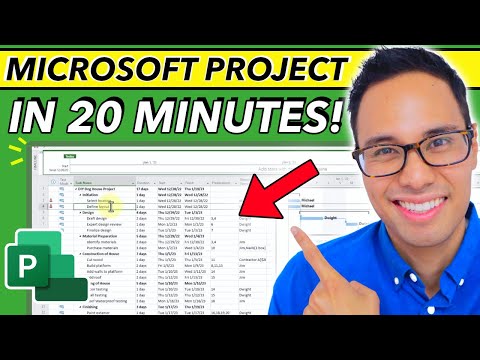 0:18:39
0:18:39
 0:13:34
0:13:34
 6:40:48
6:40:48
 0:13:03
0:13:03
 0:15:27
0:15:27
 0:14:37
0:14:37
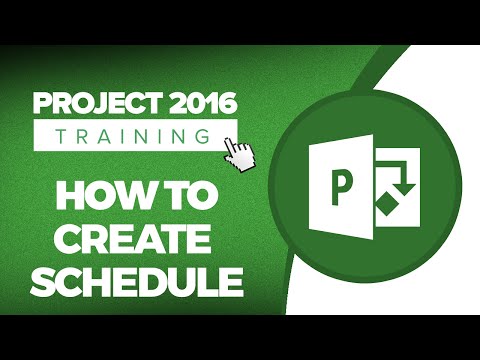 0:15:33
0:15:33
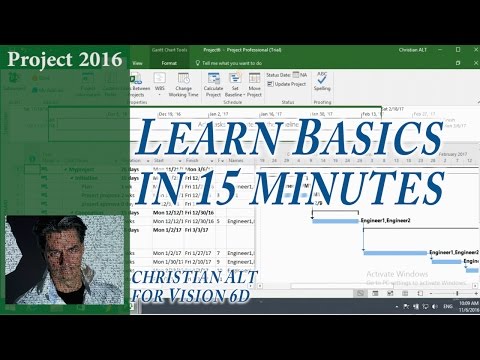 0:23:28
0:23:28
 0:49:15
0:49:15
 0:08:50
0:08:50
 0:52:24
0:52:24
 0:46:34
0:46:34
 2:01:33
2:01:33
 0:08:24
0:08:24
 0:22:20
0:22:20
 0:04:23
0:04:23
 0:10:45
0:10:45
 2:03:16
2:03:16
 0:09:51
0:09:51
 0:03:17
0:03:17
 1:27:31
1:27:31
 0:03:20
0:03:20
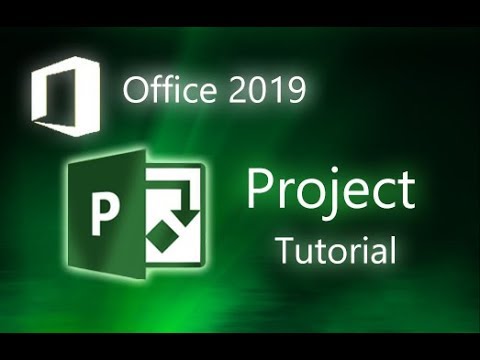 0:13:47
0:13:47
 0:15:42
0:15:42