filmov
tv
How to create an Unattended Robot in UiPath (Full Tutorial)

Показать описание
This video tutorial shows how to create an Unattended Robot in UiPath. All steps are clearly demonstrated in this easy step-by-step tutorial. We'll see, how to connect a Robot to UiPath Orchestrator, how to set up an Unattended Robot in Orchestrator, and finally how to run the Unattended Robot.
VIDEOS FOR YOU:
FOLLOW ME:
MY GEAR (Amazon affiliate):
🖥️ My monitor
⌨️ Keyboard
📹 Camera
🎤 Microphone
0:00 Intro
We'll do a complete Unattended Robot setup, including connecting your computer to Orchestrator and creating all steps.
0:35 Connect your Robot to UiPath Orchestrator
We'll use the connection wizard when connecting a robot to Orchestrator. But, first, open UiPath Assistant and click sign in (remember to be logged in to Orchestrator).
1:30 Orchestrator Setup for Unattended Robots
Create a project folder or use an existing one. Choose between Tenant Package feed or create a separate one for this project folder. Give your user the relevant (unattended) user rights and update the settings with your Windows data. To find your domain and user name use the Command Prompt. Allocate an unattended license to your machine.
4:59 Publish a process from UiPath to Orchestrator
We create a simple process in UiPath and publish it to Orchestrator. Remember to publish it to the shared tenant feed.
6:48 Run the UiPath process unattended from Orchestrator
Allocate a machine to your project folder and add the created process. Either start it manually from Orchestrator or use a trigger (e.g., a scheduled).
VIDEOS FOR YOU:
FOLLOW ME:
MY GEAR (Amazon affiliate):
🖥️ My monitor
⌨️ Keyboard
📹 Camera
🎤 Microphone
0:00 Intro
We'll do a complete Unattended Robot setup, including connecting your computer to Orchestrator and creating all steps.
0:35 Connect your Robot to UiPath Orchestrator
We'll use the connection wizard when connecting a robot to Orchestrator. But, first, open UiPath Assistant and click sign in (remember to be logged in to Orchestrator).
1:30 Orchestrator Setup for Unattended Robots
Create a project folder or use an existing one. Choose between Tenant Package feed or create a separate one for this project folder. Give your user the relevant (unattended) user rights and update the settings with your Windows data. To find your domain and user name use the Command Prompt. Allocate an unattended license to your machine.
4:59 Publish a process from UiPath to Orchestrator
We create a simple process in UiPath and publish it to Orchestrator. Remember to publish it to the shared tenant feed.
6:48 Run the UiPath process unattended from Orchestrator
Allocate a machine to your project folder and add the created process. Either start it manually from Orchestrator or use a trigger (e.g., a scheduled).
Комментарии
 0:18:00
0:18:00
 0:19:48
0:19:48
 0:09:40
0:09:40
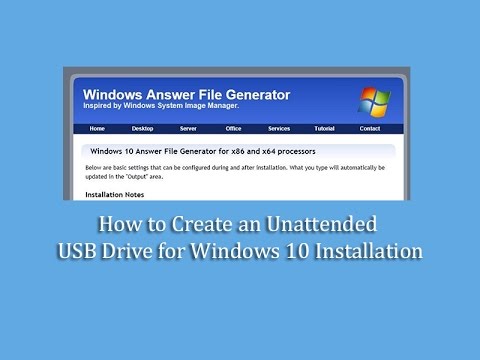 0:10:55
0:10:55
 0:10:38
0:10:38
 0:15:16
0:15:16
 0:14:43
0:14:43
 0:24:49
0:24:49
 0:00:38
0:00:38
 0:09:07
0:09:07
 0:09:35
0:09:35
 0:04:08
0:04:08
 0:09:13
0:09:13
 0:10:38
0:10:38
 0:11:27
0:11:27
 0:02:10
0:02:10
 0:07:12
0:07:12
 0:07:28
0:07:28
 0:11:38
0:11:38
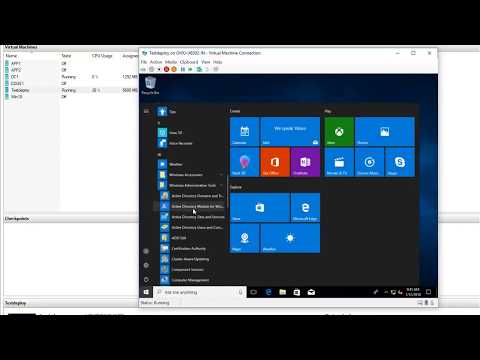 0:12:10
0:12:10
 0:13:27
0:13:27
 0:08:08
0:08:08
 0:12:20
0:12:20
 0:08:58
0:08:58